
Changing the Win11 theme color is not difficult, and this guide will provide you with a step-by-step guide to help you customize it easily. With php editor Zimo's concise instructions, you'll learn how to change wallpapers, choose color themes, and customize the look of Windows 11 to create a personalized experience that better suits your aesthetic.
To modify the theme color of Win11, we need to click the "Start" menu in the lower left corner of the screen, and then select the "Settings" option.
In the "Settings" interface, we need to find the "Personalization" option and click to enter.
In the personalization settings, we can see the "Theme" option. After clicking to enter, the "Color" option will appear.
In the color options, you can select "Custom" theme color, and then adjust the hue and saturation of the theme color through the slider or manual input.
In addition to customizing theme colors, Win11 also provides some preset theme color choices that can be adjusted according to personal preferences.
At the same time, Win11 also supports automatic matching of theme colors based on wallpapers, allowing users to have a more unified and personalized desktop style.
Win11 also provides a high-contrast theme option to facilitate visually impaired users to adjust the interface color to better suit their personal needs.
Xiaozhi Desktop (click to download now)
First click to open more options of the software. As shown below:
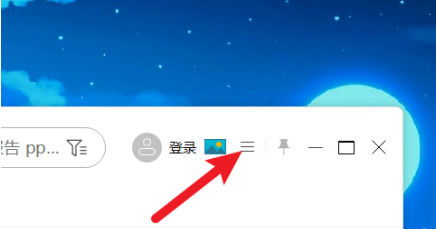
# Then click to select the skin center. As shown below:
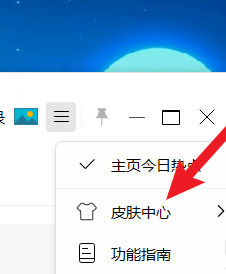
Finally, click to select the skin the user needs to complete the settings. As shown below:
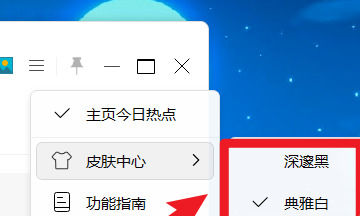
The above is the detailed content of How to modify Win11 theme color? Introduction to how to modify Win11 theme color. For more information, please follow other related articles on the PHP Chinese website!
 There is no WLAN option in win11
There is no WLAN option in win11
 How to skip online activation in win11
How to skip online activation in win11
 Win11 skips the tutorial to log in to Microsoft account
Win11 skips the tutorial to log in to Microsoft account
 How to open win11 control panel
How to open win11 control panel
 Introduction to win11 screenshot shortcut keys
Introduction to win11 screenshot shortcut keys
 Windows 11 my computer transfer to the desktop tutorial
Windows 11 my computer transfer to the desktop tutorial
 Solution to the problem of downloading software and installing it in win11
Solution to the problem of downloading software and installing it in win11
 How to skip network connection during win11 installation
How to skip network connection during win11 installation




