
How to create water wave effect in blender? I have been troubled for a long time, and PHP editor Strawberry has brought you a detailed solution. This tutorial will provide an in-depth introduction to the production process of water wave effects, from basic physical principles to specific Blender operations. Whether you are a newbie or an experienced 3D artist, you will gain valuable knowledge and practical tips from this article.
Open blender to create a plane as the water surface. Select [Plane] and add the [Surface Subdivision] modifier.
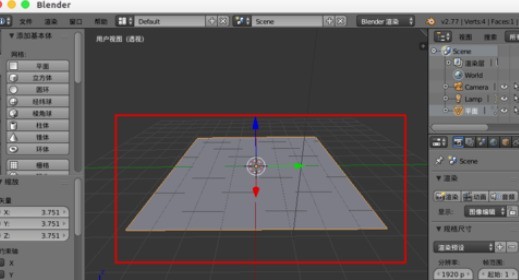
Select [Simple], [View], set [6], and then [Apply].
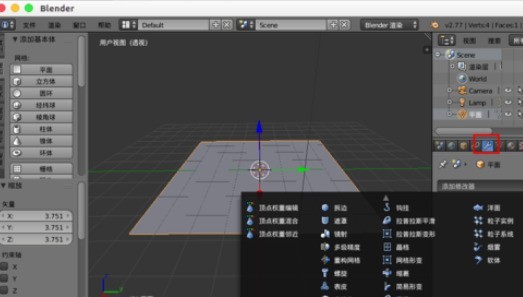
Add [Material] color to the plane.
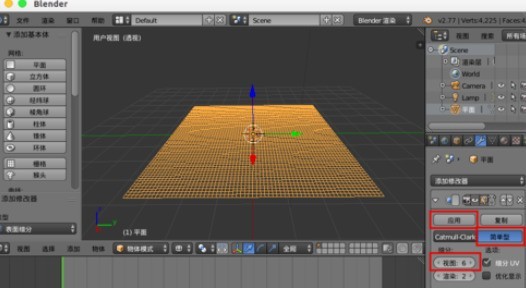
Add the [Wave] modifier to the plane.
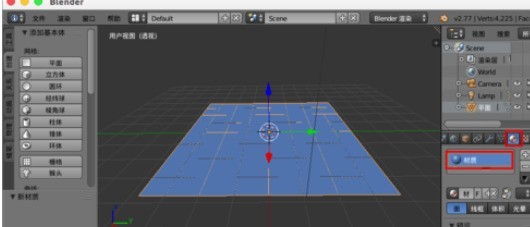

Set [Rate] to [0.01], set [Width] to [0.08], set [Height] to [0.05], and set [Narrowness] to [1.5 ],
Then [alt a] plays the animation and we will get a small wave rising from the middle.
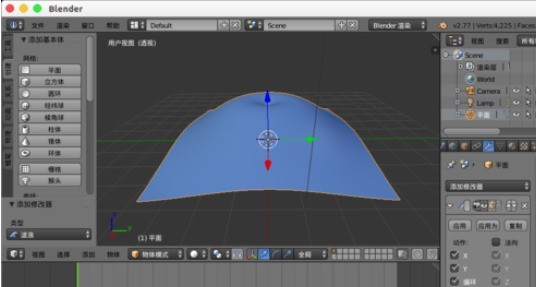
Uncheck [X] in [Action] to get waves in the Y direction.
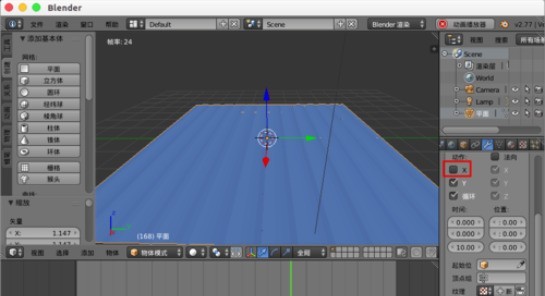
Uncheck [Y] in [Action] to get waves in the X direction.
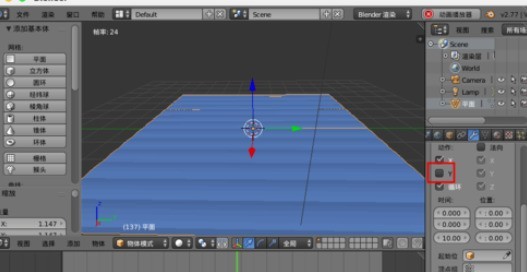
In [Position], [X] is set to [1] and [Y] is set to [1]. It is to get the wave generated from this coordinate position.
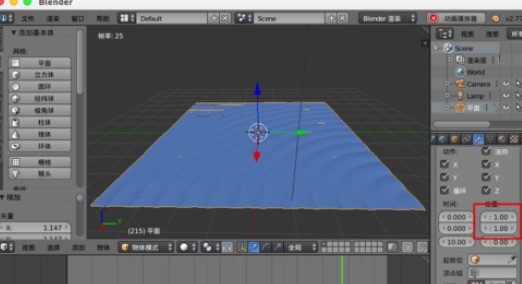
The above is the detailed content of Detailed method of creating water wave effect using blender. For more information, please follow other related articles on the PHP Chinese website!




