
In animation, how to use crayons in Blender to create eye-catching 2D animations? PHP editor Xiaoxin brings you a step-by-step guide to solve this problem. Here you'll learn everything you need to know from importing images to applying brush strokes and textures. Learn how Blender can bring your 2D creations into a vibrant world of animation by reading the details below.
Open blender and press 1 and 5 on the numeric keyboard to switch to [Front View (Orthogonal)].

Find [World Environment] in the right navigation, and adjust [Eye Level] to white.

Press the [n] key to bring up the properties panel on the right side of the 3D view, and check [Show only renderable elements] and [World Background] in the display.

Switch to [Crayon] on the left to select the drawn line, or directly hold down the [D] key and left mouse button to draw. The color of the stroke can be set on the right panel.

You can also set the [Fill] color, remember to set the bottom value to 1 (greater than 0).
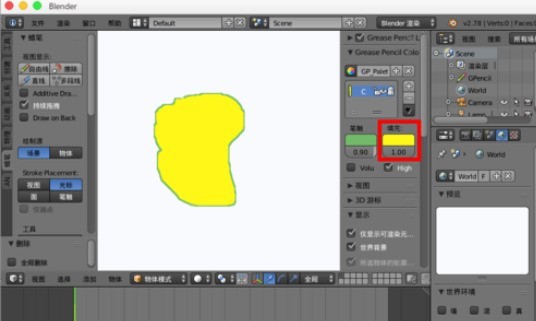
For other shape colors, you can add a new palette.

Set different stroke and fill colors to draw new graphics by holding down the D left mouse button.

If you want to edit these strokes, you can switch to [Edit Strokes] at the bottom, so that you can edit the strokes like other models, use g to move, use c to select, etc.


The above is the detailed content of How to use blender to create 2D animation using crayons. For more information, please follow other related articles on the PHP Chinese website!




