
Clearing log messages is a common operation when using Beyond Compare. However, the software does not provide an intuitive log clearing function. In order to solve this problem, PHP editor Strawberry has specially brought detailed operation tutorials to help you easily clear Beyond Compare’s log messages. This article will introduce the specific steps to clear logs, including: opening the log location, finding the log file, manually deleting the log file, restarting the software, etc. By reading this article, you will master practical skills to quickly clear Beyond Compare’s log messages and ensure the smooth operation of the software.
Double-click the [Beyond Compare] software icon on the desktop, under the new session directory on the left side of the opened main page, click to select the [Folder Compare] session to open the session operation interface. Click the [Browse Folder] button on the left and right sides of the folder comparison session interface to select the two folders to be compared.
You can perform folder comparison independently according to the requirements of personal folder comparison. The software will highlight the difference folders and files in color, as shown in the figure. Set up a log panel at the bottom of the comparison session to record the folders. Compare operation records.
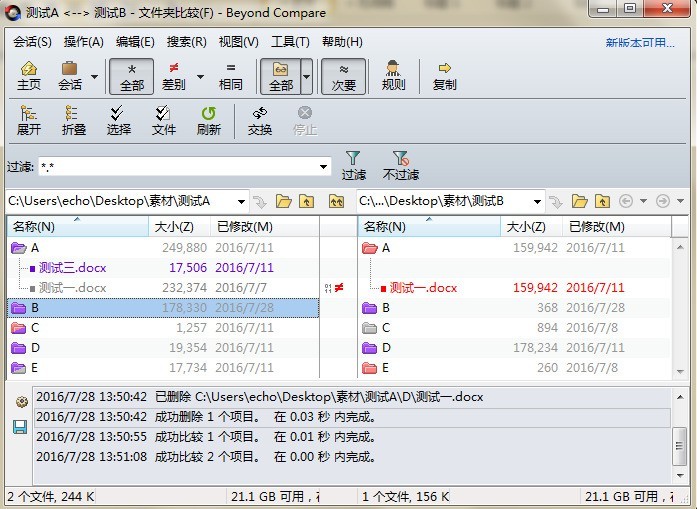
Right-click anywhere on the log panel and select the [Clear Message] operation command in the expanded menu to complete the task of clearing the log messages. In addition, the content of the expanded menu also Includes: save to file, copy to clipboard and hide log.
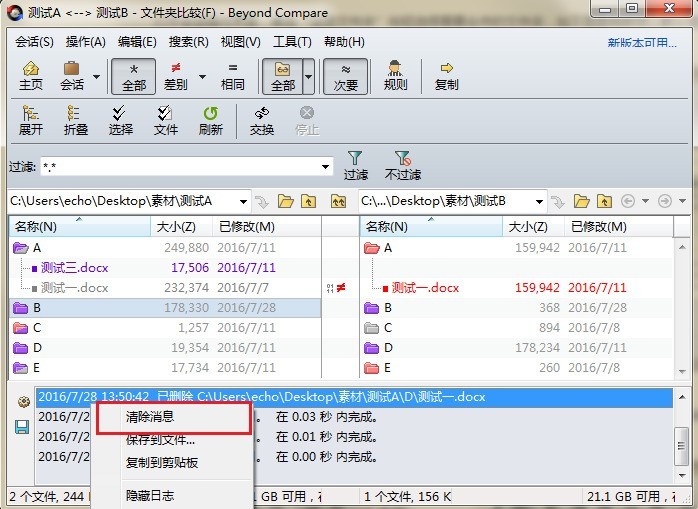
After executing the [Clear Message] operation command, as shown in the figure, at the bottom of the folder comparison session operation interface, there is no folder comparison record in the log panel.
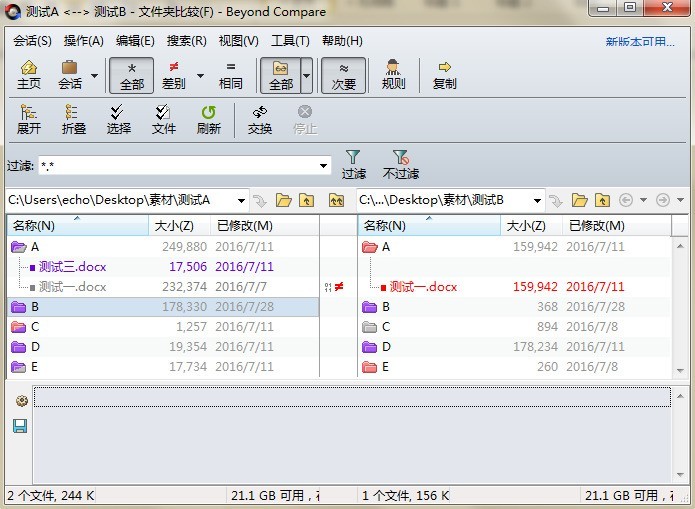
The above is the detailed content of Beyond Compare tutorial to clear log messages. For more information, please follow other related articles on the PHP Chinese website!




