
How to draw prisms easily in Geometry Sketchpad software? PHP editor Yuzai will give you a detailed answer. This article will guide you step by step through the prism drawing process, providing you with operating techniques from basic to advanced. Whether you are a beginner or a geometric drawing enthusiast, you can follow our tutorials to easily master the drawing method of prisms, make full use of the functions of the geometric sketchpad, and draw beautiful and intuitive geometric figures.
1. Create a new geometric sketchpad file. Draw a triangle ABC, and draw an arbitrary vertical line segment DE outside the triangle.
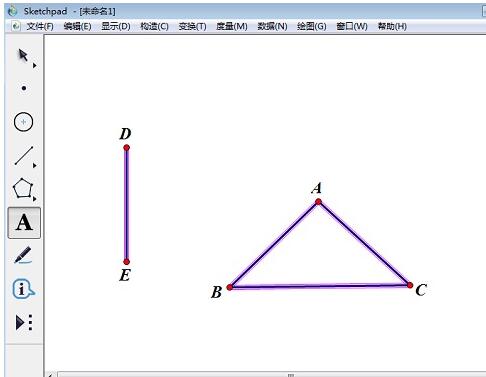
2. Select [Move Arrow Tool], select point E and point D, and select the menu [Transform]-[Mark Vector] command. Label the line segment ED as the translation vector.
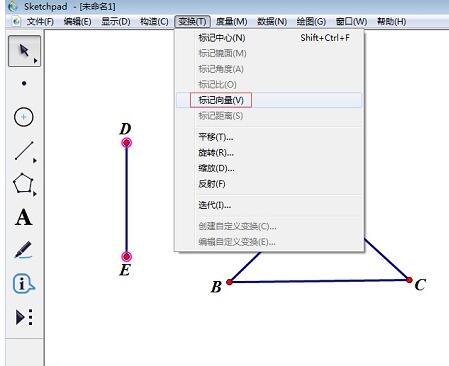
3. Select point A, point B, point C, line segment AB, line segment AC, line segment BC, and select the menu [Transform]-[Translation] command. Click the [Translate] button in the pop-up dialog box to obtain the graph as shown in the figure.
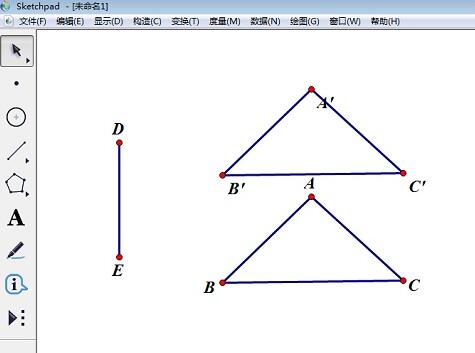
4. Select [Line Segment Tool] and draw line segments AA’, BB’, and CC’.
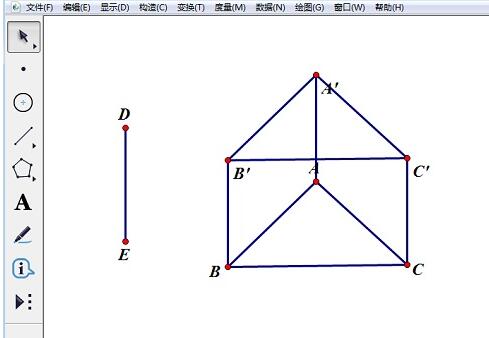
5. Select line segment AA’, line segment AB, and line segment AC, and select the menu [Display]-[Line Type]-[Dotted Line] command to get the graph as shown in the figure.
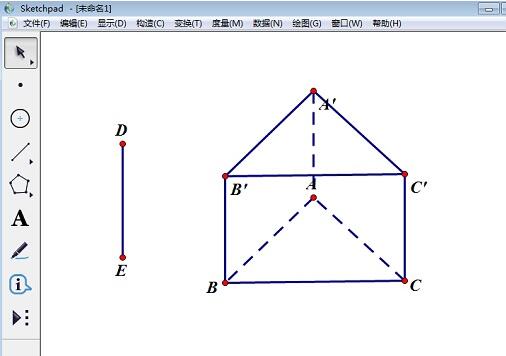
6. Select the menu [File]-[Save] command.
The above is the detailed content of The operation process of making prisms using geometric sketchpad. For more information, please follow other related articles on the PHP Chinese website!




