
Dear readers, are you struggling to create outstanding poster art fonts? Imagine being able to easily create eye-catching interspersed effects that make your typeface stand out in your design. Today, php Chinese website will reveal to you the mysterious method of creating interspersed effect poster artistic fonts in Photoshop. As we dig deeper, you'll learn tips every step of the way, allowing you to create stunning poster designs with ease.
1. Open photoshop, create a new canvas and import a piece of material.
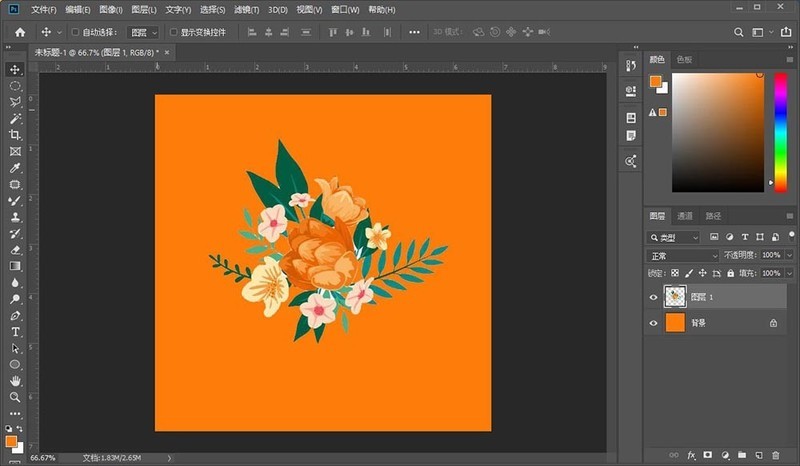
2. Enter an English word, and each letter is a layer.
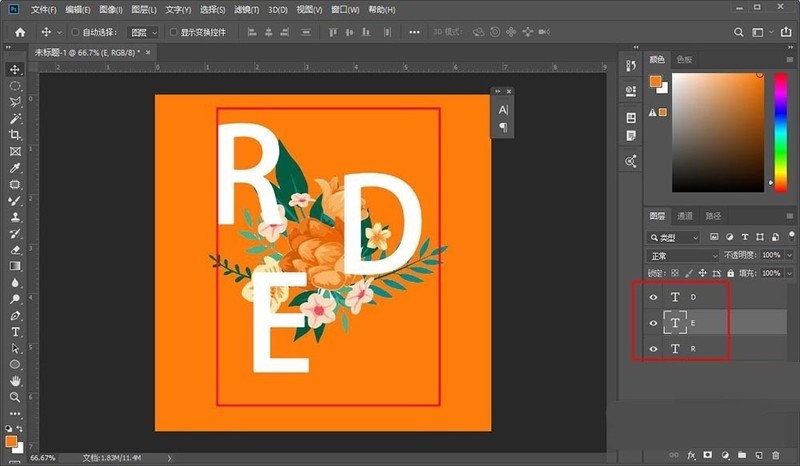
3. Add a mask to each letter layer.
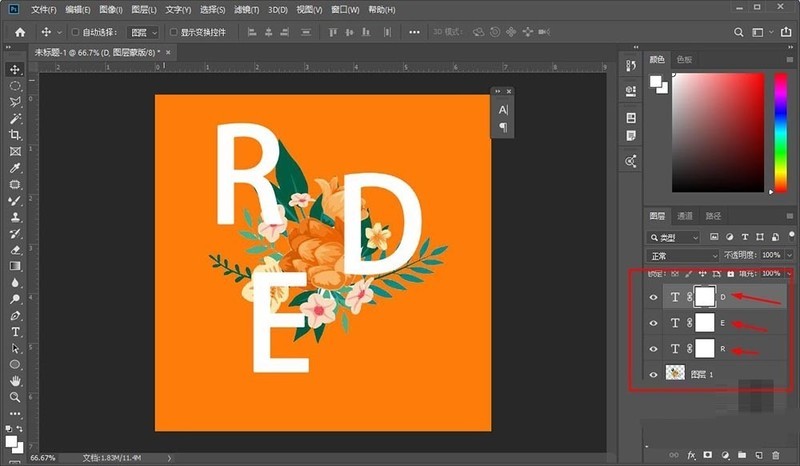
4. Hold down the ctrl key and click the image layer to bring up the selection.
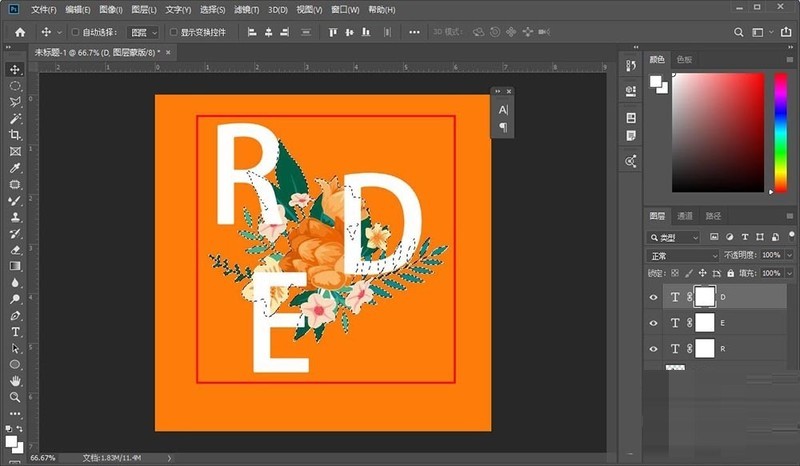
5. Set the foreground color to black, select the brush and paint the part you want to insert on the mask.
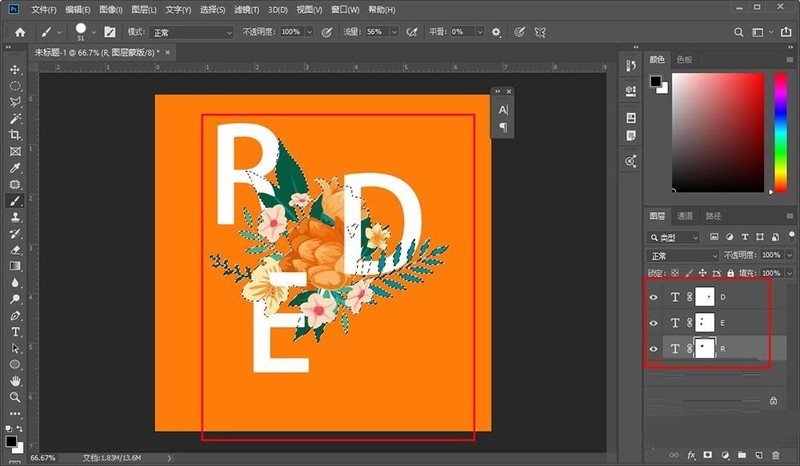
6. Then ctrl d, cancel the selection, and the interspersed text will be created.
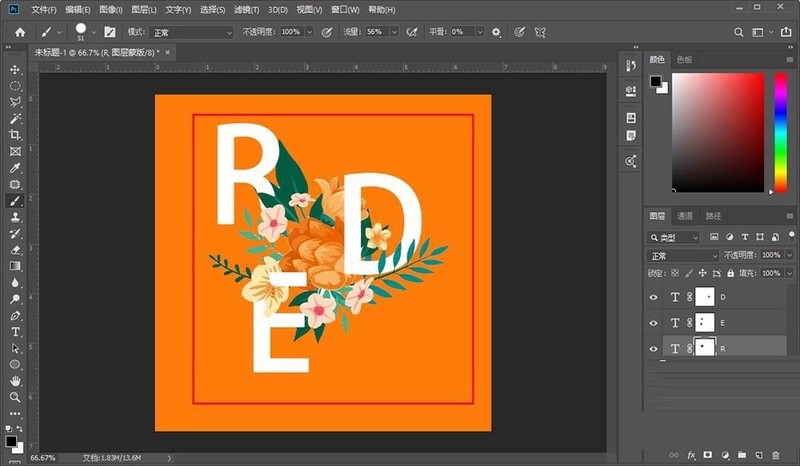
The above is the detailed content of Detailed method of creating interspersed poster art fonts in photoshop. For more information, please follow other related articles on the PHP Chinese website!




