
Worried about cells with zero data occupying space in Excel? PHP editor Banana brings you a method to hide them, making your worksheet more concise and clear! Read on for detailed steps to solve your troubles.
As shown in the figure, this example requires that the zero data in the table be hidden, and other cell data will not be affected.
Click the left mouse button, drag the mouse to select the data cell area, click the right mouse button, and select the [Format Cells] option from the pop-up drop-down menu.
The [Format Cells] dialog box pops up.
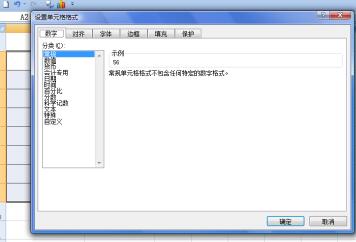
Select [Custom] on the left, fill in [] in [Type] on the right, and click the [OK] button after setting.
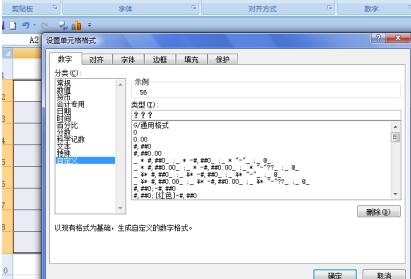
Return to the worksheet, you can see the selected cell range, and the zero values in the cells are hidden, while other data is not affected.
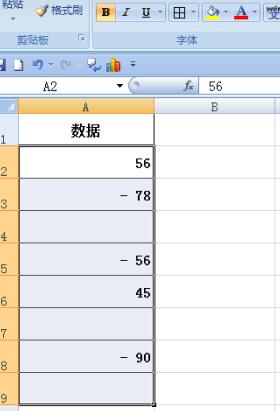
If you want to restore data in cells, you can select [G/General Format] in the [Type] of the [Custom] option in the [Format Cells] dialog box, and then Click the [OK] button.
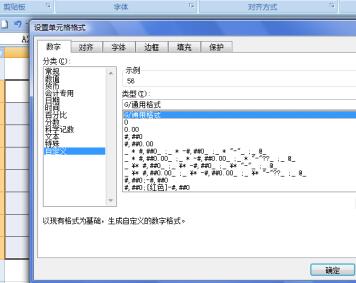
Return to the worksheet and you can see that the data cells are restored to their original mode.
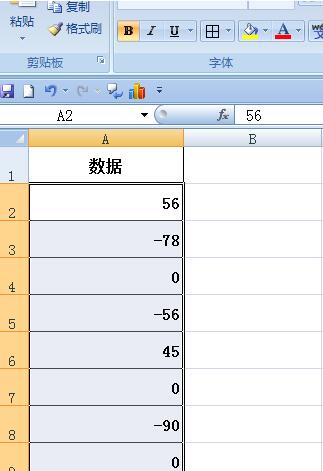
The above is the detailed content of Specific steps to hide cells with zero data in Excel. For more information, please follow other related articles on the PHP Chinese website!




