
Draw any corner on the geometric drawing board. Select the [Line Segment Tool] on the left toolbar and draw a ∠ABC with no degree limit on the drawing board, as shown in the figure.
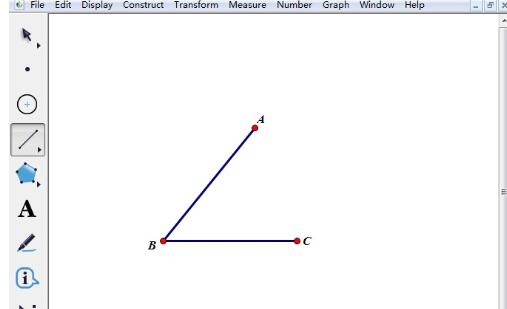
Measure ∠ABC and label the angle. Select points A, B, and C in turn, click the [Measurement] menu in the upper menu bar, and select the [Angle] command from its drop-down menu, so that the degree of ∠ABC appears in the upper left corner of the drawing board.
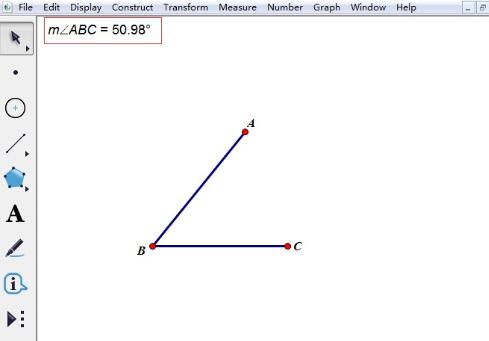
Use the [Move Tool] to select the measured angle, click the [Transform] menu on the upper menu bar, and select the [Mark Angle] command in its drop-down menu, as shown in the figure.
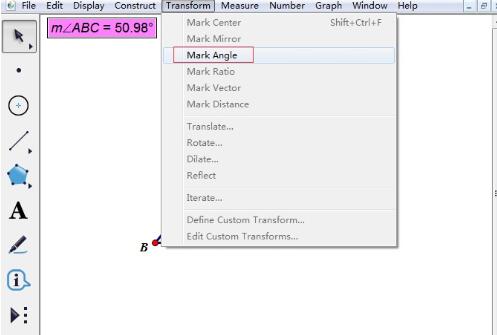
Set the rotation angle. Use the [Line Segment Tool] to draw a line segment DE on the artboard, select one of the endpoints and double-click it to mark it as the center of rotation. Then select the line segment DE, click the [Transform] menu in the upper menu bar, select the [Rotate] command in its drop-down menu, click the angle value of the measurement, set it as the rotation angle, and then click [Rotate].
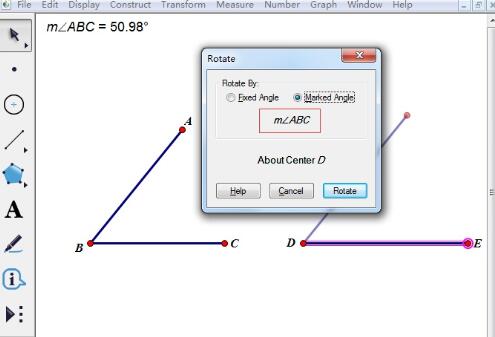
After the above operations, we get ∠E'DE which is equal to ∠ABC. Although these two angles have different side lengths, the angles are equal, regardless of No matter how the side length changes, the two angles are always equal.
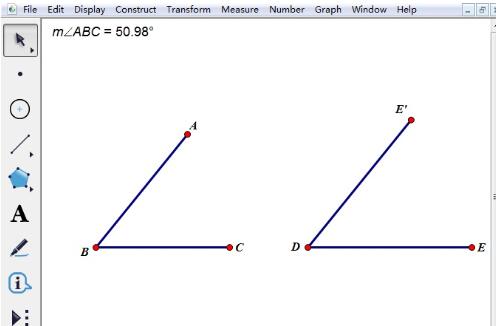
The above is the detailed content of A simple tutorial on making two equal angles using geometric sketchpad. For more information, please follow other related articles on the PHP Chinese website!




