
Click on the picture, click on the menu bar--Format--Ungroup.
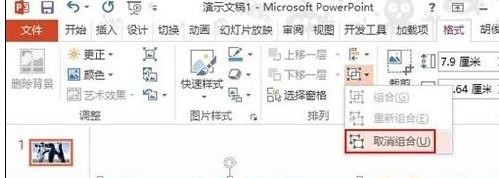
A Microsoft PowerPoint warning box will pop up, we select Yes.
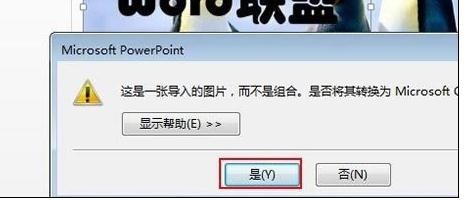
#Select the text, click the button next to the picture style, and check the slide background fill from the pop-up Format Picture task pane.
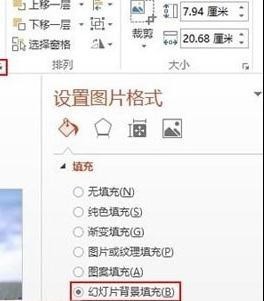
#This is done. Drag the text at will, and the background of the text will also change accordingly. Overall, the background will not be affected.
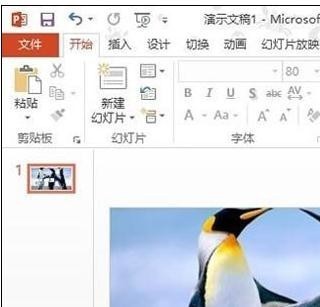
Select the text, click the menu bar--Format--Convert, and select the first type of bend, square.
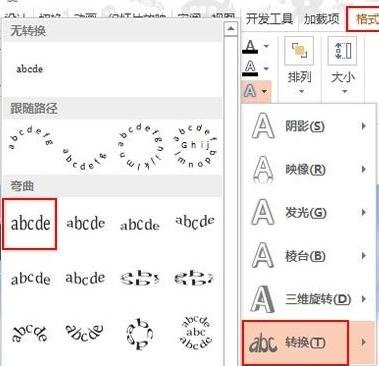
After the conversion is completed, cut the text and paste it selectively.

In the Paste Special dialog box, click Picture (Enhanced Metafile)
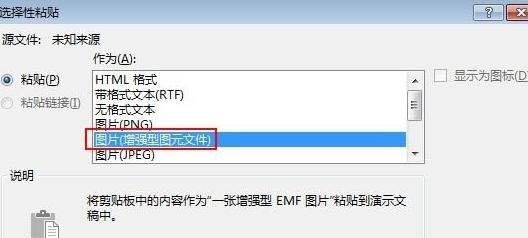
Click Picture, click the menu bar--Format--Ungroup.

A Microsoft PowerPoint warning box will pop up, select Yes.

#Select the text, click the button next to the picture style, and check the slide background fill from the pop-up Format Picture task pane.

#This is done. Drag the text at will, and the background of the text will also change accordingly. Overall, the background will not be affected.

The above is the detailed content of How to fill background image in ppt2013. For more information, please follow other related articles on the PHP Chinese website!




