
php Editor Banana shares how to use OBS Studio to record multiple windows. OBS Studio is a free and open source live broadcast and recording software that supports multiple platforms such as Windows, macOS, and Linux. To record multiple windows at the same time, you can use the "Window Capture" function to achieve this. First open OBS Studio, click the " " sign to add a new "Window Capture" source, and then select the window you want to record. You can repeat this step to add multiple window sources. After adjusting the size and position of the window source, you can start recording multiple windows. Using OBS Studio to record multiple windows, you can easily create presentations, teaching videos and other content.
1. First, click to enter the OBS Studio recording software.
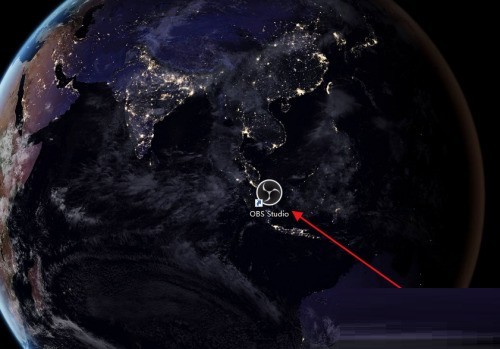
2. Then click Add directly at the source and select the window type to be added.
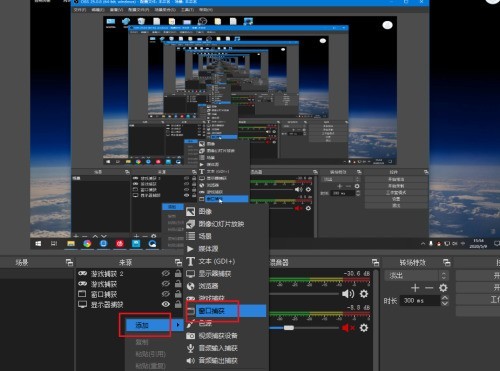
3. Then select a window to be added.
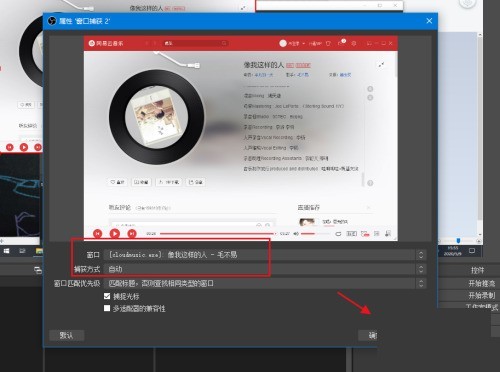
4. After adding multiple windows, you can click the eye icon behind the source to turn on or off the display.
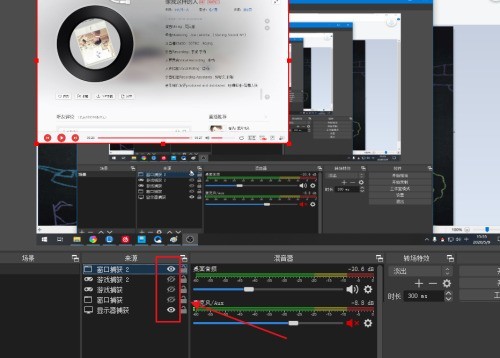
5. Click on the added window, a red border will appear, and you can drag and zoom.
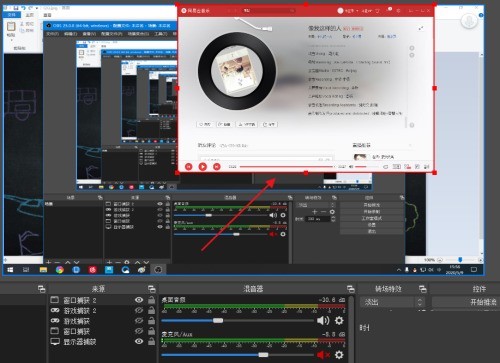
6. Finally, drag and zoom the multiple added windows to the required positions to record multiple windows at the same time.
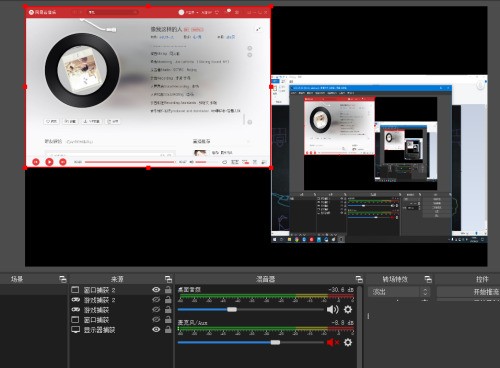
The above is the detailed content of How to record multiple windows at the same time in OBS Studio_How to record multiple windows at the same time in OBS Studio. For more information, please follow other related articles on the PHP Chinese website!




