
php Editor Xinyi will introduce to you the tutorial on setting the video bitrate in OBS Studio. OBS Studio is a free video recording and live broadcast software that is widely used in games, e-sports live broadcasts and other fields. When using OBS Studio for recording or live streaming, it is very important to set the appropriate bitrate. This article will explain in detail how to set the video bitrate in OBS Studio to help you improve the video quality and live broadcast effect.
1. First open OBS Studio.
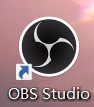
2. Then click Settings.
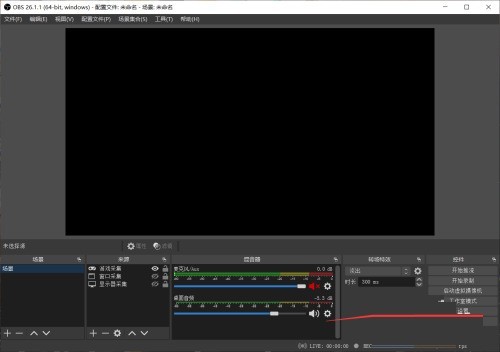
3. Then select output.
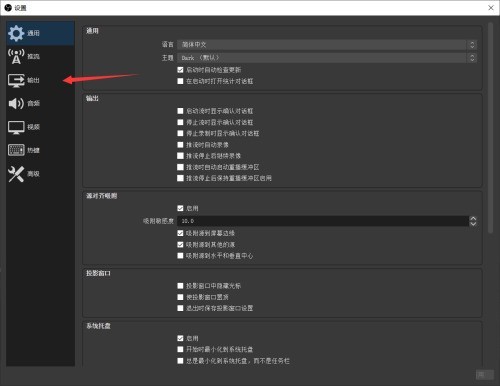
4. Finally, enter the desired bit rate where the arrow points.
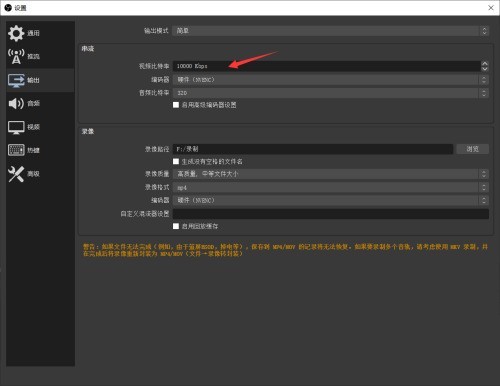
The above is the detailed content of How to set video bitrate in OBS Studio_Tutorial on setting video bitrate in OBS Studio. For more information, please follow other related articles on the PHP Chinese website!




