
php editor Youzi brings you a solution to the problem of being unable to open DWG files through drag and drop in Windows 10 system. When doing this, you may encounter file association errors or program mismatches. Don't worry, we will introduce you to simple and effective solutions so that you can easily open and edit DWG files and improve your work efficiency.
1. "Win R" shortcut key to start running, enter "regedit" and press Enter to open.
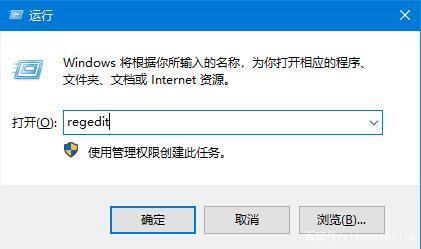
2. After entering the registry editor interface, click "HKEY_LOCAL_MACHINESOFTWAREMicrosoftWindowsCurrentVersionPoliciesSystem" in the left column.
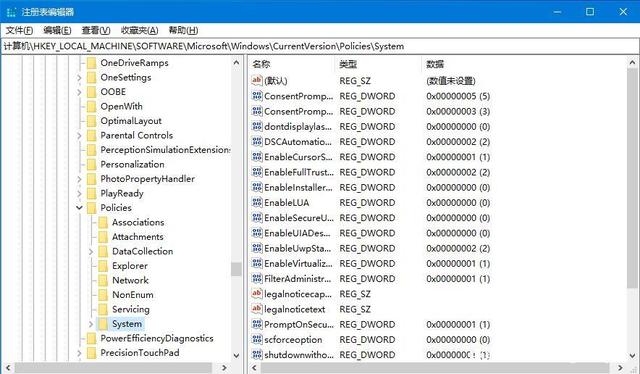
3. Then find "EnableLUA" on the right and double-click to open it. Finally, in the window that opens, change "Numerical Data" to "0" and click " OK" to save.
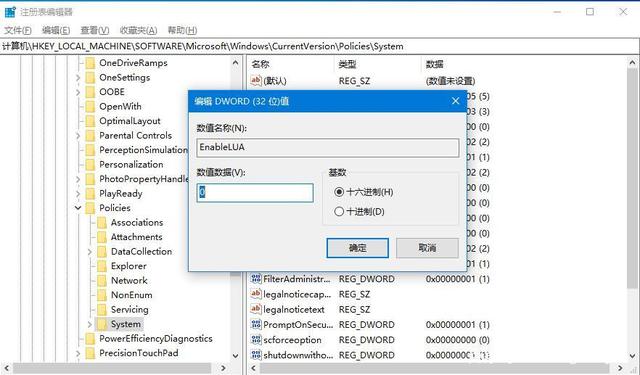
| System problem | |||
| The taskbar does not display the application icon | It will still update automatically after pausing the update | Desktop icon incident after startup | win10 application store download software prompts error code 0x80D02017 |
| Reinstall win10 system | Unable to connect to the internet | Win10 system crash boot method | win10Turn off automatic updates |
| ##win10 no response introduction | Reinstall win10 system | Shellappsfolder has no registered class | Change account name option disappears |
| System desktop automatically refreshes | Cannot open the registry | Win10 adjust font size | The menu bar cannot be opened |
The above is the detailed content of How to solve the problem of being unable to open DWG files via drag and drop in Windows 10. For more information, please follow other related articles on the PHP Chinese website!
 win10 bluetooth switch is missing
win10 bluetooth switch is missing
 Why do all the icons in the lower right corner of win10 show up?
Why do all the icons in the lower right corner of win10 show up?
 The difference between win10 sleep and hibernation
The difference between win10 sleep and hibernation
 Win10 pauses updates
Win10 pauses updates
 What to do if the Bluetooth switch is missing in Windows 10
What to do if the Bluetooth switch is missing in Windows 10
 win10 connect to shared printer
win10 connect to shared printer
 Clean up junk in win10
Clean up junk in win10
 How to share printer in win10
How to share printer in win10




