
php Editor Xiaoxin today will introduce to you the specific method of connecting multiple worksheets in BarTender and Excel. As a powerful label and barcode design software, BarTender is widely used in various industries. As a commonly used data processing tool in office software, Excel is also what we often use. So, how to connect BarTender and multiple worksheets in Excel? Let’s take a look at the specific steps below!
1. In BarTender, click the database connection settings button in the toolbar. Open the Database Connection Wizard. Select the database type Excel and click Next.
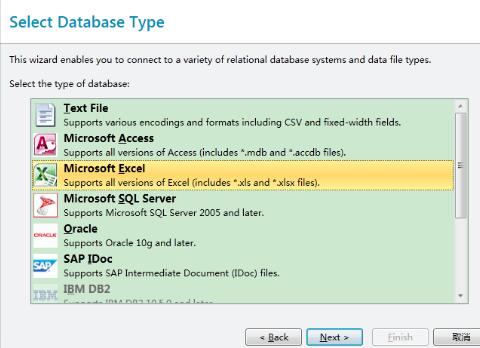
2. Click Browse and select the Excel table to be connected. Click Next.
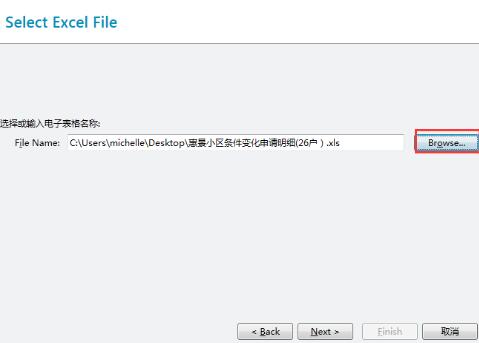
3. This article takes Excel containing two worksheets as an example. Double-click to add these two worksheets to the required table column on the right, and click Next.
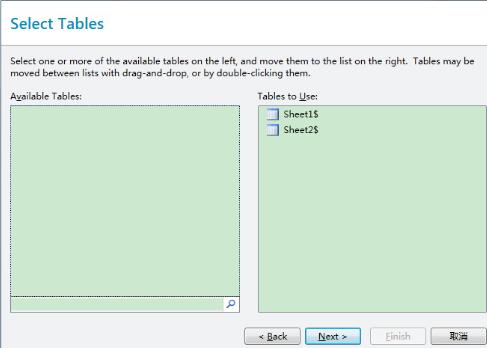
4. In this dialog box, select the BarTender database connection type - internal connection, and select the operator [equal to]. This setting will achieve connecting multiple worksheets in EXCEL. In this example, there are two worksheets. If you need to connect more worksheets, click the button to add them. Just click Finish.
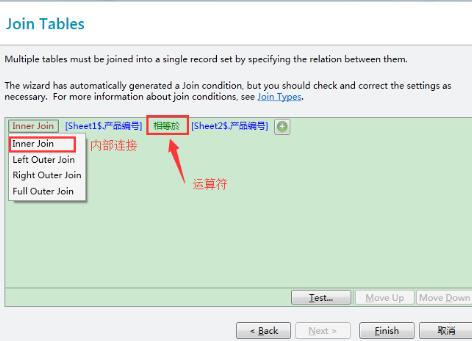
The above is the detailed content of Specific methods for connecting BarTender to multiple worksheets in Excel. For more information, please follow other related articles on the PHP Chinese website!




