
php editor Youzi will introduce to you how to hide desktop applications in iOS 13 with one click. In iOS 13, the system has added many convenient and practical functions, including the function of hiding desktop applications, which can hide infrequently used applications and reduce interference and clutter on the screen. Want to know how to use this feature? Please continue reading our article, we will tell you the details below.
1. Pull the application icon you want to hide into the Dock.
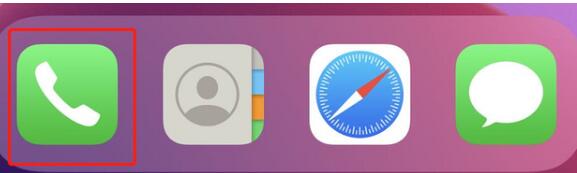
2. Press and hold to open the menu bar of the icon, and slide down quickly and repeatedly along the menu bar. If you see the drop-down search box, it is basically hidden successfully.
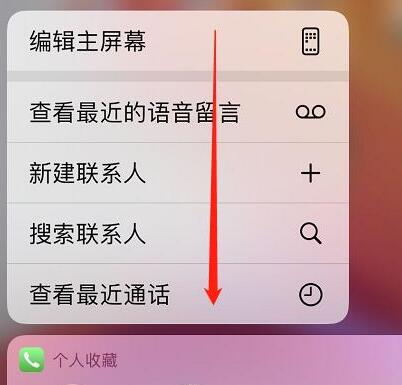
3. Return to the desktop and long press the App icon in the Dock. At this time, you will find that it does not respond to long press. Then it will be [invisible] from the desktop, and the operation is successful.
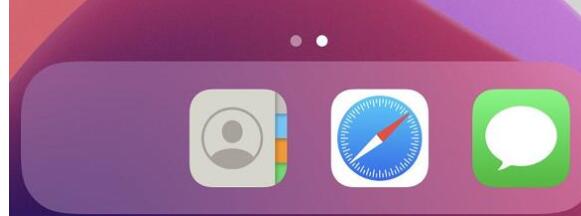
You can try a few more times. Whether it is Apple's own app or a third-party app, it can be hidden through the above methods. If you want to hide more apps, you can also place them all in the same folder, then drag them to the Dock and follow the above method to hide them.
The above is the detailed content of Introduction to how to hide desktop apps with one click in iOS 13. For more information, please follow other related articles on the PHP Chinese website!




