
php editor Xinyi brought you a very practical tool today - how to clean up the C drive that has become red and full. As the computer usage time increases, the storage space in the C drive is gradually filled up, which not only affects the computer's running speed, but may also cause the system to crash. Therefore, it is very important to clean up the red and full C drive in time. In this article, we will introduce several simple and effective cleaning methods to help you solve the problem of insufficient C drive capacity and restore the smooth operation of the computer.

Cleaning method:
First: Change the desktop path
1. Double-click to open this computer, find "Desktop", right-click, Select "Properties" in the options list to open.

#2. In the window interface that opens, click the "Position" tab in the upper middle, and then click the "Move" button.

#3. Then create a new folder in the D drive and name it "Desktop".

#4. Then click the "Apply" button to move the original desktop files to the D drive.

#5. Finally, click "Yes" in the pop-up prompt window.
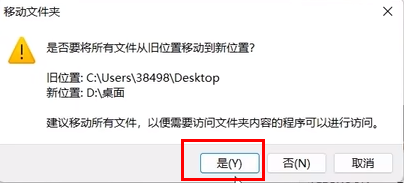
Second: Clean up the system cache files
1. "Win R" shortcut key to start running, enter "%temp%", and press Enter to open .

#2. The file in the open window interface is the cache folder automatically generated by the system. "Ctrl A" selects them all, then press and hold "shift del". If it does not pass Delete these files directly from the Recycle Bin.

Third: Transfer the cache of the chat software Here we take "WeChat" as an example
1. Double-click to open the software and click the three horizontal lines icon in the lower left corner , then select "Settings" from the list of options.

#2. In the window interface that opens, click the "File Management" option in the left column, and then click "Open Folder" on the right.

3. After entering the new interface, enter the "Filestorage" folder. Users can delete the two folders marked in the picture below according to their own needs. Clean up.

4. Then click the "Change" button.
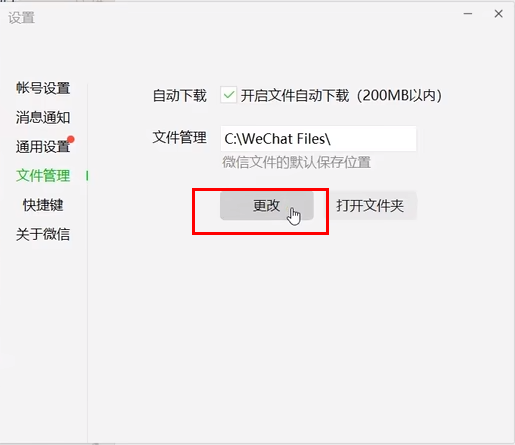
#5. Change the default save location of WeChat files to the D drive and click "OK".
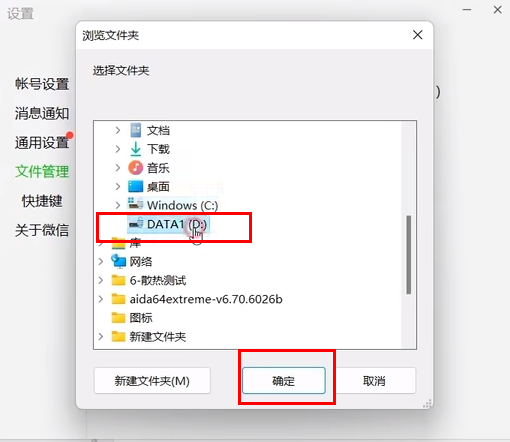
#6. Finally, click "OK" in the pop-up prompt window and restart WeChat.

Fourth: Modify the storage location of virtual memory
1. Find this computer, right-click and select "Properties" in the option list to open.

#2. After entering the new interface, click the "Advanced System Settings" option.

#3. In the window interface that opens, click the "Settings" button under "Performance".

#4. Click the "Advanced" tab above, and then click the "Change" button.

5. Uncheck the "Automatically manage paging file size for all drives" box at the top of the window and check "No paging file" at the bottom. , and click "Settings."

6. Click "Yes" in the pop-up prompt window.

7. Then select the D drive in the top, check the "System Management Size" in the bottom, click the "Settings" button, and finally click "OK" That's it.

Fifth: Turn on the automatic cleaning function
1. Use the "win i" shortcut key to enter the setting interface and click the "Storage" option.

#2. Find "Storage Sense" and turn on the switch button on the right side of it.

3. Then click the "Storage Sense" option, find the "Configure Cleanup Plan" column, set the corresponding automatic cleanup time, and click "Run Storage Sense Now" button. In this way, the computer will automatically delete unnecessary temporary files and recycle bin files at a fixed time.

Sixth: Clean up temporary files
1. Use the "win i" shortcut key to enter the setting interface and click the "Storage" option.

#2. Then click "Temporary Files".

#3. After entering the new interface, it will automatically start scanning and list the files that can be deleted immediately, and then delete and clean them.

The above is the detailed content of How to clean up C drive when it becomes red and full?. For more information, please follow other related articles on the PHP Chinese website!




