
php editor Apple found that when some users create a new folder in the Win10 system, the "Text Document" option on the right-click menu disappears, leaving only the "New" option. This means that users cannot directly create txt documents. This is a big problem for users who need to create text files frequently. So how to solve it? This article will introduce in detail the solution to the problem that there is no text document option in the right-click menu of Win10.
1. "Win R" shortcut key to start running, enter "regedit" and press Enter to open.
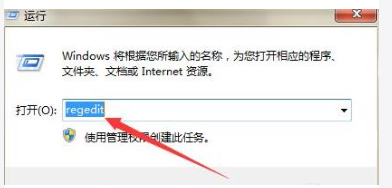
#2. In the window interface that opens, click "HKEY_CLASSES_ROOT.txt" in the left column.
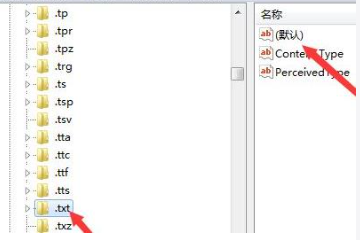
#3. Then double-click to open the "Default Options" on the right. In the window that opens, change the numerical data to "txtfile" and click "OK" to save.
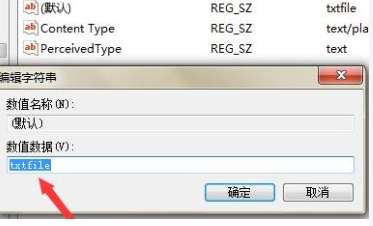
4. Then click "HKEY_CLASSES_ROOT.txtShellNew" in the left column.
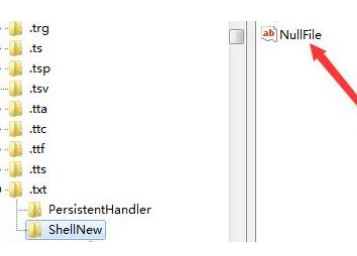
#5. Finally, find "Nullfile" on the right, double-click to open it, change the numerical data in the window to empty, and then click "OK".
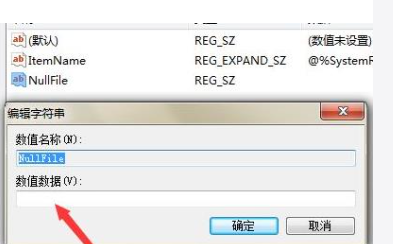
The above is the detailed content of What should I do if there is no text document when right-clicking on Win10?. For more information, please follow other related articles on the PHP Chinese website!
 win10 bluetooth switch is missing
win10 bluetooth switch is missing
 Why do all the icons in the lower right corner of win10 show up?
Why do all the icons in the lower right corner of win10 show up?
 The difference between win10 sleep and hibernation
The difference between win10 sleep and hibernation
 Win10 pauses updates
Win10 pauses updates
 What to do if the Bluetooth switch is missing in Windows 10
What to do if the Bluetooth switch is missing in Windows 10
 win10 connect to shared printer
win10 connect to shared printer
 Clean up junk in win10
Clean up junk in win10
 How to share printer in win10
How to share printer in win10




