
PHP editor Zimo recently discovered that when using UC Browser, you may encounter a step-by-step article that prevents bookmarks from opening in a new window. This can be confusing to users. Next, we will introduce in detail how to deal with this problem to help users operate UC Browser smoothly and enjoy a more convenient browsing experience.
1. Open UC Browser.
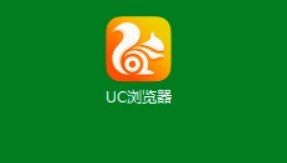
2. Click the [three horizontal lines] icon
3. Click [Settings].
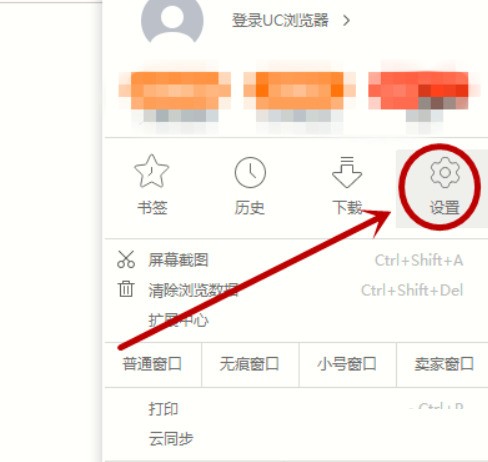
4. Click [Tab Page] in the left column.
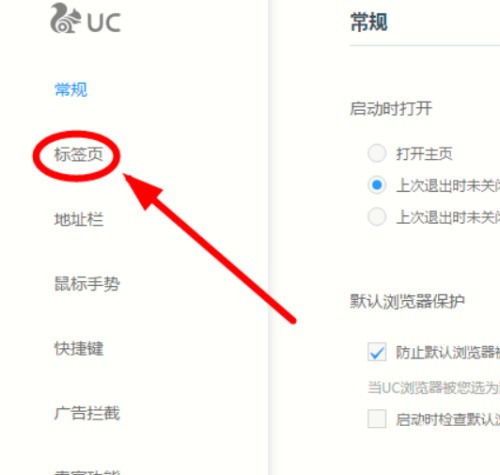
5. [Open bookmarks in new tab] is checked by default.
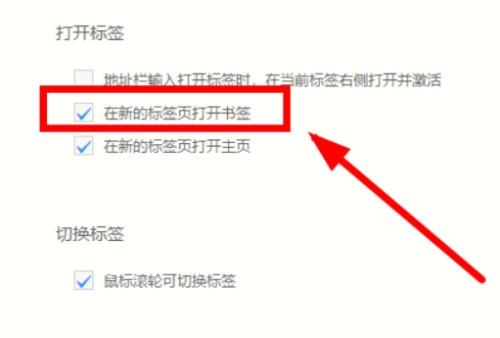
6. Click the [Open bookmarks in a new tab] option and uncheck it.
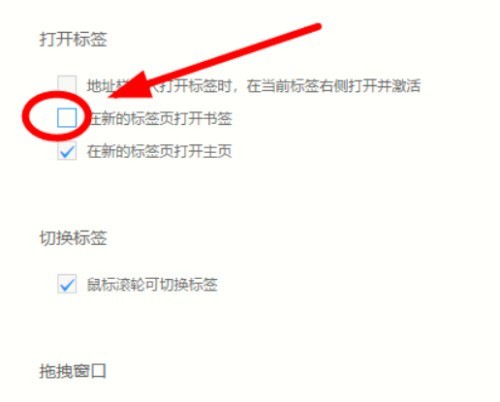
The above is the detailed content of How to prevent bookmarks from opening in new windows in UC Browser_A list of steps to prevent bookmarks from opening in new windows in UC Browser. For more information, please follow other related articles on the PHP Chinese website!




