
php editor Banana brings you a Baidu tutorial on the new tab page of the latest version of Edge browser. With the continuous upgrading of browsers, more and more users choose to use the Edge browser, and the new version of the Edge browser has also updated many functions, among which the setting of the new tab page has attracted a lot of attention. How to open a new tab and set it to Baidu? Don't worry, we have prepared detailed tutorials for you. Follow the editor's step-by-step instructions to make it more convenient and faster for you to use the Edge browser.
1. First, you need to click [...] in the browser, and then click [Settings] in the pop-up extension interface.
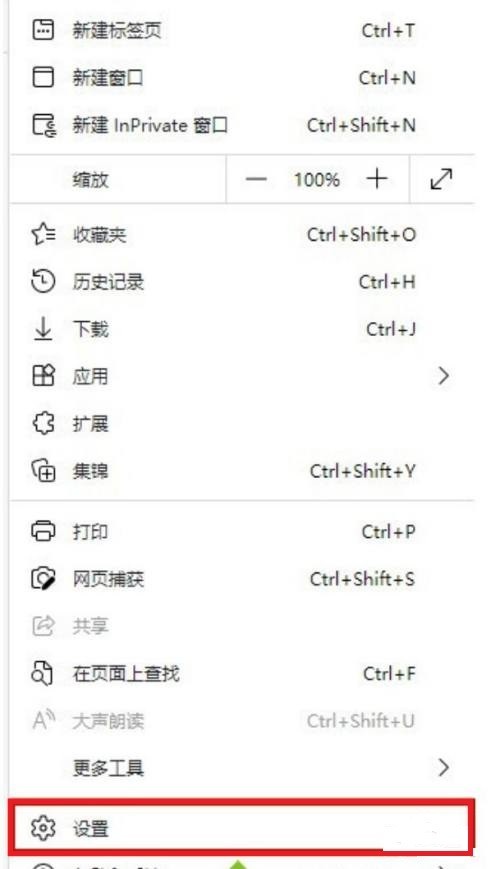
2. Then in the settings interface, click [Start, Home and New Tab] and enter its interface.
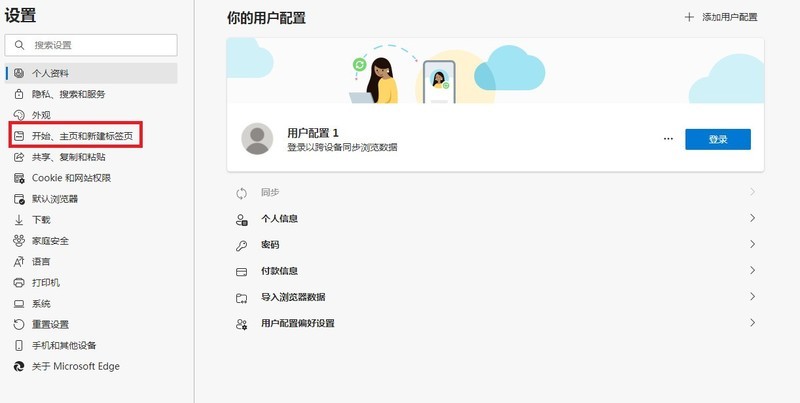
3. Then click [Open the following interface] - [Add new page] - and enter the [url] of the network to save in this functional interface.
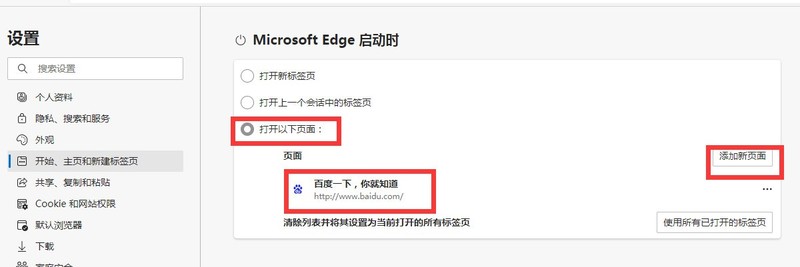
The above is the detailed content of How to open a new tab as Baidu in the new version of edge browser_Open a new tab as Baidu in the new version of edge browser tutorial. For more information, please follow other related articles on the PHP Chinese website!




