
php editor Apple VScode is a powerful development tool that provides developers with rich functions and flexible configuration options. However, for beginners, how to correctly enable the navigation path feature can be a bit confusing. In this article, we will share a tutorial on enabling the navigation path function in VScode to help you better use this tool and improve development efficiency. Whether you are a newbie or an experienced developer, this tutorial will be helpful to you. Let’s take a look at how to correctly enable the navigation path function of VScode!
1. First, double-click the icon to open Vscode, click the tool button, as shown in the picture:

2. Then in the tool menu that opens, click Settings, as shown in the picture:
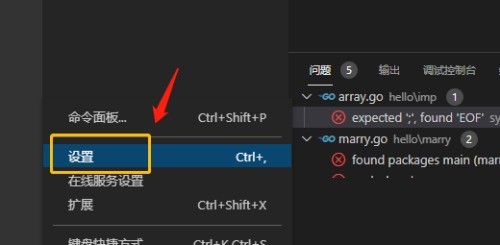
3. Then on the settings page, click the navigation path under the workbench, as shown in the figure:
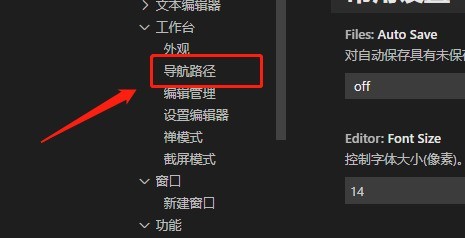
4. Finally, in the open page, check Select to enable navigation path, as shown in the figure:
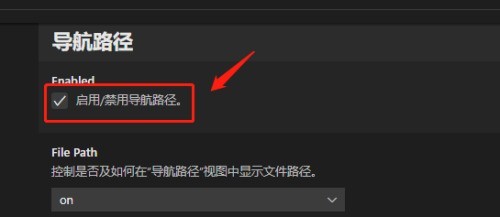
The above is the detailed content of How to enable navigation path in Vscode_Tutorial on enabling navigation path in Vscode. For more information, please follow other related articles on the PHP Chinese website!