
php editor Apple will introduce to you how to enable network duplex mode under WIN10 system in this article. With simple steps, you can easily implement network duplex mode to improve network speed and stability. Let us learn how to set the network duplex mode of WIN10 system to make the network connection smoother!
1. Right-click on the start menu and select Device Manager.

2. Expand: Network Adapters on the left side of the Device Manager.

3. Right-click on the network card below and select Properties.
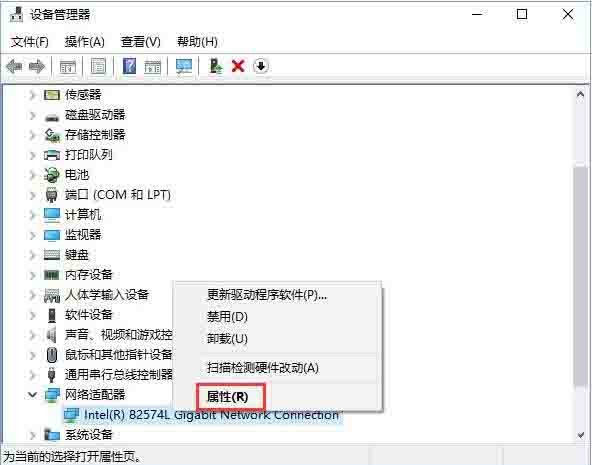
4. Switch to the [Advanced] tab, select Speed and Duplex in the property box, and select the mode that needs to be set in the Value drop-down menu on the right.

The above is the detailed content of How to enable network duplex mode in WIN10. For more information, please follow other related articles on the PHP Chinese website!
 win10 bluetooth switch is missing
win10 bluetooth switch is missing
 Why do all the icons in the lower right corner of win10 show up?
Why do all the icons in the lower right corner of win10 show up?
 The difference between win10 sleep and hibernation
The difference between win10 sleep and hibernation
 Win10 pauses updates
Win10 pauses updates
 What to do if the Bluetooth switch is missing in Windows 10
What to do if the Bluetooth switch is missing in Windows 10
 win10 connect to shared printer
win10 connect to shared printer
 Clean up junk in win10
Clean up junk in win10
 How to share printer in win10
How to share printer in win10




