
In the WIN10 system, the problem of blurry font display on high-resolution screens has been troubling users. In order to solve this problem, PHP editor Apple has compiled some practical tips for everyone. By adjusting the screen resolution, changing text size and clarity, and using high-definition fonts, you can effectively improve the blurry font display on high-resolution screens and improve the user's visual experience.
1. Click the start icon on the WIN10 system desktop.
2. Click the [Settings] icon in the lower left corner of the pop-up window.
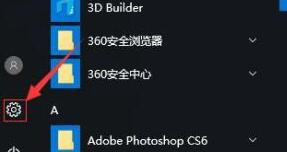
3. Click the [System] icon in the pop-up window.
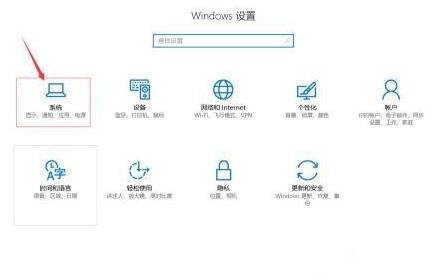
4. Then slide the right side of the pop-up window to [Change the size of text, applications and other items] (the default is 100, you can change it to the size you want).
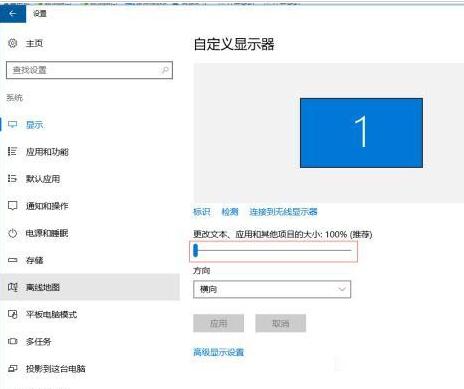
5. After changing the size, the display effect is as shown in the figure. (The font size is obviously much larger).
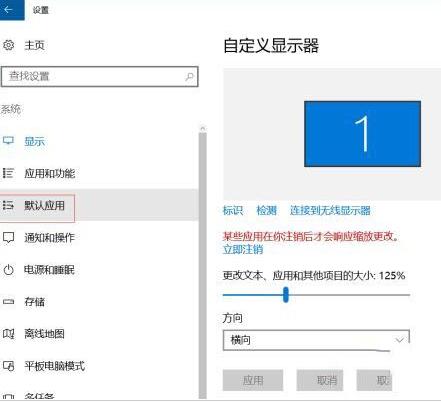
6. If you are not very satisfied with the effect of this change, you can then click [Advanced Settings] on the right.
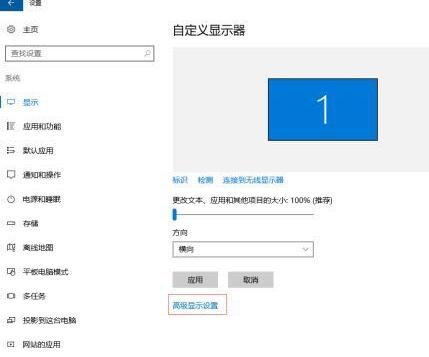
7. Finally, you can modify the resolution in the new pop-up window.
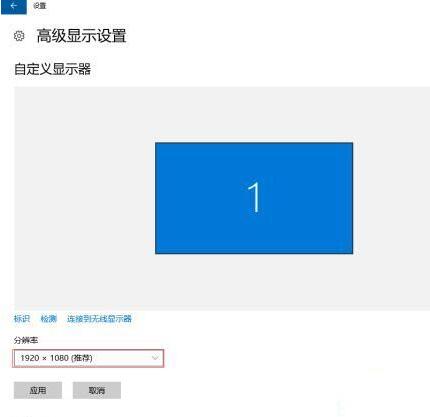
The above is the detailed content of Tips to solve the problem of small font size in WIN10 high-resolution screen software. For more information, please follow other related articles on the PHP Chinese website!
 win10 bluetooth switch is missing
win10 bluetooth switch is missing
 Why do all the icons in the lower right corner of win10 show up?
Why do all the icons in the lower right corner of win10 show up?
 The difference between win10 sleep and hibernation
The difference between win10 sleep and hibernation
 Win10 pauses updates
Win10 pauses updates
 What to do if the Bluetooth switch is missing in Windows 10
What to do if the Bluetooth switch is missing in Windows 10
 win10 connect to shared printer
win10 connect to shared printer
 Clean up junk in win10
Clean up junk in win10
 How to share printer in win10
How to share printer in win10




