
php editor Youzi will introduce to you how to deal with the problem that Win10 computer cannot adjust the brightness. When using the win10 system, sometimes you encounter the problem that the brightness of the computer screen cannot be adjusted, which brings troubles to the user experience. Next, we will introduce you in detail the solution to the problem that the computer cannot adjust the brightness in the win10 system to help you quickly solve this problem, restore the normal brightness adjustment function of your computer, and improve the use effect.
1. Press the Windows logo key R key to open the run menu window and enter [regedit] in the window to confirm.
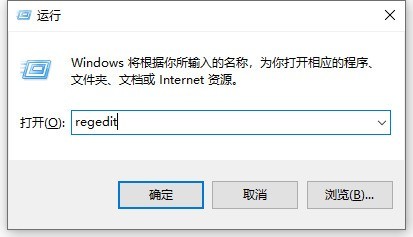
2. After opening the main page of the Registry Editor, double-click on the left side of the page to open the following columns and locate them to the specified subkey.
HKEY_LOCAL_MACHINESYSTEMControlSet001ControlClass{4d36e968-e325-11ce-bfc1-08002be10318}.
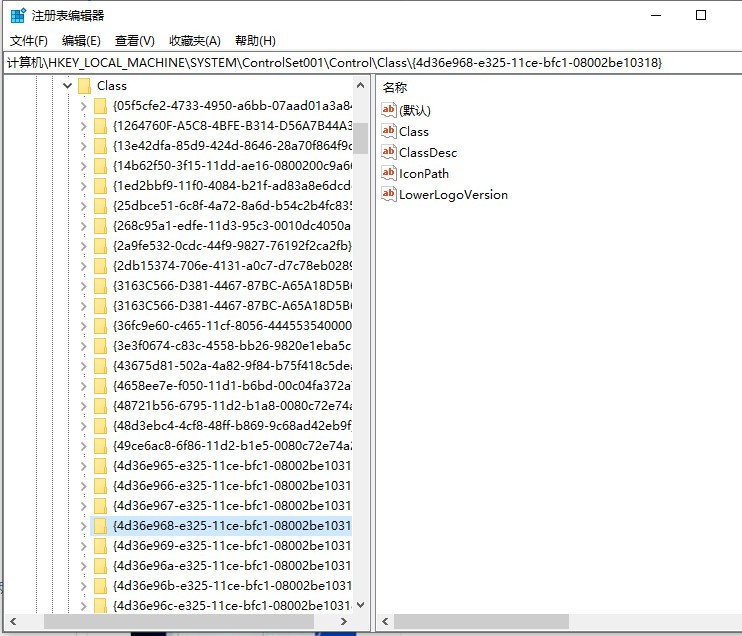
3. Next, double-click to open the {4d36e968-e325-11ce-bfc1-08002be10318} subkey, find the two subkeys 0000 and 0001 under this key, and then face 0000 Right-click the subkey and select the [New-DWORD (32-bit) Value] option.
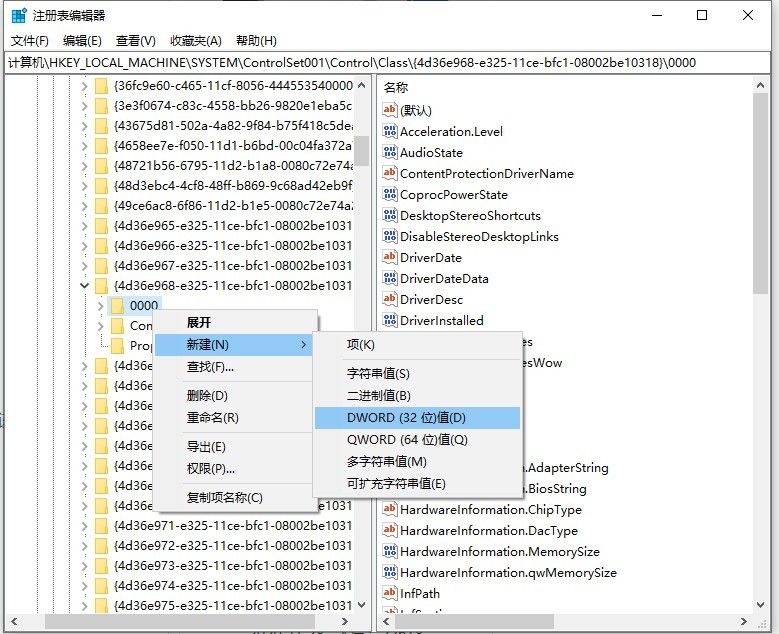
4. Next, we name the new subkey [KMD_EnableBrightnessInterface2], then double-click to open the subkey value, and modify the subkey value to [0].
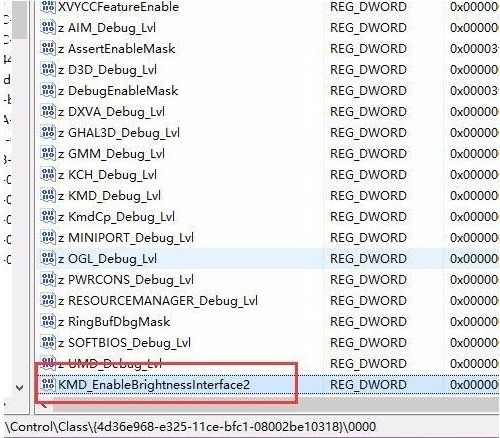
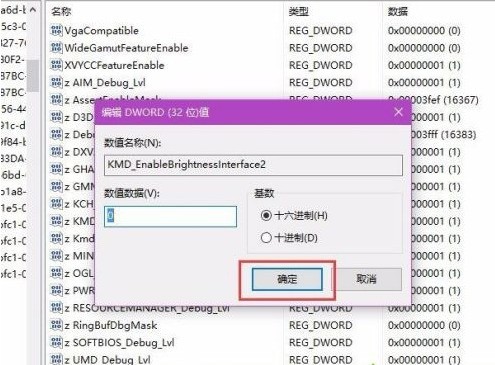
5. Next, follow the same steps, right-click in the sub-key 0001 directory, select the [New-DWORD (32-bit) value] option, and add it Name it [KMD_EnableBrightnessInterface2], then double-click to open the subkey value, and modify the subkey value to [0].

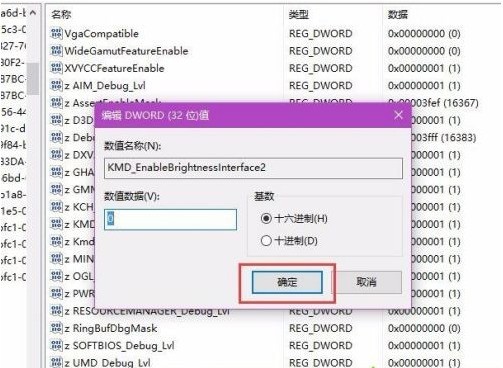
#6. Next, please check whether you can modify the screen brightness. Generally speaking, you can modify the screen brightness by using the Fn key function button on the laptop.
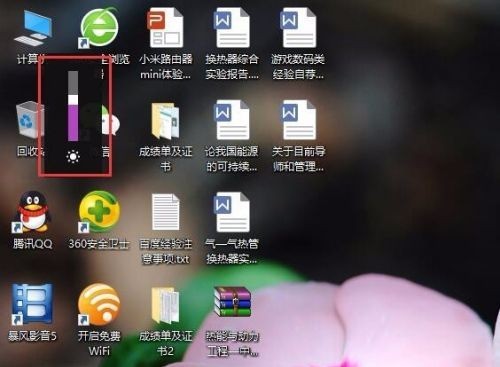
The above is the detailed content of What to do if the brightness of Win10 computer cannot be adjusted_Teach you how to deal with the problem of Win10 computer that cannot adjust the brightness. For more information, please follow other related articles on the PHP Chinese website!
 win10 bluetooth switch is missing
win10 bluetooth switch is missing
 Why do all the icons in the lower right corner of win10 show up?
Why do all the icons in the lower right corner of win10 show up?
 The difference between win10 sleep and hibernation
The difference between win10 sleep and hibernation
 Win10 pauses updates
Win10 pauses updates
 What to do if the Bluetooth switch is missing in Windows 10
What to do if the Bluetooth switch is missing in Windows 10
 win10 connect to shared printer
win10 connect to shared printer
 Clean up junk in win10
Clean up junk in win10
 How to share printer in win10
How to share printer in win10




