
php editor Strawberry shares how to close the msiexec.exe process on a WIN10 notebook. msiexec.exe is part of Windows Installer and is responsible for installing, modifying and removing software. Sometimes this process may cause the system to run slowly and need to be shut down manually. The following are simple steps: First open the task manager, find the msiexec.exe process, right-click and select "End Task" to close the process. Please note that closing this process may affect the ongoing installation process, so proceed with caution.
1. Press [Win R] to open the run input: services.msc and click OK to open the service.

2. Find Windows Installer in the service interface.
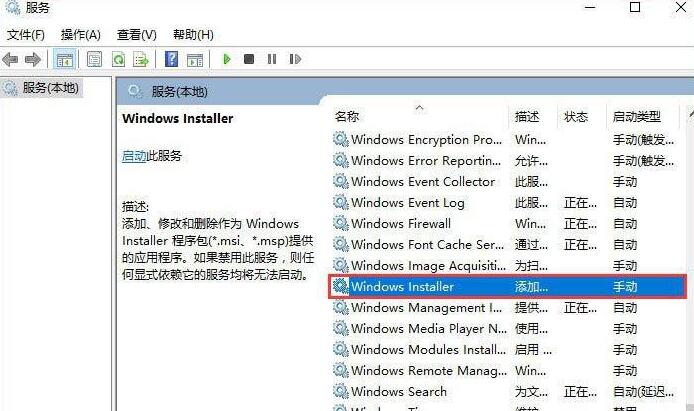
3. Double-click to open Windows Installer, change the startup type to [Manual], click [Stop]-[Apply]-[OK] to complete.
The above is the detailed content of How to close the msiexec.exe process on a WIN10 laptop. For more information, please follow other related articles on the PHP Chinese website!
 win10 bluetooth switch is missing
win10 bluetooth switch is missing
 Why do all the icons in the lower right corner of win10 show up?
Why do all the icons in the lower right corner of win10 show up?
 The difference between win10 sleep and hibernation
The difference between win10 sleep and hibernation
 Win10 pauses updates
Win10 pauses updates
 What to do if the Bluetooth switch is missing in Windows 10
What to do if the Bluetooth switch is missing in Windows 10
 win10 connect to shared printer
win10 connect to shared printer
 Clean up junk in win10
Clean up junk in win10
 How to share printer in win10
How to share printer in win10




