
php editor Strawberry brings you the operation method of creating text circle effect in Edius. With a few simple steps, you can easily implement the technique of adding a circle effect to text, making your video editing more vivid and interesting. Follow this article to learn how to quickly create a cool text circle effect in the Edius software to make your video production more professional! First, open the edius software and import the video material you want to edit, then follow the steps below.
1. Create a new subtitle file in the material library window and draw an ellipse in the subtitle file. You can select the fourth ellipse here.
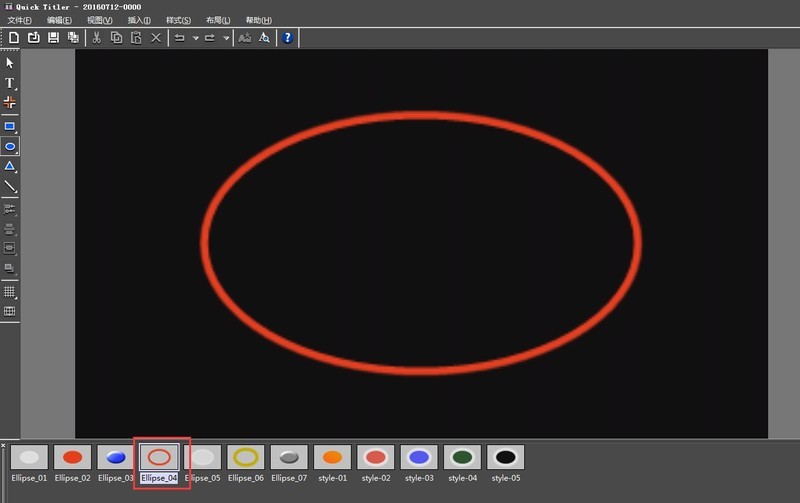
2. In the property bar on the right, set the edge width of the ellipse (set the thickness of the ellipse as needed). If there is a shadow, remove the shadow. Click Save in the upper left corner. . (Note: The ellipse should be placed in the middle of the subtitle file).
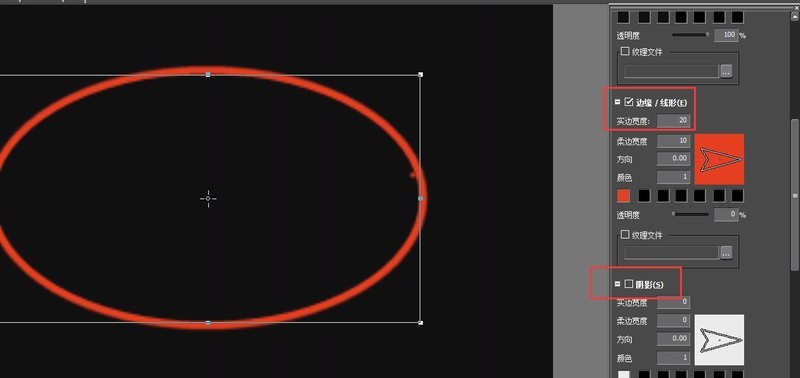
3. Drag the created subtitle file from the material library to the 2V track, then select [SMPTE—SMPTE_105] in the transition effect of the special effects panel, and drag it Place it on the subtitle file and lengthen the length of the special effect.
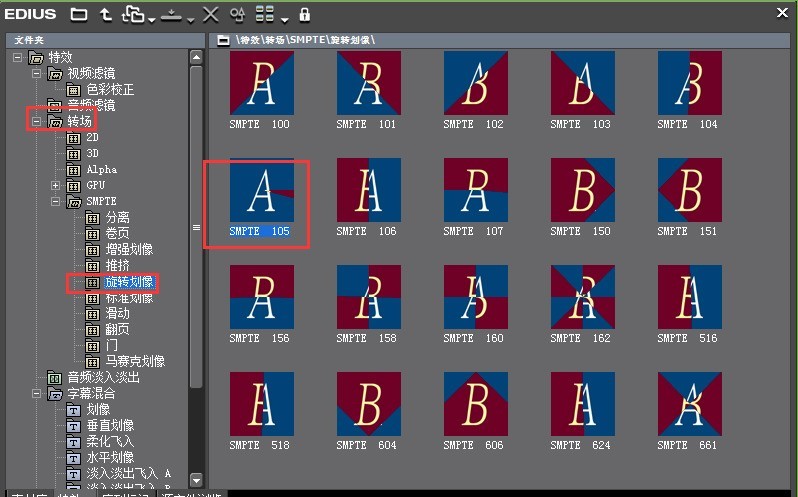
4. After clicking play, we will find that the effect of drawing a circle is ready.
2. Realize the text circle effect
1. Save the circle effect and click [File--Export--Export to file--QuickTime--Output], At this time, a setting window will pop up. Here we select [Picture Sequence], select the format as [tga] in the settings, the frames per second as [25], click OK, and name the file to output. See the picture for detailed operations:

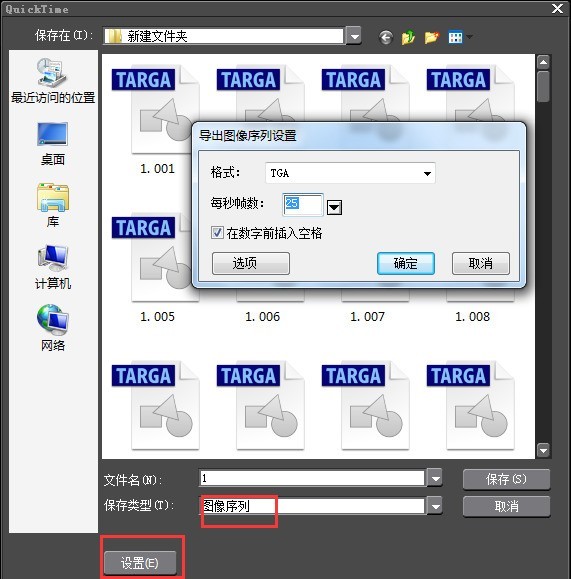
2. Create a new subtitle file, write text, click Save and drag and drop it onto the 2V track. At this point we import the saved sequence file. When importing, click to check the material picture, as shown in the picture:
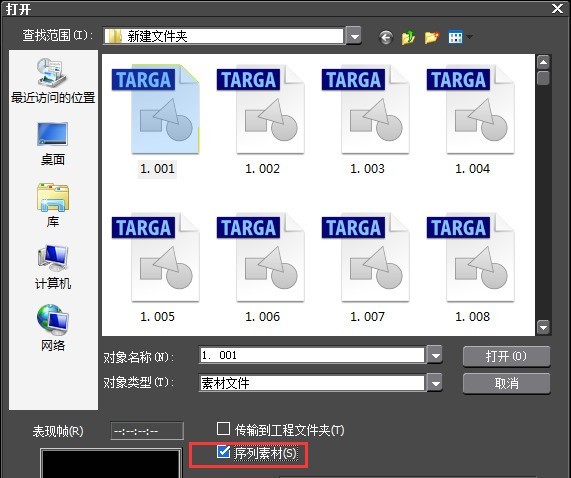
3. Put it on the 1VA track and adjust the subtitle layout to find the appropriate one. The position is good, click play, and a simple text circle effect will be enough.

The above is the detailed content of How to create text circle effect in edius. For more information, please follow other related articles on the PHP Chinese website!




