
php Xiaobian Yuzai has brought you the operation method of edius to create calligraphy gradient effect. Through edius video editing software, you can easily create calligraphy gradient effect. This article will introduce in detail how to operate in edius, allowing you to quickly master the skills and create a unique calligraphy gradient effect video.
1. Import a picture as a background image. After dragging the picture onto the material, right-click the mouse in the material library and select [Add Subtitles] to enter the subtitle editing interface as shown below:

2. In the window above, you can write the text you want to write and adjust the font, position, size, spacing and other information of the text, and then click Save in the upper left corner.
Select the hand-drawn mask in the Effects panel, then drag and drop it to the video track above the subtitle file. Please make sure that the subtitle file is on top of the background image.
4. Double-click [Hand-painted Mask] in the information panel to enter the hand-painted mask setting interface. Select the rectangular selection tool in the menu and select the text we wrote, as shown in the picture:

Then set keyframes for these texts. There are four shape attributes on the timeline, and we can set keyframes for them respectively. Move the cursor to the beginning, check the upper shape, add keyframes to it, and move the text upward to the position as shown:
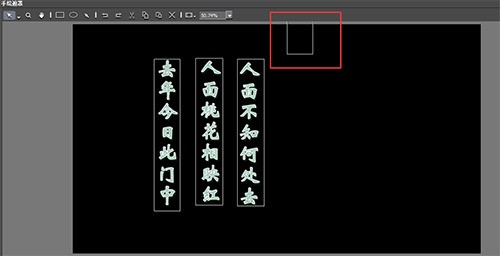
5. Move the cursor position, and put the text Move back to original position. At this moment, set the external filter to make its visibility 0. See the picture for details:
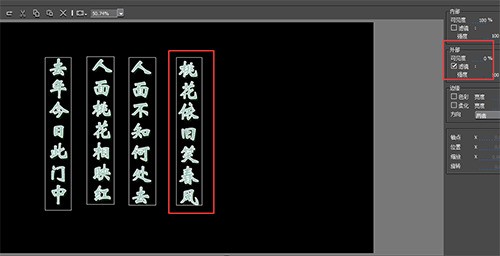
#6. Check [Shape 2] and move the text in the same way as Shape 1. Move the cursor again, and now the effect of the second row of text is ready, as shown in the picture:

7, and so on until the text is set, so that the calligraphy gradient effect It’s done, the final effect is shown in the picture:

The above is the detailed content of How to create calligraphy gradient effect in edius. For more information, please follow other related articles on the PHP Chinese website!




