
The editor of php Apple will give you the solution to the problem of DNF update not working under WIN7 system. When you encounter this, it may be due to network issues, system settings, or software conflicts. In order to solve this problem, you can try a series of steps such as restarting the router, changing the DNS server, checking the firewall settings, turning off the anti-virus software, etc. Through step-by-step troubleshooting, we can help you successfully solve the problem of DNF update failure under WIN7 system, allowing you to play games smoothly again.
1. Close third-party software when updating the game. If there are multiple software open, close them. If the update fails, restart the computer, close the computer security guard, and open the game again to update.
2. Right-click the [empty area of the taskbar] at the bottom of the computer desktop, select [Task Manager] and click to open.
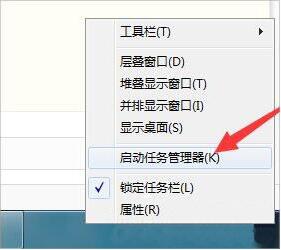
3. Enter the Task Manager interface and click [Process Options] at the top.
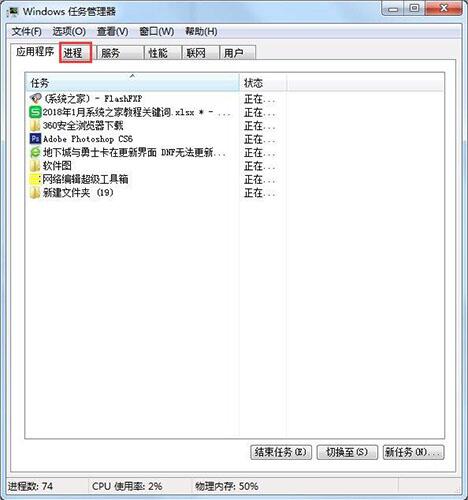
4. Enter the process list to find the QQDL QQLOGIN TENSAFE process and close it.
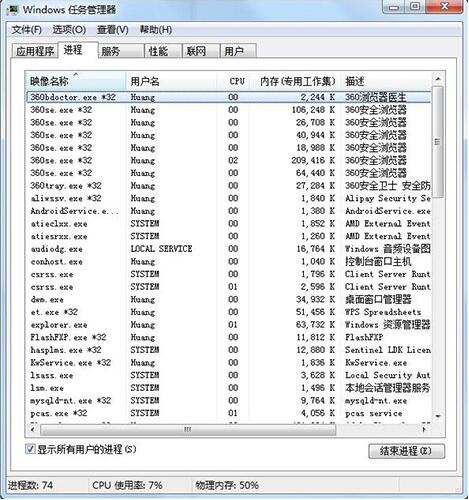
The above is the detailed content of Steps to solve the problem of WIN7 dnf update not working. For more information, please follow other related articles on the PHP Chinese website!
 How to create virtual wifi in win7
How to create virtual wifi in win7
 How to change file type in win7
How to change file type in win7
 Common Linux download and installation tools
Common Linux download and installation tools
 How to set up hibernation in Win7 system
How to set up hibernation in Win7 system
 How to open Windows 7 Explorer
How to open Windows 7 Explorer
 How to solve the problem of not being able to create a new folder in Win7
How to solve the problem of not being able to create a new folder in Win7
 Solution to Win7 folder properties not sharing tab page
Solution to Win7 folder properties not sharing tab page
 Win7 prompts that application data cannot be accessed. Solution
Win7 prompts that application data cannot be accessed. Solution




