
php editor Youzi will share with you today how to design a vivid light bulb icon in PPT! Through simple and easy-to-understand steps, you can easily master PPT design skills and improve the presentation effect. First, open PPT and select Insert Shape, select the Ellipse Tool to draw the shape of the light bulb. Next, adjust the color and size, and add the details of the bulb, such as the filament and base. Finally, use gradient fill and transparency settings to add three-dimensionality and complete your own unique light bulb icon design!
1. Hold down the shift key to draw a perfect circle in PPT, then copy the perfect circle twice, and stick it together as shown below.
Note that the blue reference line in the picture below exactly passes through the diameters of the three circles. (Pay attention to the arrow in the picture below).
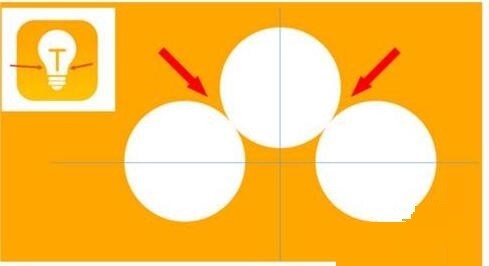
2. The next step is very important. Insert an inverted trapezoid in the middle of the three circles. The long side of the trapezoid is at the diameter of the middle circle. (arrow in the picture below).
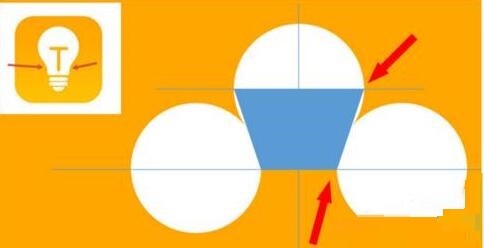
3. If you view the perspective version, please pay attention to the position pointed by the arrow in the picture below. Exactly tangent to both circles.
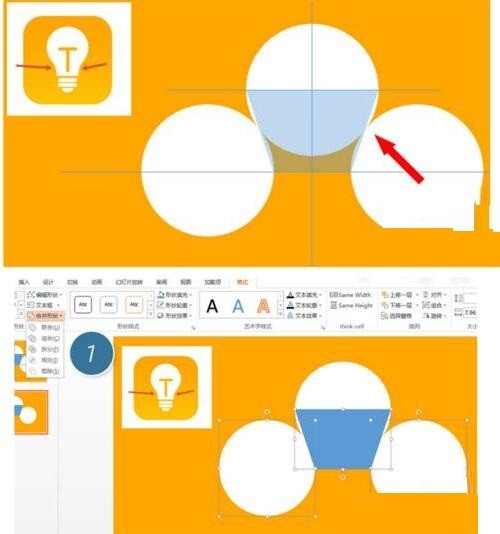

4. Next, adjust the remaining details. For example, the rounded corners at the bottom of the light bulb are actually completed with a rounded rectangle. The effect is as follows. Especially the small semicircle at the bottom is solved by arc graphics. 2 in the picture below.
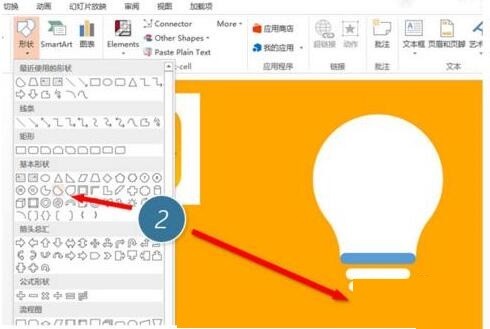
5. Use the direction arrows to fine-tune the distance between the graphics, and then add a T-shaped wick in the middle.
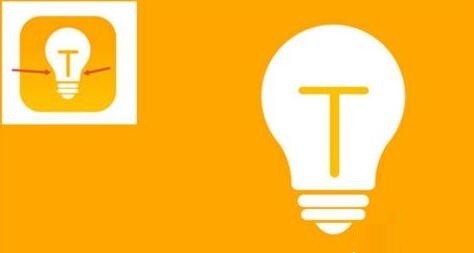
The above is the detailed content of Detailed steps for designing a light bulb icon in PPT. For more information, please follow other related articles on the PHP Chinese website!




