
php editor Xigua reveals the design process of PPT wall lamp effect for you. In PPT production, the wall light effect is a common design technique that can add visual impact and attraction to the slides. The process of designing wall lamp effects includes steps such as selecting an appropriate background pattern, setting transparency and light and shadow effects, and adjusting brightness and color. Through careful design and adjustment, the wall light effect can make PPT present a more vivid and three-dimensional effect, attract the audience's attention, and improve the presentation effect.
1. Draw an isosceles trapezoid, select Insert in the menu bar, select Graphics in the Insert tab, find the isosceles trapezoid, and draw it in PPT.
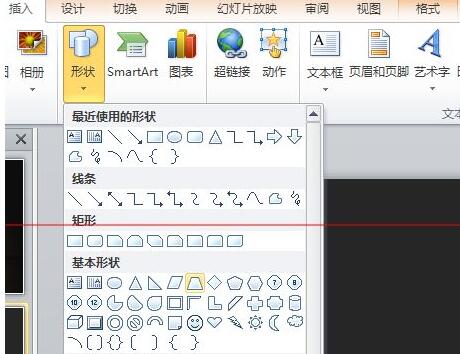
2. Select the isosceles trapezoid, right-click, select Format Shape, select Gradient Fill for Fill, two gradient apertures, select the color yellow on the left and gold on the right.
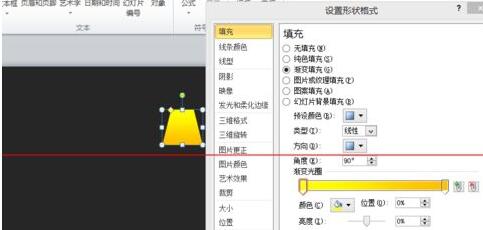
3. The same as drawing an isosceles trapezoid. Select Insert in the menu bar, select graphics in the Insert tab, find the ellipse, and draw it in ppt. According to the isosceles trapezoid The size of the upper end is adjusted accordingly. Right-click, select Format Shape, select Solid Color Fill for Fill, and set the fill color to yellow.
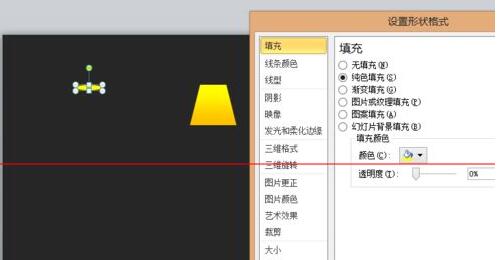
4. Repeat the previous step to create an ellipse. Adjust the size according to the lower part of the isosceles trapezoid. Right-click and select Format Shape. Select the gradient color for the line color. The left side of the gradient aperture is Brown, yellow on the right. For color fill, choose a whiter color or another color that you think is more suitable.
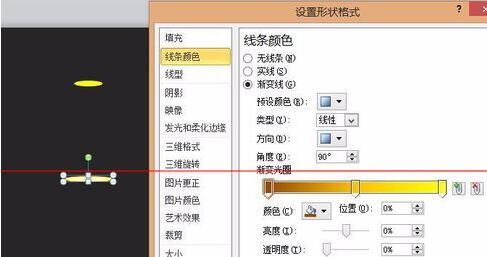
5. After combination, it looks like a wall lamp.
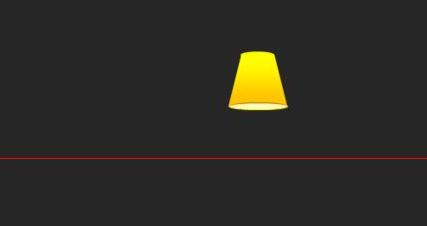
6. But it’s not over yet. Make another ellipse, select it, right-click, select Format Shape, color fill to white, and select 9 points for Glow and Edge Blur. Will it look better after being combined?
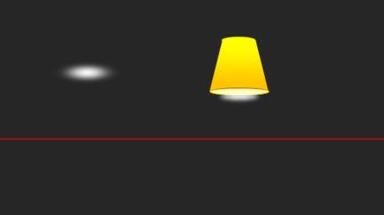
The above is the detailed content of Design process of PPT wall lamp effect. For more information, please follow other related articles on the PHP Chinese website!




