
php editor Apple introduces to you the steps to play animations of beautiful ancient poems in PPT design. By cleverly using the PPT function, you can combine ancient poetry with animation to create beautiful visual effects and make your presentation more attractive. The following steps will be explained in detail so that you can easily master this technique and improve the quality and appeal of your PPT design.
1. Start PPT and create a new blank slide.

2. Click the [Insert] tab in the menu bar, select [Rounded Rectangle] in the [Shape] group, and insert it into the page.
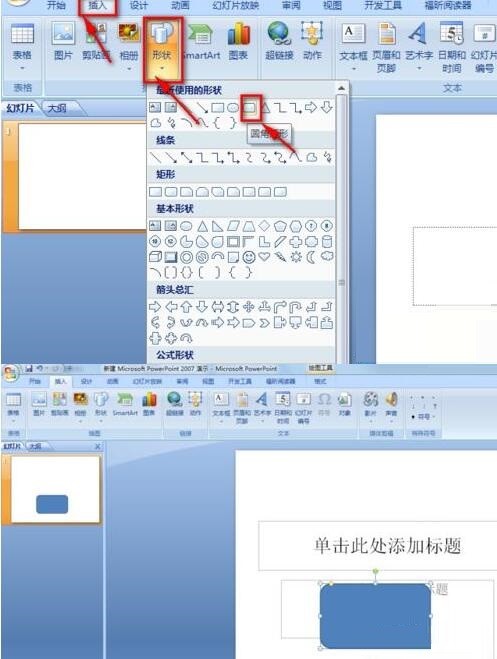
3. After drawing the rounded rectangle, adjust the size of the rounded rectangle appropriately, then click the [Format] tab in the menu bar, and click on the right side of the [Shape Style] area. A color style option will appear on the side. Click the drop-down triangle with a horizontal line to adjust the fill color of the rectangle. Because you want to add text, it is recommended to choose a lighter color.
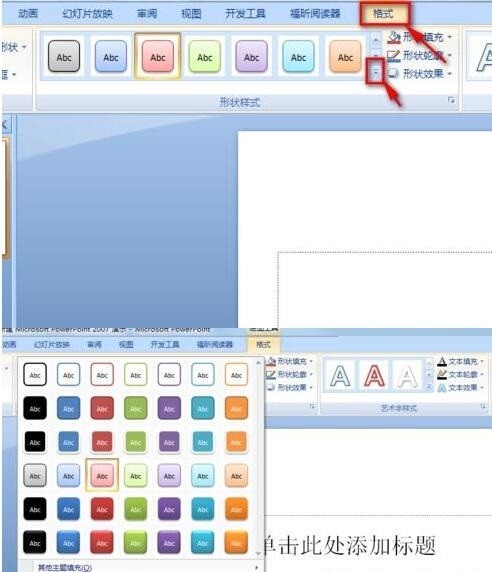
4. Right-click a blank space on the page and select [Format Background] in the pop-up menu.
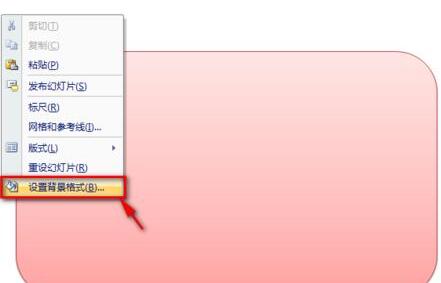
5. In the pop-up [Set Background Format] property box, check [Picture or Texture Fill], then click the drop-down triangle on the right side of [Texture] and select a Fill the background with your favorite.
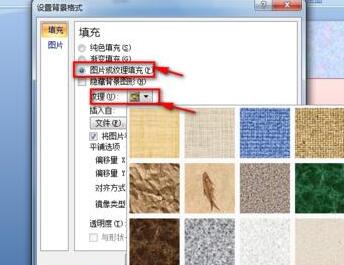
6. If you don’t like these, you can customize the preset texture pictures yourself. Repeat step 5, click the [File] button below [Insert From] to insert the image file you downloaded.
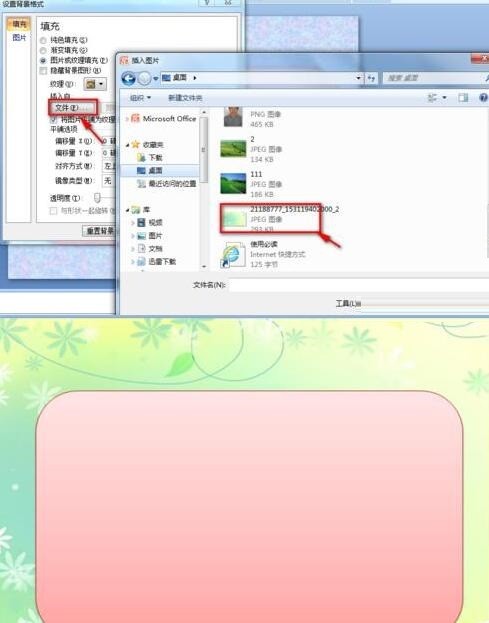
7. Click [Insert] in the menu bar, select [WordArt] in the [Text] area, and insert a type of WordArt you like. Then enter the title of the ancient poem, select the entered text, click [Text Fill], and adjust the font color.
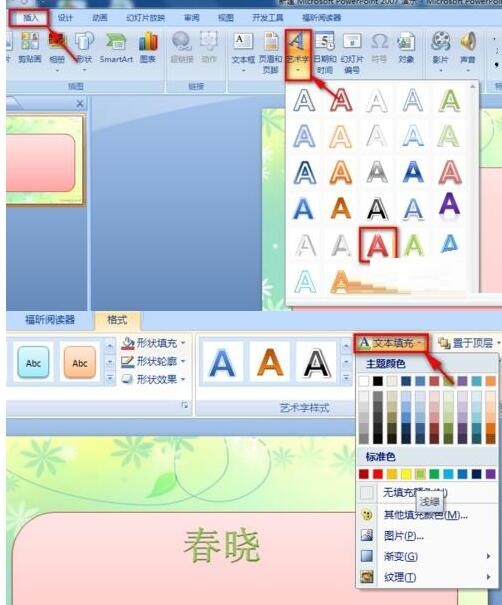
8. Click the [Insert] tab in the menu bar, select [Text Box] in the [Text] area, insert a vertical text box, and enter ancient poetry in the text box. Note here that a text box is added to each sentence.
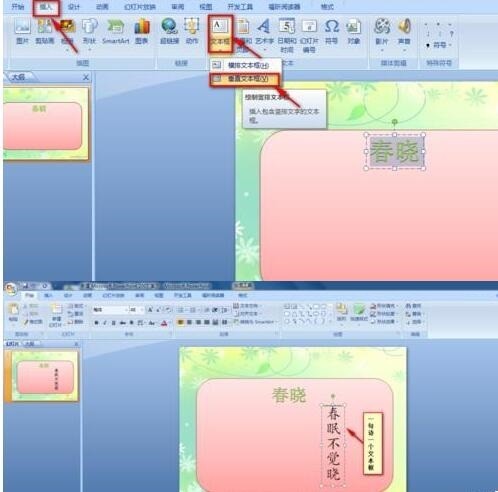
9. Select the text in the text box and select the font type and size in the [Font] area. Here, select [Italic] and [48] size font. Resize the text box appropriately.
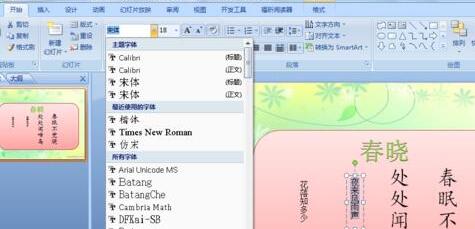
10. Add animation effects to each vertical text box. Click the [Animation] tab in the menu bar, select [Custom Animation] in the [Animation] area, the [Custom Animation] property box will pop up on the right side of the page, click the Add Animation button, select [Enter] - [ Other effects]
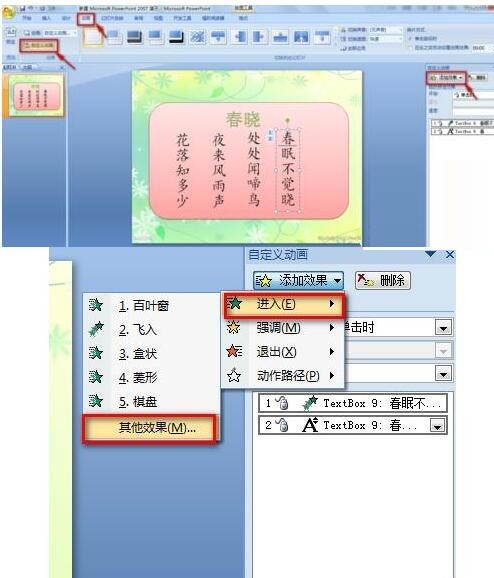
11. In the pop-up [Add entry effect] property box, select an entry method. The default entry direction is from the bottom, and other entry methods can be set. Click the drop-down triangle on the right side of the direction bar in the custom animation properties box and select an entry method.
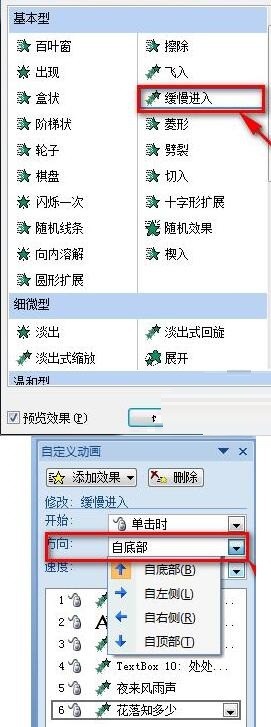
12. Finally, you can insert audio files to create an atmosphere. Click the [Insert] tab in the menu bar, select [Sound] in the [Media Clip] area, select [Sound from File] to insert the audio file you downloaded. Once completed, a small speaker icon will appear on the slide. This is completely done.

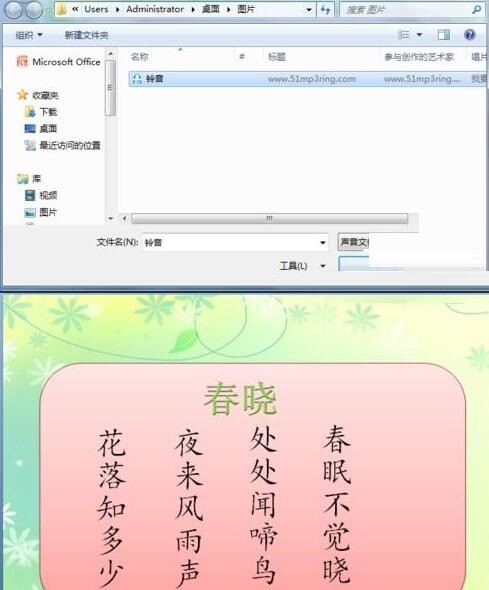
The above is the detailed content of Operation steps for PPT design to play animation of beautiful ancient poems. For more information, please follow other related articles on the PHP Chinese website!




