
The operation method of drawing diamond icons in PPT is a topic of concern to many PPT designers. The diamond icon has a unique visual effect and can enhance the overall quality of the PPT. In PPT design, the use of diamond icons can make the content more lively and interesting and attract the audience's attention. This article will introduce you to the specific steps of drawing diamond icons in PPT in detail, helping you to easily create exquisite PPT works. Let’s learn about this technique together!
1. Insert the trapezoid.
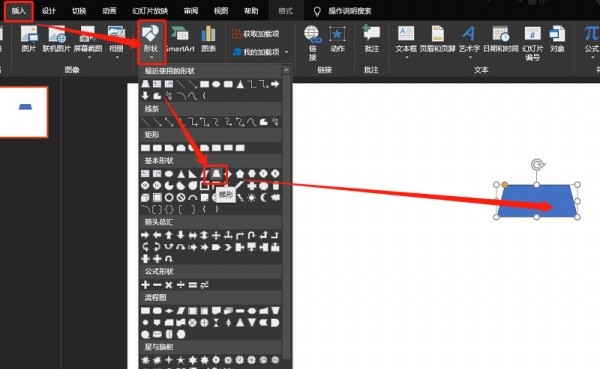
2. Modify the length of the bottom edge.
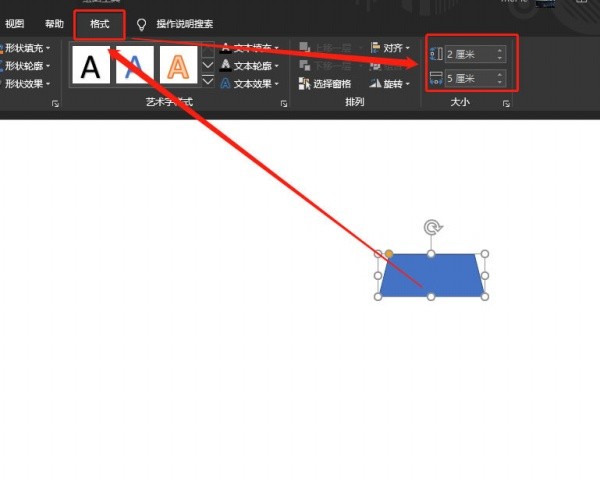
3. Insert the triangle and modify the length of the base.
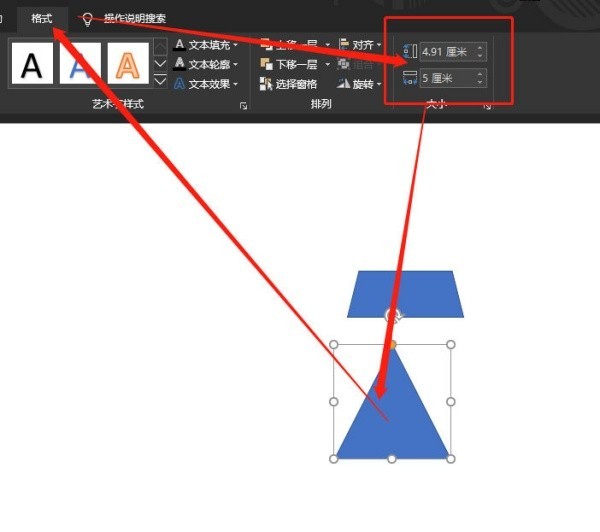
4. Rotate the triangle so that the bases are aligned.
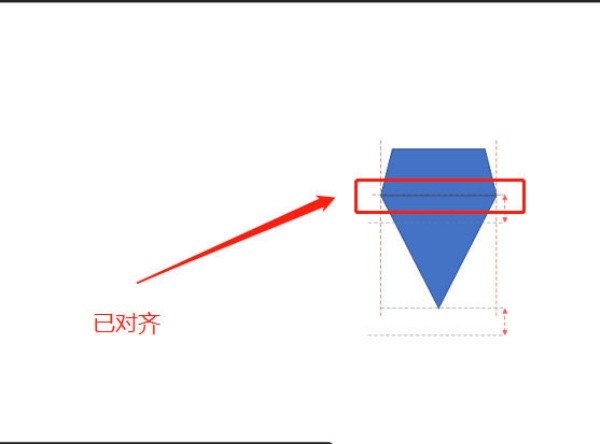
5. Set the format to: no fill, black border.
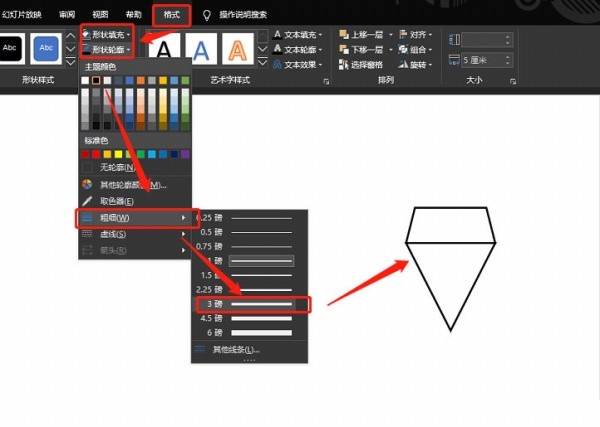
6. Insert a straight line.
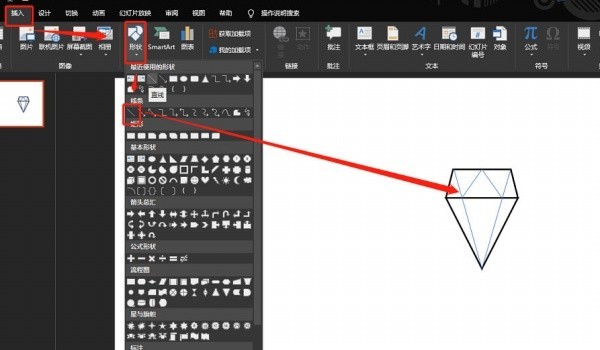
7. Set the format and combine.
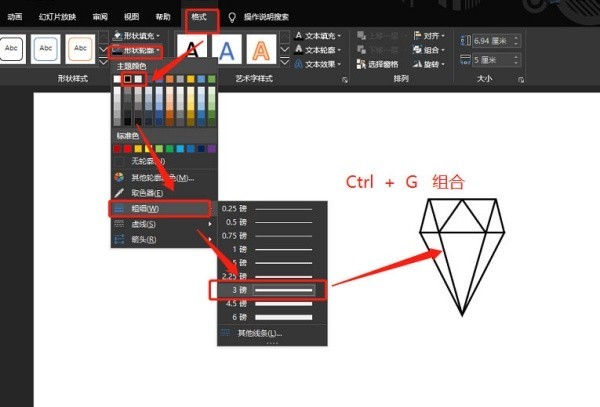
The above is the detailed content of How to draw diamond icon in PPT. For more information, please follow other related articles on the PHP Chinese website!




