
Google Chrome’s Trusted URLs feature helps users ensure that the websites they visit are safe and reliable. Adding trusted URLs to your browser can effectively prevent attacks from malicious websites and improve network security. PHP editor Xinyi will introduce you in detail how to add a trusted URL in Google Chrome to make your online experience more secure and smooth. Next, we will explain the steps for you step by step so that you can easily master the method of adding a trusted URL.
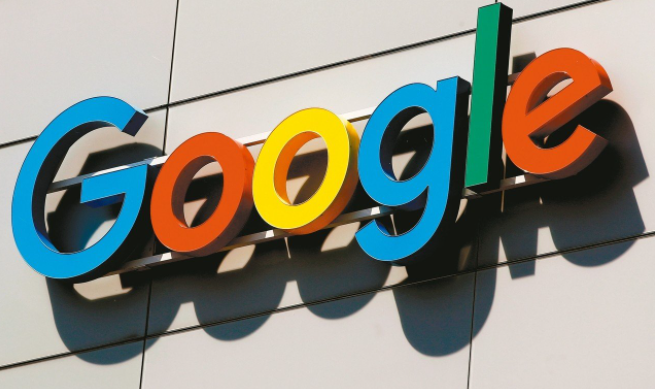
1. Open Google Chrome, click the three dots in the upper right corner, and click [Settings], as follows As shown in the figure.
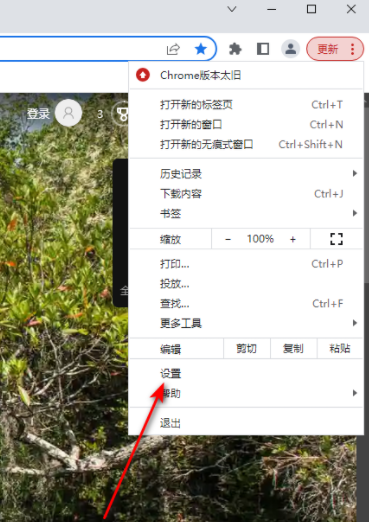
#2. Select privacy settings and security, as shown in the figure below.
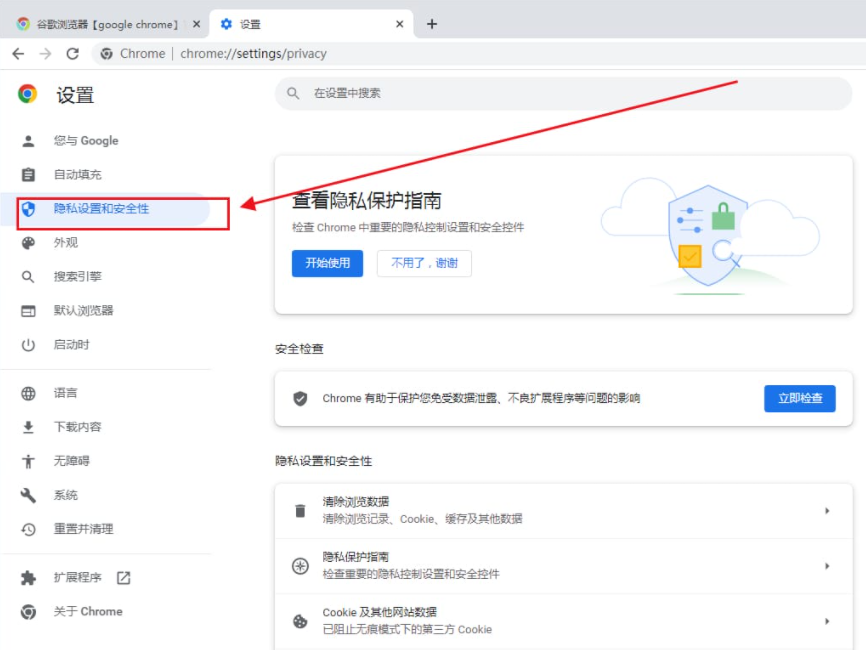
#3. Click Website Settings at the bottom of the page, as shown in the figure below.
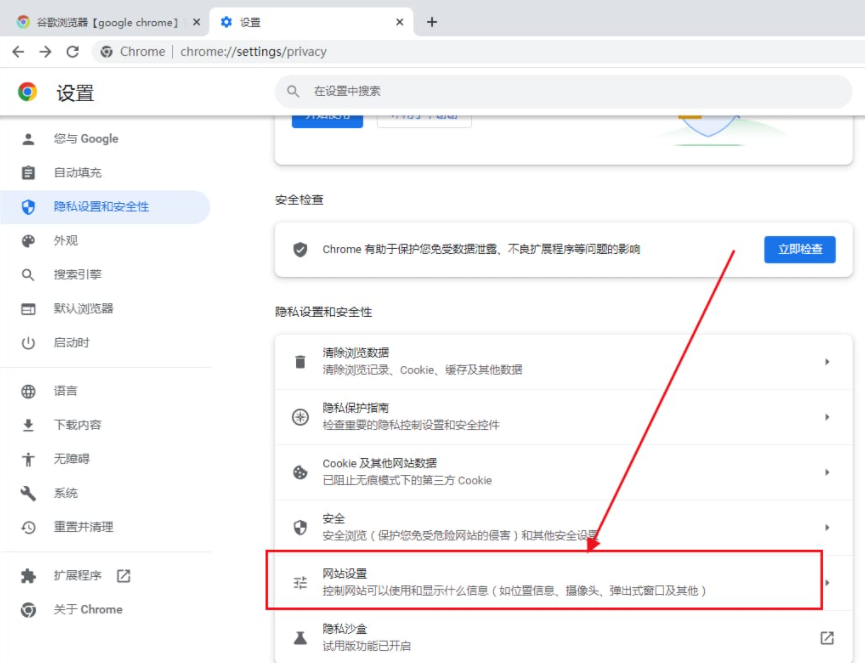
#4. Click on the unsafe content at the bottom of the page, as shown in the figure below.
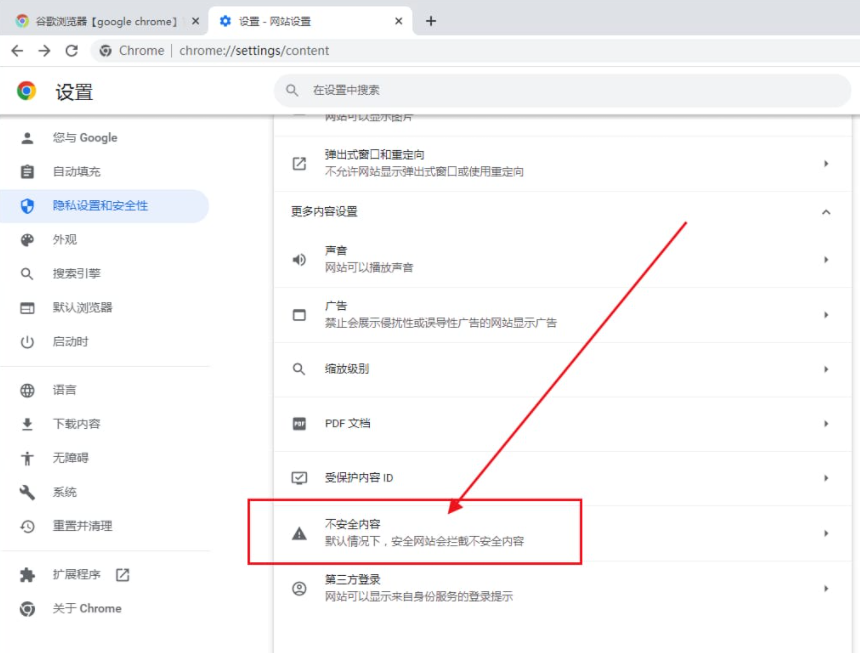
5. Click the Add button to the right of the Allow option, as shown in the figure below.
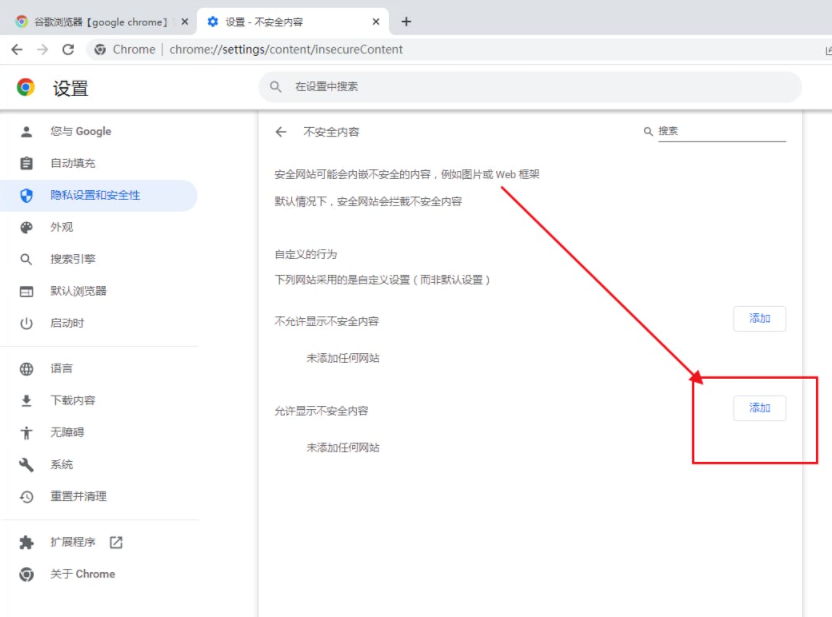
#6. Enter the website address, as shown in the figure below.
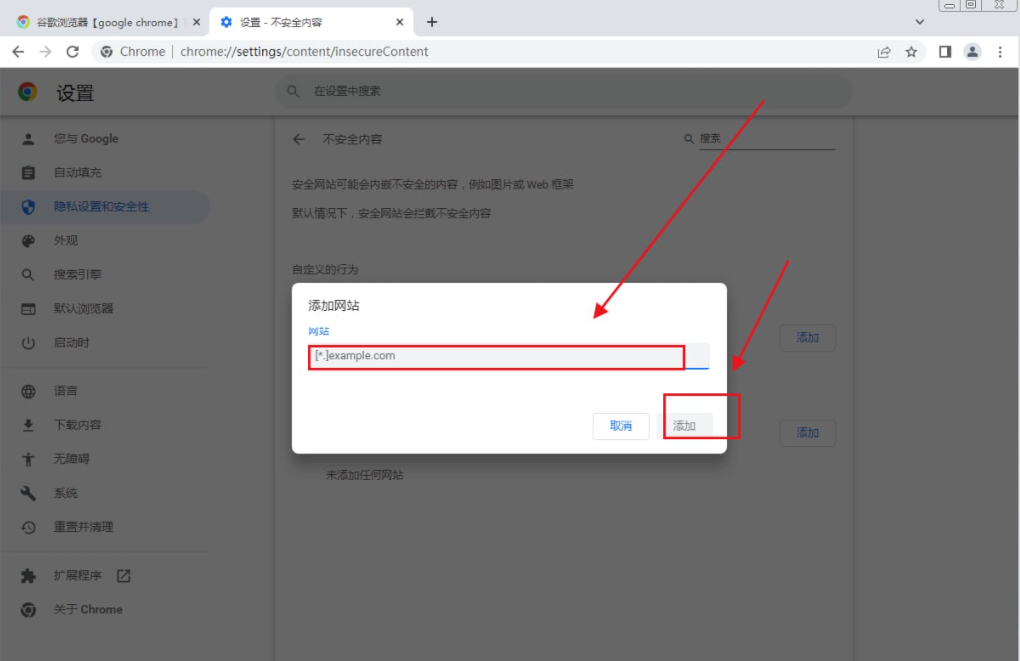
The above is the detailed content of How to add trusted URL in Google Chrome. For more information, please follow other related articles on the PHP Chinese website!




