
php Xiaobian Youzi teaches you a trick. By enabling the Win10 account synchronization function, you can seamlessly switch between multiple devices to achieve data synchronization and access files anytime and anywhere. This convenient function not only simplifies the operation process of using multiple devices, but also allows you to manage personal data and files more efficiently, improving the convenience of work and life. Come and follow the editor’s guidance and enjoy the seamless connection between multiple devices easily!
1. "Win i" shortcut key to quickly enter the "Settings" interface, and then click "Account".
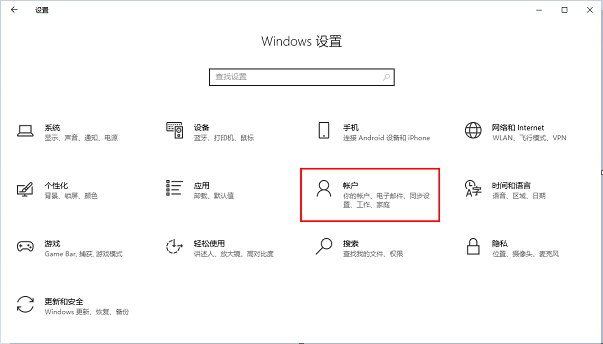
#2. In the new interface that opens, click the "Windows Backup" option in the left column.
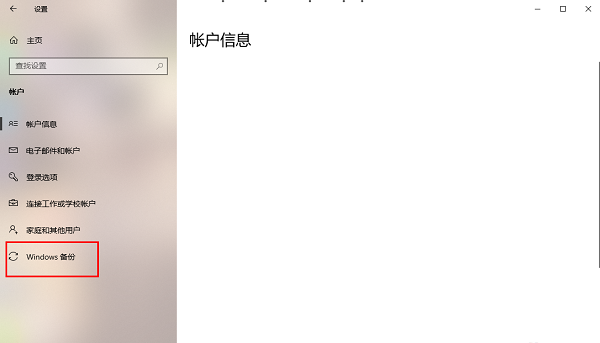
#3. Then find "Sync Settings" on the right, and finally turn on its switch button.
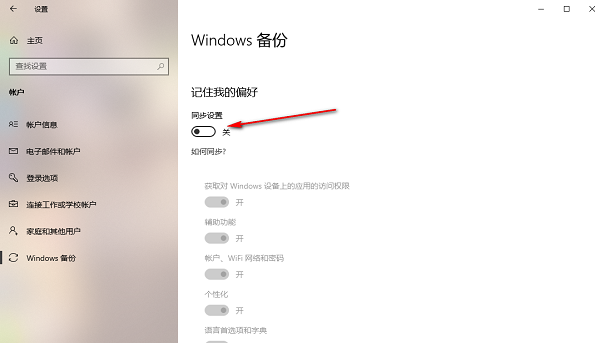
| Other questions | |||
| After Xiaozhi desktop starts automatically, it prompts that the module initialization failed | View computer configuration information | win32 dynamic loading dll | Unclear font solution |
| System desktop icon displays numbers | Microsoft input method restores default settings | The input method icon disappears | Win10 memory detection results |
The above is the detailed content of Enable Win10 account synchronization function with one click, allowing you to easily switch between multiple devices. For more information, please follow other related articles on the PHP Chinese website!
 win10 bluetooth switch is missing
win10 bluetooth switch is missing
 Why do all the icons in the lower right corner of win10 show up?
Why do all the icons in the lower right corner of win10 show up?
 The difference between win10 sleep and hibernation
The difference between win10 sleep and hibernation
 Win10 pauses updates
Win10 pauses updates
 What to do if the Bluetooth switch is missing in Windows 10
What to do if the Bluetooth switch is missing in Windows 10
 win10 connect to shared printer
win10 connect to shared printer
 Clean up junk in win10
Clean up junk in win10
 How to share printer in win10
How to share printer in win10




