
php Xiaobian Yuzai Win11 system only has the C drive during the default installation, but does not reserve the D drive space, which brings trouble to users. This article will teach you step by step how to add a D drive partition to Win11 system, allowing you to easily solve the problem of insufficient storage space. Following the guidance of this article, you can quickly and easily add a D drive partition to your Win11 system to achieve more flexible storage management.
1. Right-click "Start" in the taskbar in the lower left corner, select "Computer Management" in the option list,
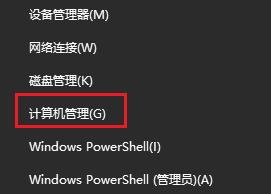
2. After entering the new interface, you can view all disk partitions. If the partitions are displayed normally, it means that the disk is hidden.
3. Right-click the hidden disk and select "Change drive letter and path" in the option list.
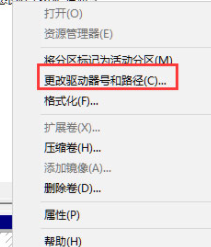
#4. In the window that opens, click the "Add" button below.
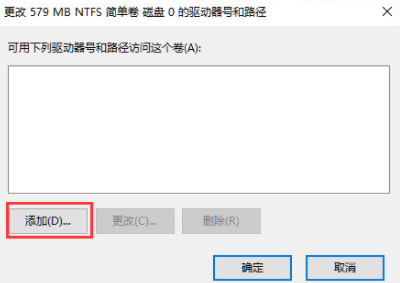
#5. Then find "Assign the following drive letter" and check it, click the drop-down box on the right, select the hidden disk, and finally click OK to save.
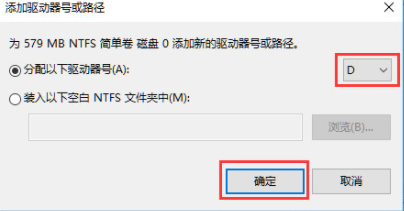
#6. The hidden disk will be displayed.
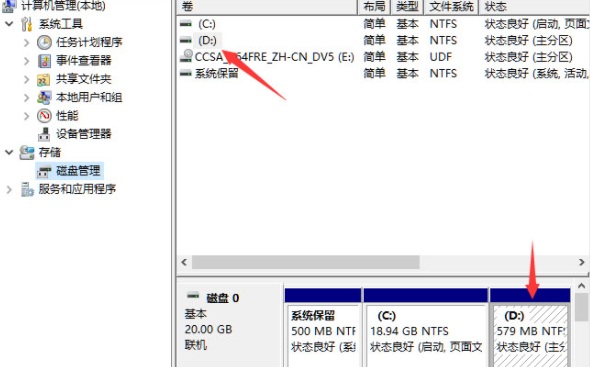
| Disk problem | |||
| D drive cannot be read | storsvc .dll | win11 disk partition | c drive data recovery |
The above is the detailed content of Does Win11 system only have C drive but no D drive? Teach you step by step how to add D drive partition. For more information, please follow other related articles on the PHP Chinese website!
 How to repair lsp
How to repair lsp
 There is no WLAN option in win11
There is no WLAN option in win11
 How to skip online activation in win11
How to skip online activation in win11
 Win11 skips the tutorial to log in to Microsoft account
Win11 skips the tutorial to log in to Microsoft account
 How to open win11 control panel
How to open win11 control panel
 Introduction to win11 screenshot shortcut keys
Introduction to win11 screenshot shortcut keys
 Windows 11 my computer transfer to the desktop tutorial
Windows 11 my computer transfer to the desktop tutorial
 Solution to the problem of downloading software and installing it in win11
Solution to the problem of downloading software and installing it in win11




