
Want to select all content at once in Word? Don’t worry, let PHP editor Yuzi help you! When editing a document in Word, selecting all content is a common requirement. No need to drag the mouse, just simple operation can be done easily. Next, we will teach you several shortcuts to help you master the select all technique easily.
Today we will discuss in depth how to use the Select All function in Word. Interested students, please come and learn with me!
Method 1:
1. We need to open the Word software, then, hold down the [left button] of the mouse at the beginning of the text, and keep pulling down until the entire document is selected. .
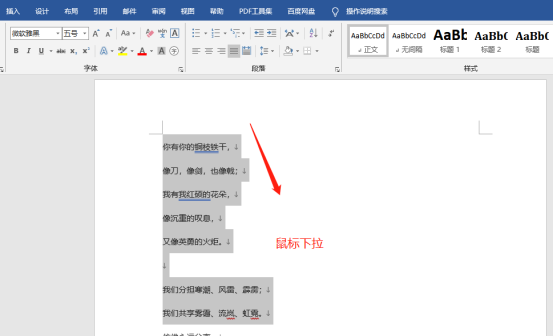
#2. Then, place the mouse anywhere in the document and hold down [Ctrl A]; then, the entire word document will be selected.
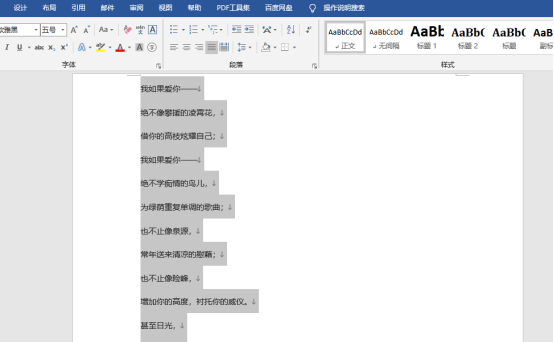
Method 2:
We can also click the [Select] button in the upper right corner on the [Start] page; then, we can find [ Select All A] button, we can select all documents with one click!
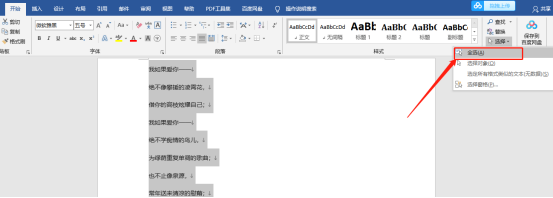
Method 3:
1. We use [Shift left mouse button] to freely select documents of any size.
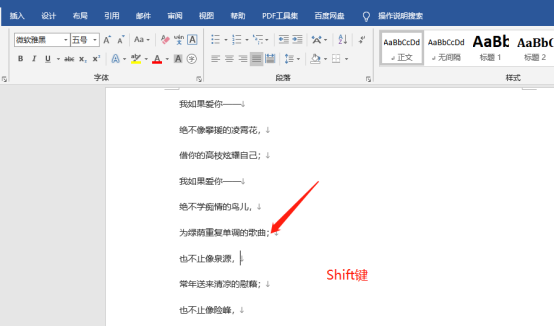
2. Next, we select the cursor at the beginning of the document, then find the end of the document and press the [Shift key]; at the same time, we click the mouse Left click. In this way, we can select the cursor to the current left click position of the mouse. Then, it’s OK for us to select all!
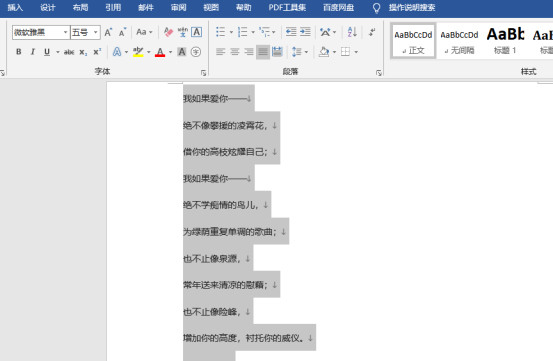
The above is the detailed content of Do you know how to select all content in Word?. For more information, please follow other related articles on the PHP Chinese website!
 How to change word background color to white
How to change word background color to white
 How to delete the last blank page in word
How to delete the last blank page in word
 Why can't I delete the last blank page in word?
Why can't I delete the last blank page in word?
 Word single page changes paper orientation
Word single page changes paper orientation
 word to ppt
word to ppt
 Word page number starts from the third page as 1 tutorial
Word page number starts from the third page as 1 tutorial
 Tutorial on merging multiple words into one word
Tutorial on merging multiple words into one word
 word insert table
word insert table




