
In daily office and study, we often use PDF files. Sometimes we need to rotate PDF files to better view and edit the content. So, how to set and save the rotation of PDF files on different devices? In this article, PHP editor Banana will introduce you in detail the PDF rotation settings and saving techniques, allowing you to easily master this common PDF operation skill.
1. We use Adobe Reader to open a simple PDF.
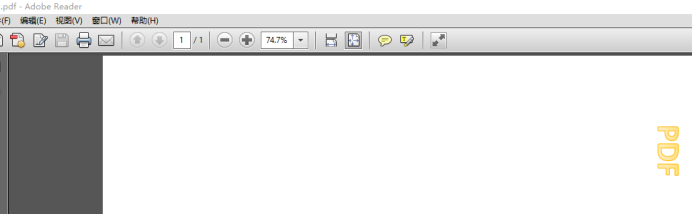
2. Now that we are looking at the text inside, it is inconvenient to view and browse. We need to rotate it. We click "View" and then select "Rotate View" and rotate clockwise three times. You can see that the text is no longer lying down.
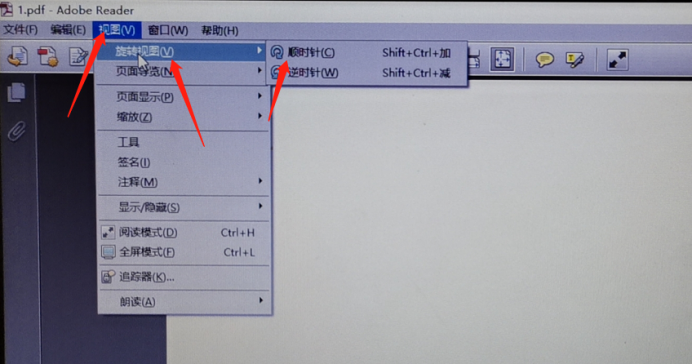
#3. It is more convenient to browse and view now, especially when there is a lot of text. But at this time, clicking Save or Save As cannot save it as a rotated PDF. Because we set the view rotation, the file itself is not rotated.
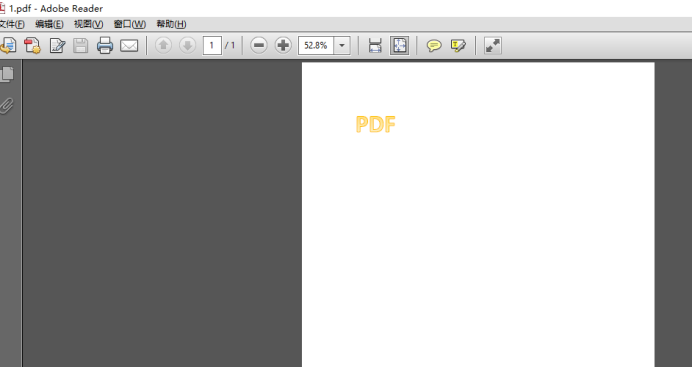
What should we do in this situation? We can try it with other readers. We also perform rotation operations.
1. We also open PDF and perform PDF rotation operation.
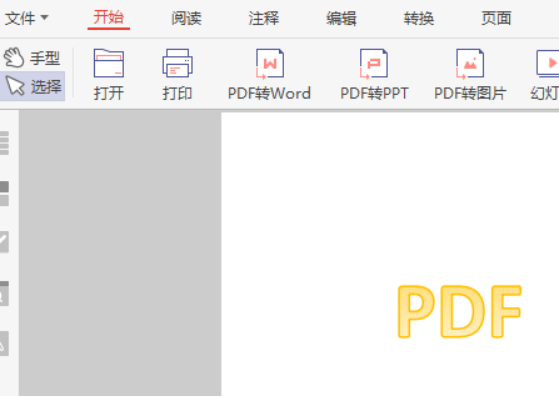
#2. Then click "File" on the upper left to save or save as the rotated pdf.
Regarding PDF rotation, it is easy to achieve. It seems that the appearance after saving the rotation cannot be easily achieved using free software. You can make more choices and give it a try.
The above is the detailed content of How to set up and save PDF rotation. For more information, please follow other related articles on the PHP Chinese website!




