
php editor Zimo will introduce to you how to adjust the microphone volume in win10. When using a computer, adjusting the microphone volume is very important, especially in scenarios such as video conferencing and voice chat. Correctly adjusting the microphone volume can ensure that your voice is transmitted clearly and you can communicate effectively. Next, let us learn how to adjust the microphone volume easily and quickly in win10 system.
1. First, we click the Microsoft button in the lower left corner of the computer desktop and click Settings;
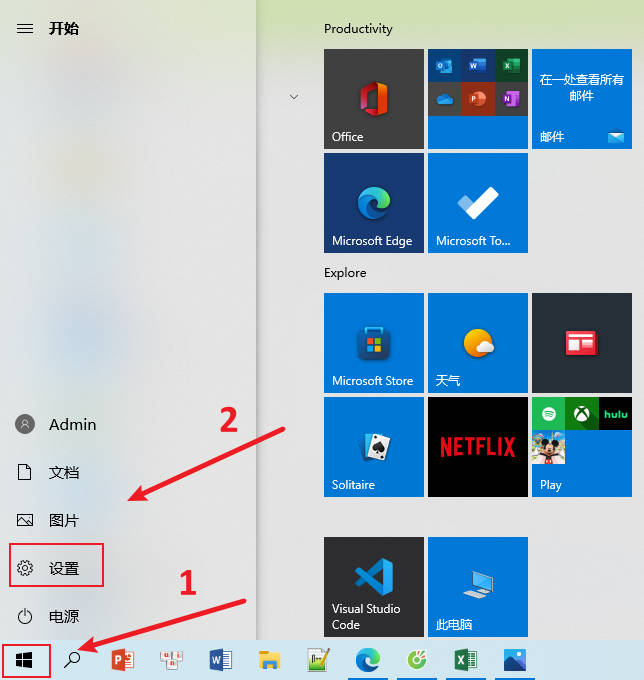
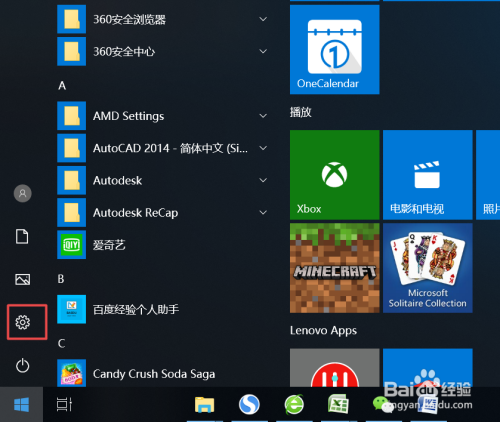
2. Enter the system, turn on the sound and click on the sound control panel
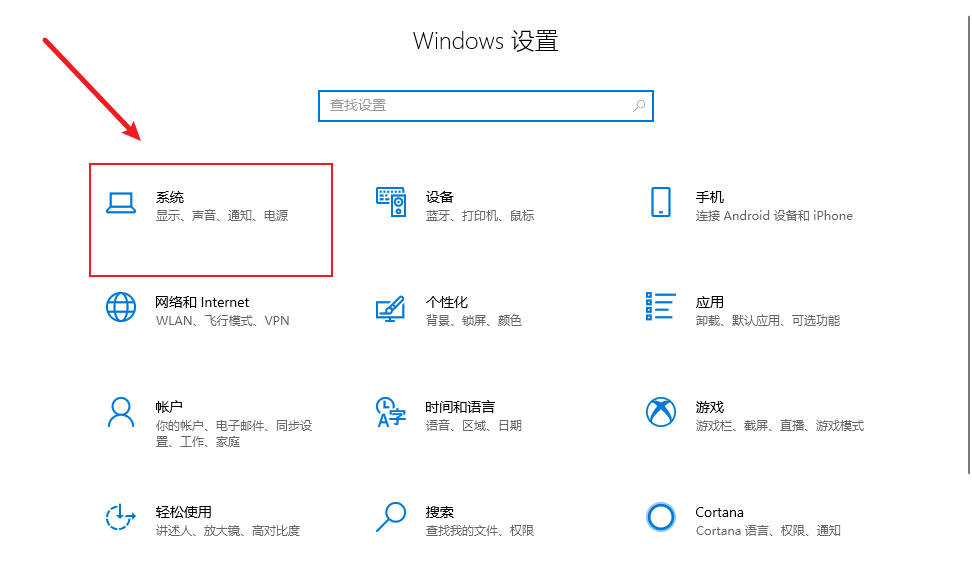
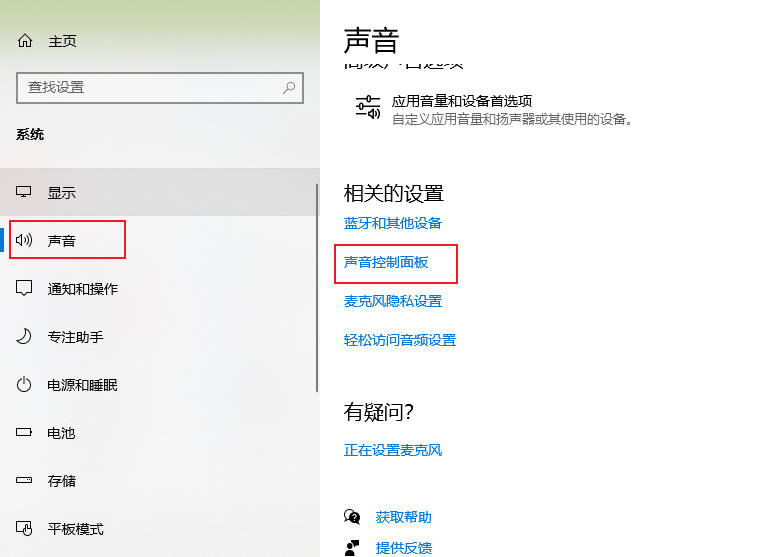
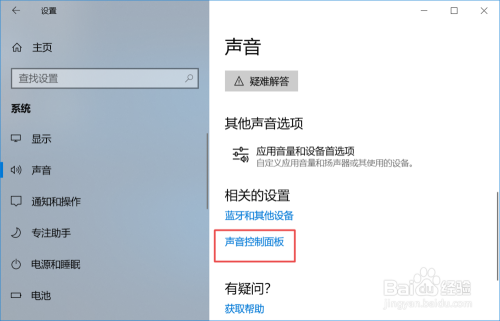
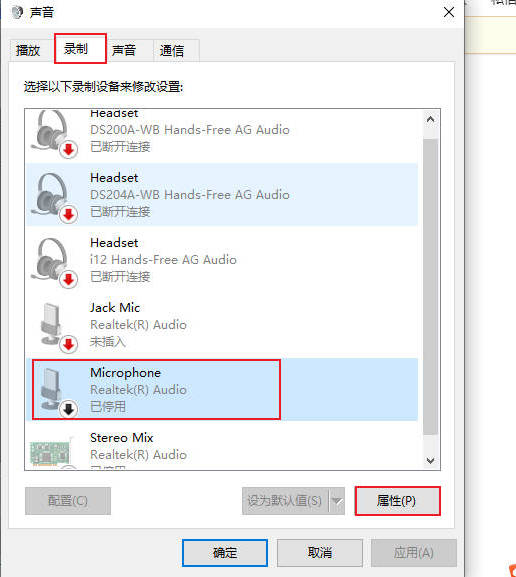
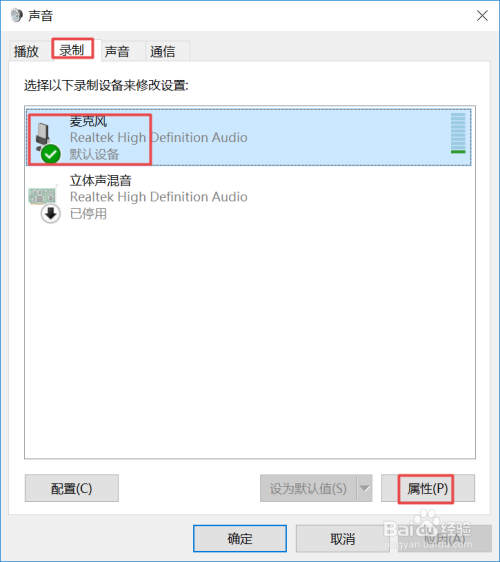
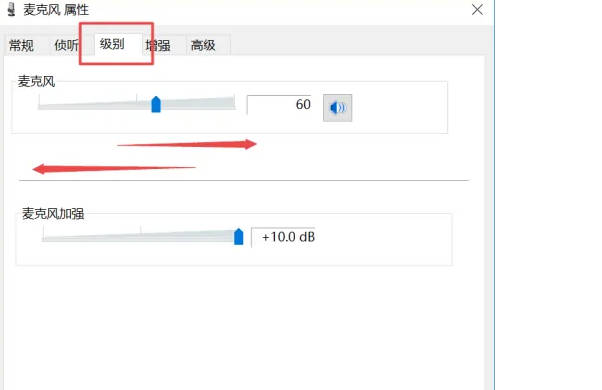
The above is the detailed content of How to adjust the microphone volume in win10_Where to adjust the microphone volume. For more information, please follow other related articles on the PHP Chinese website!
 win10 bluetooth switch is missing
win10 bluetooth switch is missing
 Why do all the icons in the lower right corner of win10 show up?
Why do all the icons in the lower right corner of win10 show up?
 The difference between win10 sleep and hibernation
The difference between win10 sleep and hibernation
 Win10 pauses updates
Win10 pauses updates
 What to do if the Bluetooth switch is missing in Windows 10
What to do if the Bluetooth switch is missing in Windows 10
 win10 connect to shared printer
win10 connect to shared printer
 Clean up junk in win10
Clean up junk in win10
 How to share printer in win10
How to share printer in win10




