
php editor Xiaoxin brings you a win10 input method setting tutorial. This tutorial will introduce the win10 input method setting steps in detail. In the win10 system, input method settings are very important, not only related to your daily use experience, but also to improve your work efficiency. Through this tutorial, you can easily understand how to set up the win10 input method, making your operation more convenient and efficient. Next, let us learn more about the steps to set up the win10 input method!
1. On the desktop, click the Win button in the window, and then click Settings on the left column of the start menu
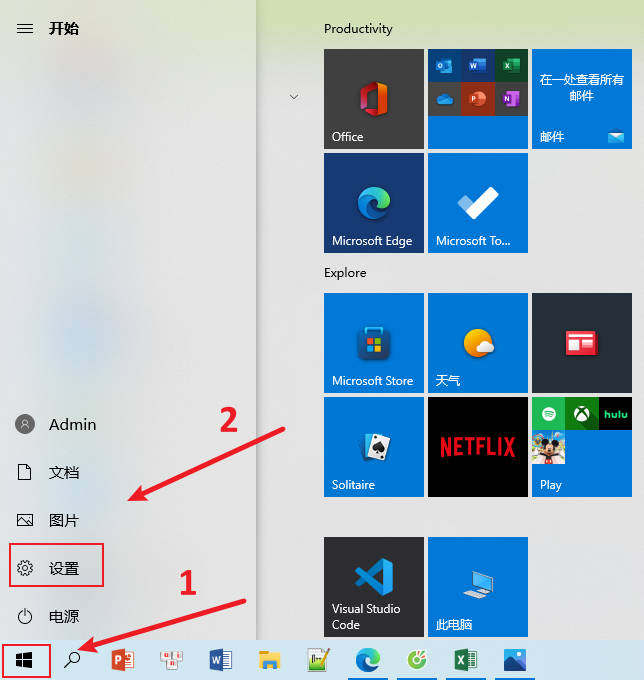
2. Enter the settings panel, Click Time and Language
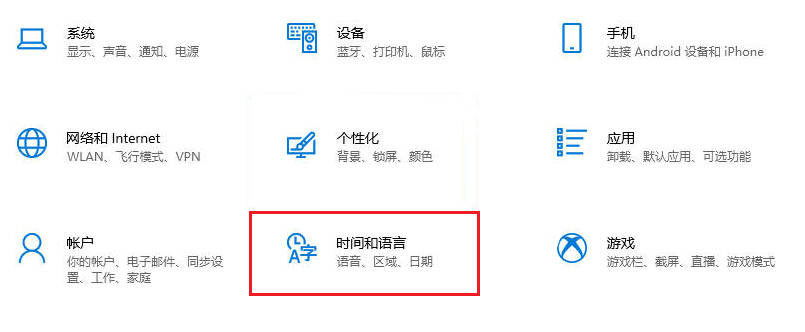
3. Then click Language

4. In the Regional Language Click Chinese
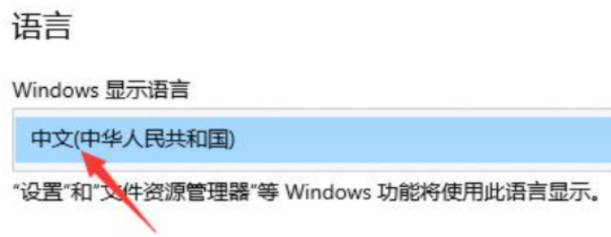
on the interface. 5. Click Pinyin, Input and Keyboard Settings in the Chinese pop-up menu
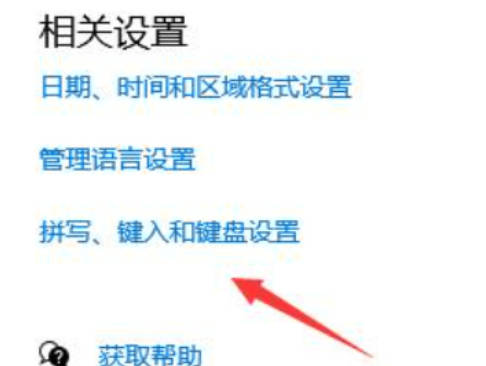
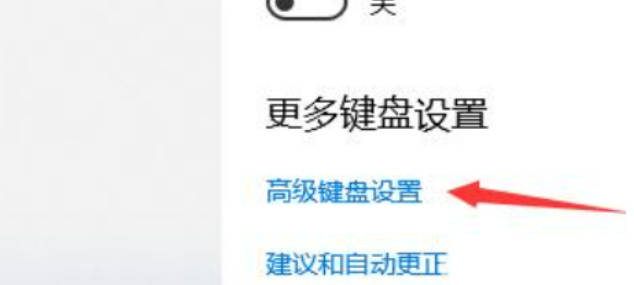
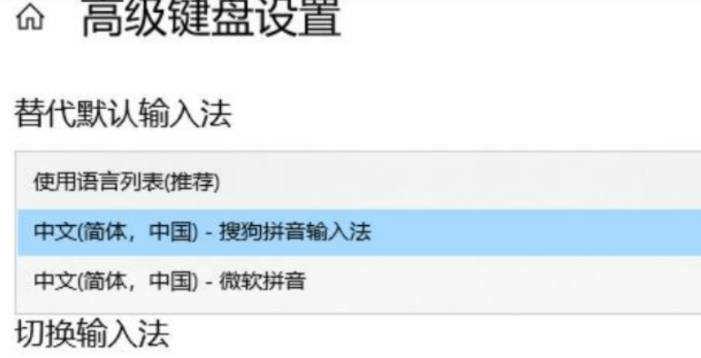
The above is the detailed content of win10 input method setting tutorial_win10 input method setting steps. For more information, please follow other related articles on the PHP Chinese website!
 win10 bluetooth switch is missing
win10 bluetooth switch is missing
 Why do all the icons in the lower right corner of win10 show up?
Why do all the icons in the lower right corner of win10 show up?
 The difference between win10 sleep and hibernation
The difference between win10 sleep and hibernation
 Win10 pauses updates
Win10 pauses updates
 What to do if the Bluetooth switch is missing in Windows 10
What to do if the Bluetooth switch is missing in Windows 10
 win10 connect to shared printer
win10 connect to shared printer
 Clean up junk in win10
Clean up junk in win10
 How to share printer in win10
How to share printer in win10




