
The editor of php teaches you how to add text to PPT! When making PPT, adding text is an essential step. First, double-click the text box of the PPT to enter text content, or select "Text Box" in the "Insert" menu to add a new text box. Then, you can add the required content by typing text directly in the text box or copying and pasting text. In addition, you can also adjust the font, size, color and other attributes of the text to make the text effect more prominent. Through the above simple steps, you can easily add text to PPT!
The method is very simple. Today I compiled a document that contains two effective methods. I hope these contents will be helpful to everyone. Let’s take a closer look now!
Method 1: Use the existing text box to insert text.
1. Use the existing text box in the slide to insert text. Different layouts of slides provide different numbers of text boxes. As shown in the figure below, only two text boxes are provided.
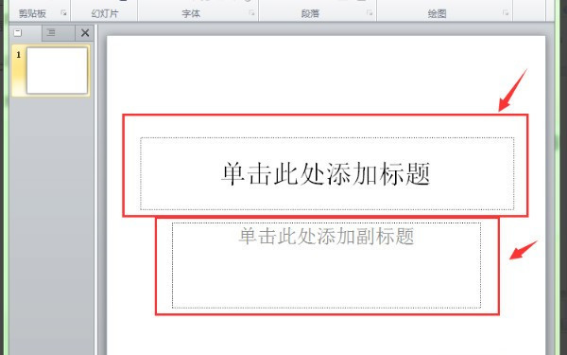
2. Next, we use [cursor] to [click] in the text box where we want to insert text; at this time, the text box is activated, and in the text box A cursor will flash. (As shown in the picture)

#3. Next, we start the [Input Method] and enter the required text. After the input is completed, use the mouse to click on any area outside the text box to complete the text input.

Method 2: Add a text box.
1. When the text box provided in the slide cannot meet our needs, we can add a text box by ourselves. For example: There are only 2 text boxes in the slide below. Now you need to add a line of text to the [upper left corner] of the slide. At this time, you can only add the text box yourself.

#2. We select the function menu of [Start] and click the [Shape] button in the [Toolbar].

#3. At this time, we select [a text box] in the pop-up drop-down list. (As shown in the picture)

#4. Then, we drag a text box out of the slide where we need to enter text.

#5. Start the input method and enter text.

The above is the detailed content of How to add text to ppt?. For more information, please follow other related articles on the PHP Chinese website!




