
php editor Baicao introduces you in detail the operation method from Excel disorder to order. Whether you need to sort by letters, numbers, or custom rules, this article will provide you with clear and easy-to-follow step-by-step guidance. Let you easily master the Excel sorting function, improve work efficiency, and say goodbye to the trouble of Excel disorder!
1: First, we open the table that needs to be automatically sorted in WPS. Below we take the score table as an example. (As shown below).

#2: Then find [Data] above the table (as shown in the red line frame below).

#3: Then click on the data and find the [Sort] option (as shown in the red circle in the figure below).

#4: Select the table to be modified (as shown in the red circle in the figure).

5: Click Sort, and the table below will appear. Select the score in the main keywords, select the numerical value under the sorting basis, and select the descending order under the order (as shown in the picture).
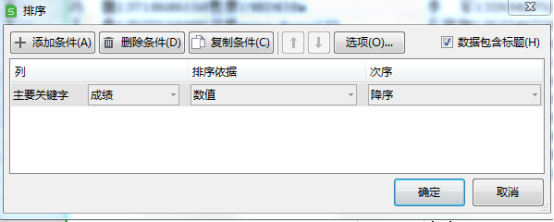
#6: Click OK, and you will see that the data in the score column has been automatically sorted in descending order (as shown in the figure).

The above is the detailed content of How to go from disordered to ordered in Excel. For more information, please follow other related articles on the PHP Chinese website!
 Compare the similarities and differences between two columns of data in excel
Compare the similarities and differences between two columns of data in excel
 excel duplicate item filter color
excel duplicate item filter color
 How to copy an Excel table to make it the same size as the original
How to copy an Excel table to make it the same size as the original
 Excel table slash divided into two
Excel table slash divided into two
 Excel diagonal header is divided into two
Excel diagonal header is divided into two
 Absolute reference input method
Absolute reference input method
 java export excel
java export excel
 Excel input value is illegal
Excel input value is illegal




