
php editor Zimo will introduce to you today how to add coding to a Word document. In Word, encoding can be added by inserting symbols, using special characters, setting custom shortcut keys, etc. These methods are simple and easy to implement, can meet different needs, and make document editing more efficient and convenient. Next, let us learn more about the practical skills of adding Word coding!
1. To perform word encoding, we first create a new word document. Then, we find the [Paragraph] tool interface under the [Start] option on the menu bar. There are many options in the paragraph tool options. Here we choose multiple level structure. As shown in the figure below:
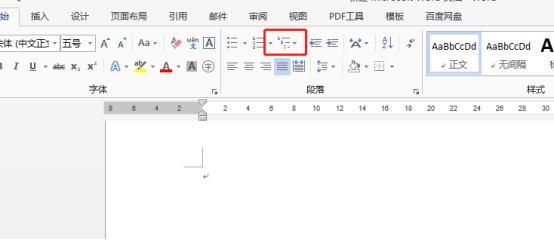
2. When we click the multi-level list icon, the multi-level list selection interface will appear. Various forms of numbering options can appear. You can follow your own Editing requires selection from the list library.
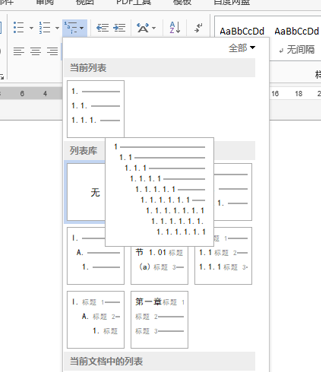
#3. After selecting the numbering style, the first number of the first level will appear in the document. Our document can be edited. Press enter. The key will automatically appear 2 on the second line. As shown in the figure below:
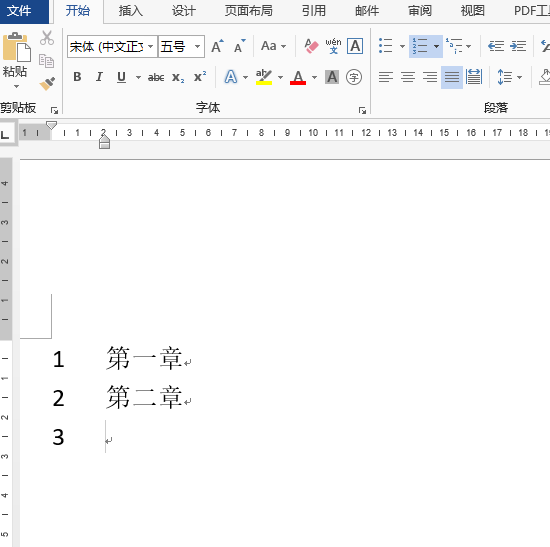
4. When using multi-level numbers, if you want to edit the next level number, you need to press the Enter key and then press Tab key, the next level number will appear. As shown in the picture below:
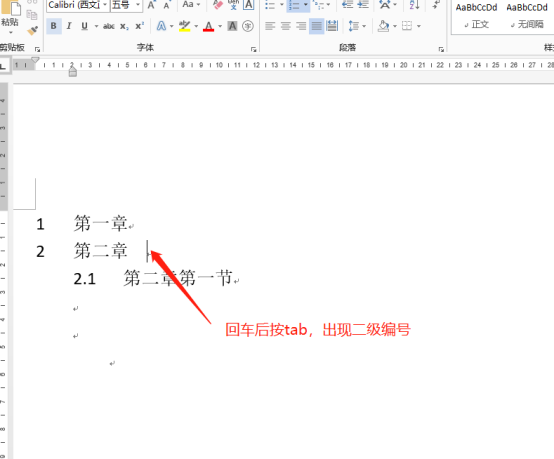
5. If we find that some numbers need to be modified during use, we can use the format painter to modify the level, or we can select parts according to the picture below. Identification, change the level of numbering.
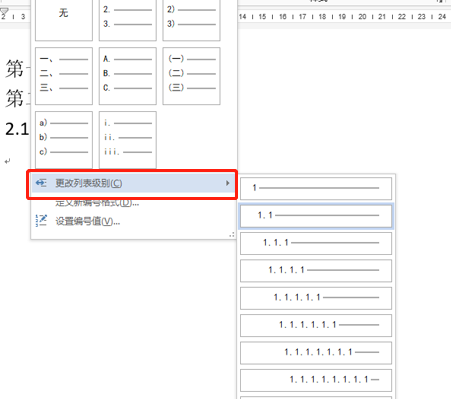
In fact, in addition to using the keyboard Enter key to insert numbers, you can also add or modify numbers by clicking in the menu toolbar. As shown in the picture below:
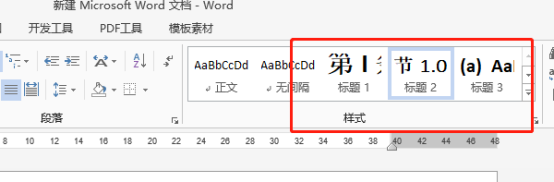
#Have you learned the steps to add word encoding? Especially when producing large documents, using coding can improve editing efficiency.
The above is the detailed content of How to add word encoding. For more information, please follow other related articles on the PHP Chinese website!
 How to change word background color to white
How to change word background color to white
 How to delete the last blank page in word
How to delete the last blank page in word
 Why can't I delete the last blank page in word?
Why can't I delete the last blank page in word?
 Word single page changes paper orientation
Word single page changes paper orientation
 word to ppt
word to ppt
 Word page number starts from the third page as 1 tutorial
Word page number starts from the third page as 1 tutorial
 Tutorial on merging multiple words into one word
Tutorial on merging multiple words into one word
 word insert table
word insert table




