
PHP editor Zimo will introduce to you today how to use functions to implement multi-condition counting in WPS tables. In daily work and study, we often need to perform statistics and analysis on data based on multiple conditions, and WPS tables provide a wealth of functions that can help us quickly achieve this goal. Next, we will teach you how to flexibly use functions in WPS tables to achieve multi-condition counting needs through simple and easy-to-understand steps.
System version: win10
Software version: WPS2019
1. This lesson explains [WPS Software Basics] Chapter 4-9 Using Functions Multi-condition counting.

2. We find [Create Pivot Table] in [Insert], as shown in the figure.
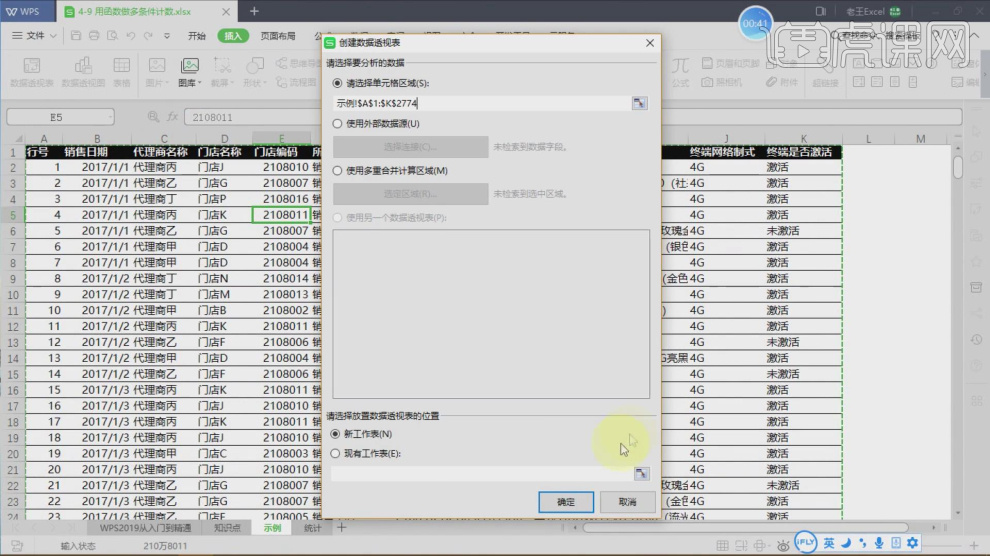
3. We enter the pivot table, and then on the right side we drag the conditions into the [Area], as shown in the figure.
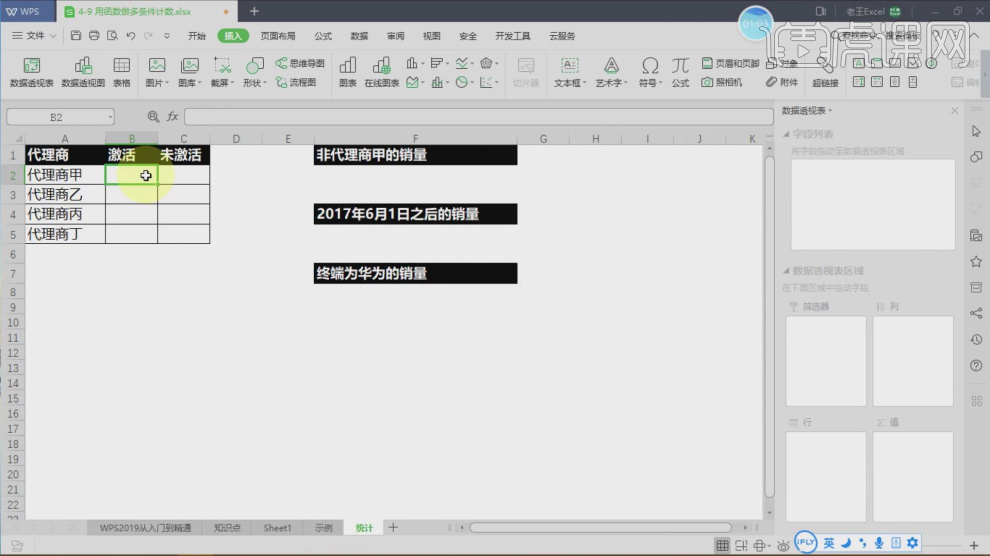
4. We enter the function =COUNTIF. Here we can see that its conditions are [area 1, condition 1,...], such as As shown in the figure.
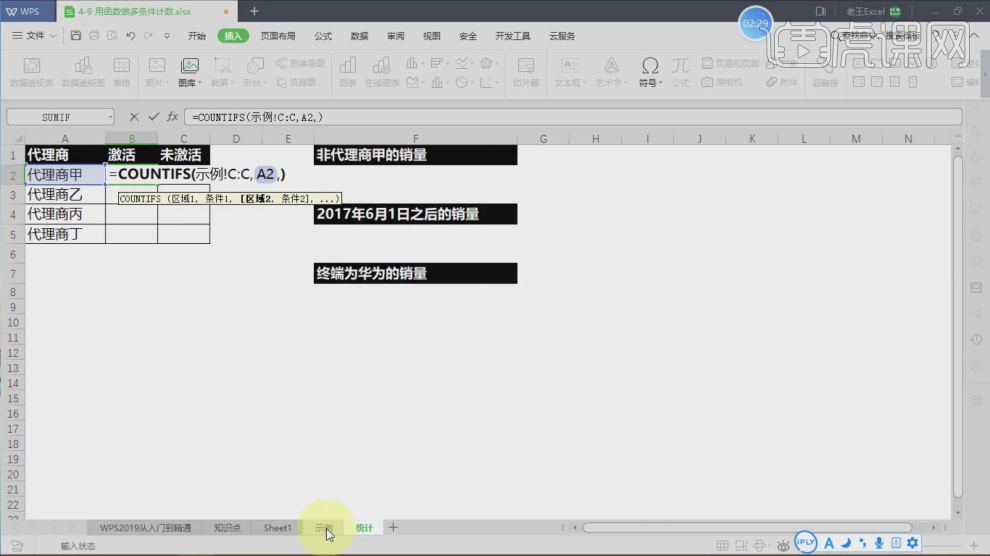
5. We will make improvements according to his requirements, as shown in the picture.
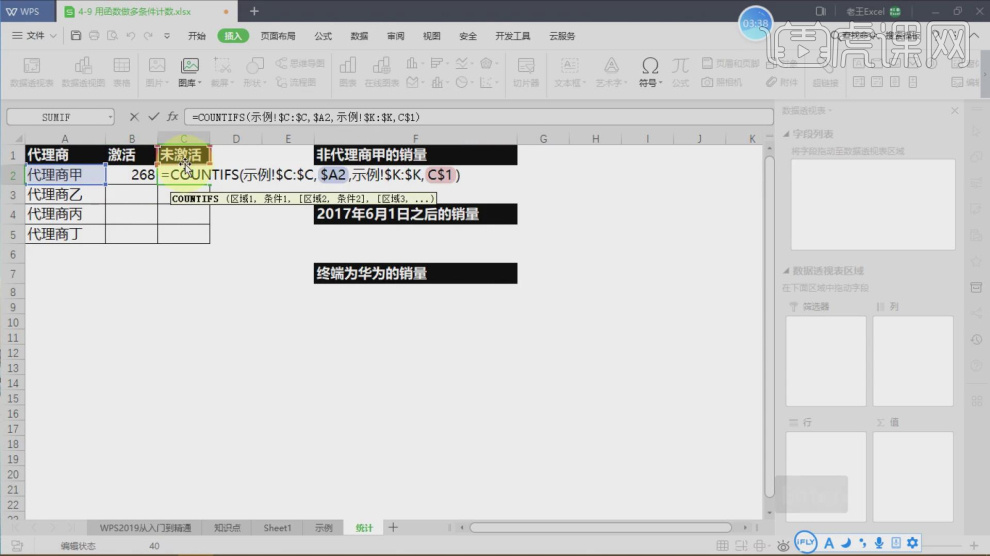
#6. After the adjustment is completed, drag and copy the content, and then open [Function Parameters] to adjust, as shown in the figure.
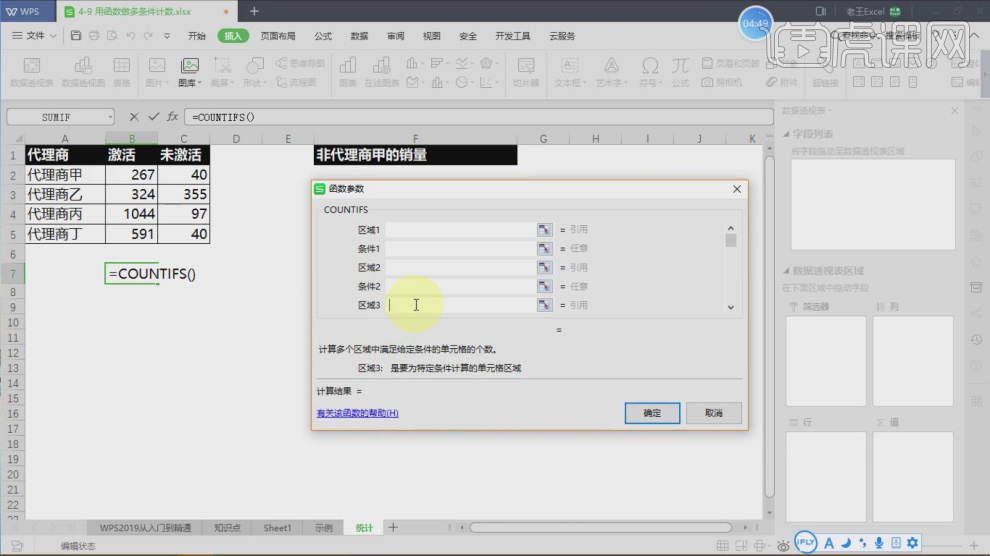
7. Here is how students use functions to set sales volume, as shown in the figure.
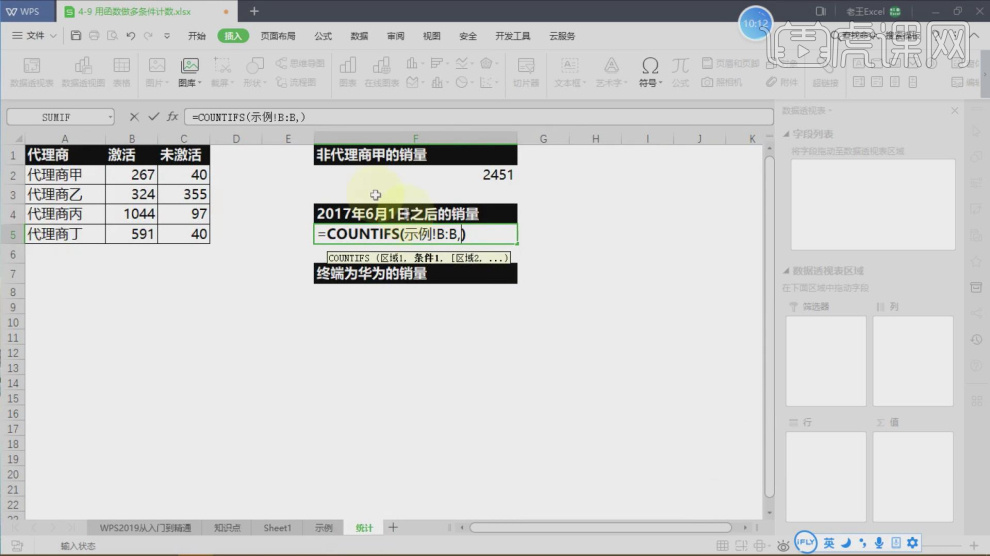
8. We enter the function =CONUTIFS content, as shown in the figure.
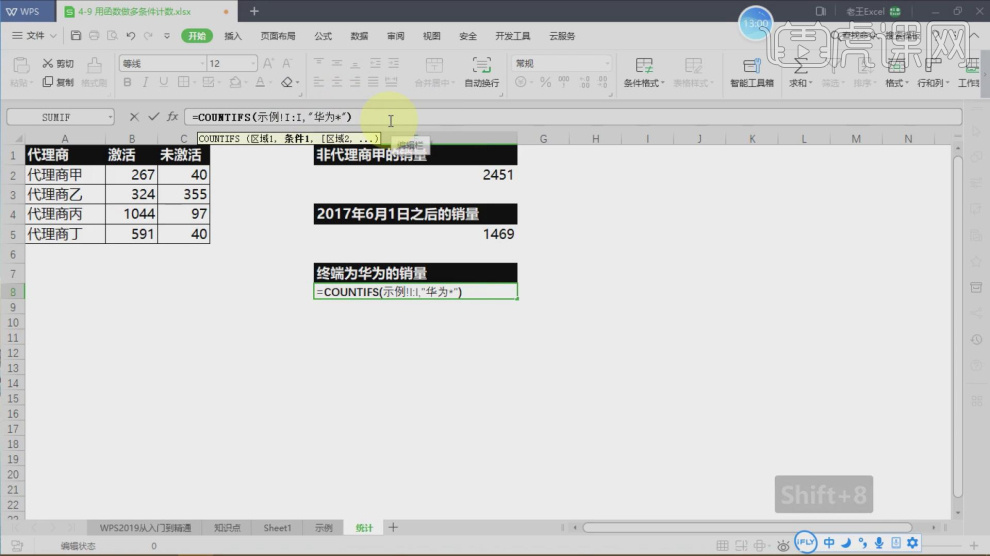
9. After the input is completed, we can see that its display has changed, as shown in the figure.
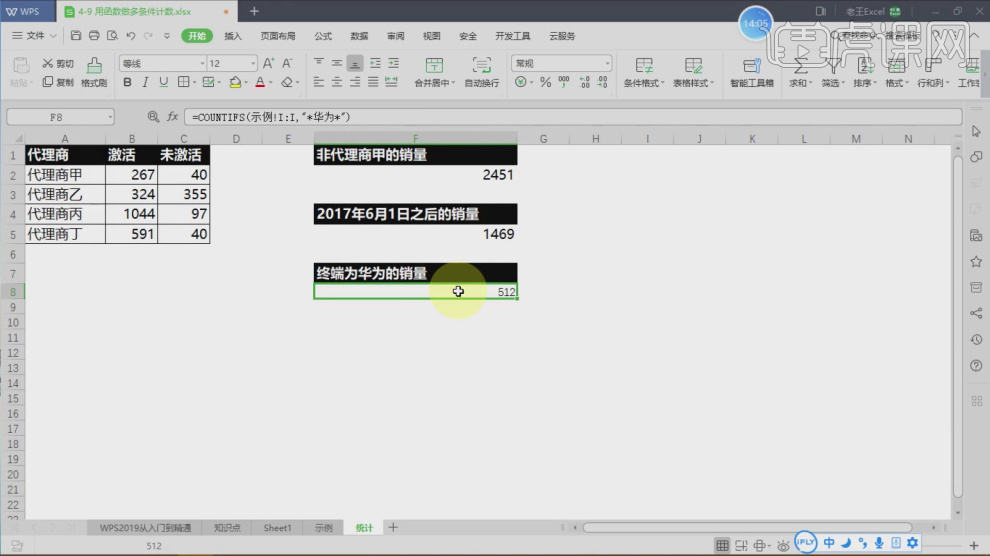
10. Thank you for watching.

The above is the detailed content of How to use functions to do multi-condition counting in WPS tables. For more information, please follow other related articles on the PHP Chinese website!
 win10 bluetooth switch is missing
win10 bluetooth switch is missing
 Why do all the icons in the lower right corner of win10 show up?
Why do all the icons in the lower right corner of win10 show up?
 The difference between win10 sleep and hibernation
The difference between win10 sleep and hibernation
 Win10 pauses updates
Win10 pauses updates
 What to do if the Bluetooth switch is missing in Windows 10
What to do if the Bluetooth switch is missing in Windows 10
 win10 connect to shared printer
win10 connect to shared printer
 Clean up junk in win10
Clean up junk in win10
 How to share printer in win10
How to share printer in win10




