
When we use the win10 system, we sometimes encounter situations where the computer becomes stuck. Then when we check the background process, we find that a Microsoft compatibility telemetry process takes up particularly high resources. , so what's going on? Users can try to uninstall the third-party protection software and then try a clean boot to operate. Let this site carefully introduce to users the solution to the high CPU usage of Microsoft compatibility telemetry.
Solution to high CPU usage of Microsoft compatibility telemetry
Method 1:
Uninstall the third-party protection software and try a clean boot
1. [Win] [ r] Enter: msconfig to open the system configuration.
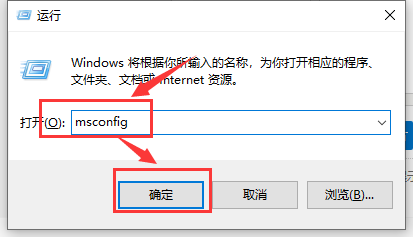
2. Click the "Services" tab, check "Hide all Microsoft services", and then click to disable all (if you have enabled the fingerprint recognition function, please do not turn it off Related Services).

3. Click the "Startup" tab, click "Open Task Manager", then disable all startup items and confirm.
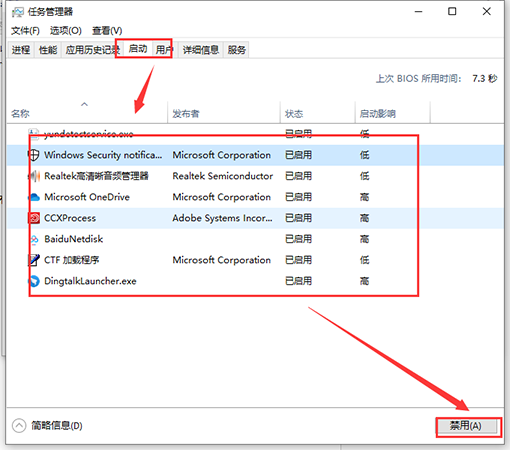
4. Restart the device.
Method 2
1. Run gpedit.msc - Computer Settings - Administrative Templates - Windows Components - Data Collection and Preview - Set Allow Telemetry to Disabled on the right.

2. Run services.msc and disable or manually operate the following services:
Connected User Experiences and Telemetry
Diagnostic Policy Service
Diagnostic Service Host
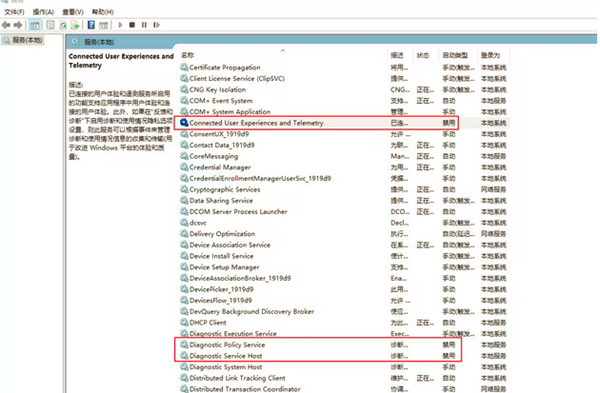
 ##4. Registry location HKEY_LOCAL_MACHINE\SOFTWARE\ Policies\Microsoft\Windows\DataCollection Create a new 32-bit DWORD named Allow Telemetry with a value of 0.
##4. Registry location HKEY_LOCAL_MACHINE\SOFTWARE\ Policies\Microsoft\Windows\DataCollection Create a new 32-bit DWORD named Allow Telemetry with a value of 0. The above is the detailed content of Solution to high CPU usage of Microsoft compatibility telemetry. For more information, please follow other related articles on the PHP Chinese website!
 win10 bluetooth switch is missing
win10 bluetooth switch is missing
 Windows checks port occupancy status
Windows checks port occupancy status
 Check port occupancy windows
Check port occupancy windows
 Why do all the icons in the lower right corner of win10 show up?
Why do all the icons in the lower right corner of win10 show up?
 Windows photos cannot be displayed
Windows photos cannot be displayed
 Check the occupied port status in windows
Check the occupied port status in windows
 Windows cannot access shared computer
Windows cannot access shared computer
 The difference between win10 sleep and hibernation
The difference between win10 sleep and hibernation




