
php editor Yuzai will help you solve the problem of U disk write protection. USB flash drive write protection is a function to protect data security, but it sometimes brings inconvenience. There are many ways to remove the write protection of a USB flash drive, including through the registry, command prompt, disk management, etc. This article will introduce in detail different methods to remove write protection, allowing you to easily solve the problem of U disk write protection. Come and take a look!

Solution 1: Turn off the write protection switch
First, check that the write-protect switch on the side of the USB flash drive is turned on. If so, just physically close it. Then connect the unlocked USB flash drive to the computer to see if the write-protection status of the USB flash drive has been cancelled.
Option 2: Modify the registry
1. Enter "regedit" in the search box of the Start menu bar to open the Registry Editor.
2. Then expand HKEY_LOCAL_MACHINE—SYSTEM—CurrentControlSet—Control—StorageDevicePolicies in the registry editor.
3. Change the key value named "WriteProtect" in the right window to "0".

Note: If you don’t see the StorageDevicePolicies item, you can right-click Control to create a new item and name it StorageDevicePolicies. After the creation is successful, double-click to open the item, right-click the blank space on the right, click New-DWORD Value, and name it WriteProtect.
4. After completion, exit the registry, restart the computer, and check whether the write protection of the USB disk has been removed.
Option 3: Run anti-virus software
If the USB disk cannot be modified, it may also be because the computer itself is infected with a virus. We can first use anti-virus software to try to eliminate the virus. Generally, the virus disappears and the USB disk can return to normal.
Option 4: Change disk policy
We can remove the write protection of the USB drive by changing the disk policy. Open My Computer, find the USB drive and select the properties window in the USB drive letter. Then click on Hardware, Properties, Policy, and change it in the policy item to "Better performance" will do.
Option 5: Remove the write protection set through the computer
First, right-click the USB drive letter, and then click Properties in the options. Enter the properties interface, click Security at the top of the window, and then click Edit in the middle of the Security tab. Finally, click everyone in the window that opens, check the completion control in everyone's permissions, and click OK to complete.
Option 6: Use the Diskpart command to remove write protection
Press the Win R shortcut key combination to open Run, enter cmd and click OK. In the window that opens, enter diskpart, list disk and click OK. Remember to remember the number of the write-protected drive.
Then enter select disk 0 (0 refers to the number of the write-protected drive) and attributes disk clear readonly, and remember to click the enter key in sequence.
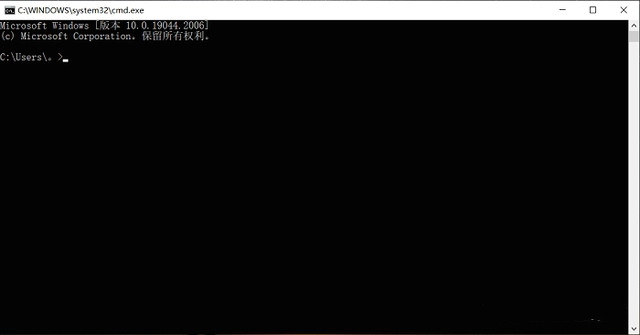
Option 7: Format the USB disk
If none of the above solutions are feasible, you can try formatting the USB flash drive, but formatting the USB flash drive will clear the data inside, so try to take out the data in the USB flash drive before formatting.
To format a USB flash drive, you first need to insert the USB flash drive into the computer, then enter "Control Panel" in the desktop search box and click to open it. Then click "System and Security", "Create and format hard disk partition". Finally, right-click the USB drive in the pop-up window, select "Format", and click "Yes" to complete.
How to remove the data from the USB flash drive?
During the process of removing the write protection of the USB flash drive, the data on the USB flash drive may be damaged or the data may be lost directly. Therefore, we recommend that you use professional tools to recover the data first and then remove the write protection.
The above is the detailed content of How to remove write protection from USB flash drive? (How to remove write protection on USB flash drive). For more information, please follow other related articles on the PHP Chinese website!
 How to save files to USB drive
How to save files to USB drive
 What should I do if the USB disk cannot be read on the computer?
What should I do if the USB disk cannot be read on the computer?
 AC contactor use
AC contactor use
 The difference between paste mask and solder mask
The difference between paste mask and solder mask
 How to open the terminal window in vscode
How to open the terminal window in vscode
 What is 2K resolution?
What is 2K resolution?
 How to solve unable to connect to nvidia
How to solve unable to connect to nvidia
 The latest ranking of the top ten exchanges in the currency circle
The latest ranking of the top ten exchanges in the currency circle




