
php editor Baicao will give you the answer: The WPS menu function is grayed out and cannot be clicked. This may be due to software abnormalities or permission settings. Solutions include checking for software updates, restarting the software, checking whether files are protected, etc. If the problem is still not solved, you can try to reinstall the software or contact official customer service for help. When encountering a situation where the WPS menu function cannot be clicked, you can try the above methods to ensure the normal operation of the software and improve work efficiency.
Analysis of the problem that the WPS menu function is grayed out and cannot be clicked
method one:
1. Enter the wps document and click Review on the menu bar.

2. Double-click the Restrict Editing icon under Review.

3. On the pop-up page on the right, click Stop Protection.

4. Click to cancel the checked document protection method to restore the function.
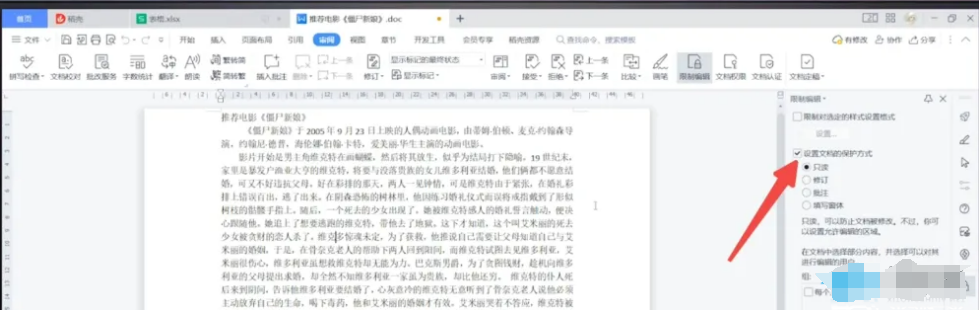
Method Two:
1. Enter the WPS document and double-click the Edit Restricted button at the bottom of the page.

2. On the pop-up page on the right, click Stop Protection.

3. Click to cancel the checked document protection method to restore the function.

Method 3:
1. Enter the wps document and click the drop-down triangle on the right side of the file.

2. In the pop-up options, click Tool Options.

3. Click the pop-up Editing Restricted, a page will pop up on the right, and click to stop protection.

4. Click to uncheck the document protection method to restore the function.

Method 4:
1. Enter the wps form and click the review option in the menu bar.

2. Click Undo Worksheet Protection under Close Review.

The above is the detailed content of What should I do if the WPS menu function is grayed out and cannot be clicked? WPS menu function is grayed out and cannot be clicked. Problem analysis. For more information, please follow other related articles on the PHP Chinese website!




