
php Editor Apple has brought detailed methods on how to summarize and declare the personal income tax withholding and payment system. The system's summary declaration refers to the process of integrating and submitting relevant information about personal income tax withholding and payment. Through this article, readers will learn how to conduct system summary declaration, including operating steps, precautions, etc., to help everyone better manage and declare the personal income tax withholding and payment system.
Enter the declaration: In the personal income tax module, click "Personal income tax withholding and payment summary declaration", as shown in the figure below:
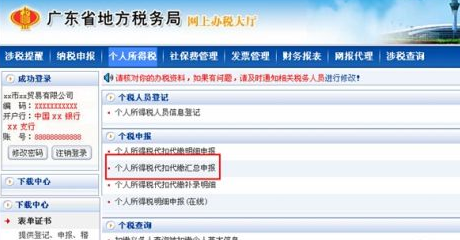
When filling in the report, the system will display the "Personal Income Tax Withholding and Payment Summary Return Form", which should be filled in according to the rules (the rules are the same as those for paper reports).
[Instructions for filling in the form]:
1. Remittance declaration: When reporting for remittance, select directly;
2. Income item: drop-down selection. When reporting remittance, the default is "wage and salary income"
3. Obtained project sub-item: drop-down selection;
4. Starting from the period it belongs to: the system automatically displays it and can be modified;
5. The period to which it belongs: the system automatically displays it and can be modified;
6. Nationality region: drop-down selection; the default is "People's Republic of China"
7. Total number of people: filled in by the taxpayer;
8. Taxable income (summary): filled in by the taxpayer.
9. Tax rate: displayed after tax calculation, automatically calculated by the system, and cannot be modified.
10. Quick calculation of deductions (summary): displayed after tax calculation and cannot be modified;
11. Tax payable (summary): displayed after tax calculation and cannot be modified.
12. Declared tax payable (summary): displayed after tax calculation and cannot be modified;
13. Approved tax reduction or exemption amount (summary): displayed after tax calculation and cannot be modified;
14. The amount of tax that can be deducted (summary): displayed after tax calculation and cannot be modified;
15. The amount of tax that should be withheld (refunded): displayed after tax calculation;
16. Total amount paid: displayed after tax.
[Note]: Withholding agents who have opened online declarations must obtain the consent of the tax authorities before they can make a summary declaration of personal income tax to complete the tax declaration, and then use the "Personal Income Tax Withholding and Payment Supplementary Record Details" in the online filing system. Submit detailed personal income tax return information.

Tax Calculation: After filling in the data and confirming it is correct, click "Calculate Tax" button, the system will automatically calculate the tax, and the page after tax calculation is as follows. If you find that there is an error in filling in the data, you can click the "Clear" button to refill the report or click the "Abandon" button to exit the declaration.
[Note]: If you select "Remittance Declaration", the income column system defaults to "Wages and Salaries" and cannot be selected.
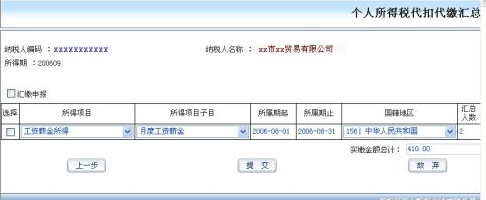
Submit declaration: After verifying that the data is correct, click the "Submit" button to submit the declaration data. The system prompts as shown in the figure below. If errors in calculated data are found, You can click the "Previous" button to modify the declaration data or click the "Give Up" button to exit the declaration.

Withhold taxes
Print report
Supplementary entry details: After the declaration is successful, detailed information must be supplemented through the "Personal Income Tax Withholding and Payment Supplementary Entry Details" within the time specified by the tax bureau.
The above is the detailed content of How to make a summary declaration for the personal income tax withholding and payment system - How to make a summary declaration for the personal income tax withholding and payment system. For more information, please follow other related articles on the PHP Chinese website!




