
php Xiaobian Youzi will introduce to you the method of dividing text into columns in CorelDraw X4. CorelDraw X4 is a powerful graphic design software that provides rich word processing functions. When designing layout, text columns are a common technique to make the page more beautiful and readable. Today we will explain in detail the operation steps of Chinese text columns in CorelDraw X4, so that you can easily master this technique and improve design efficiency and quality.
Open CorelDRAW, select the text tool, draw a selection box, and paste the text.
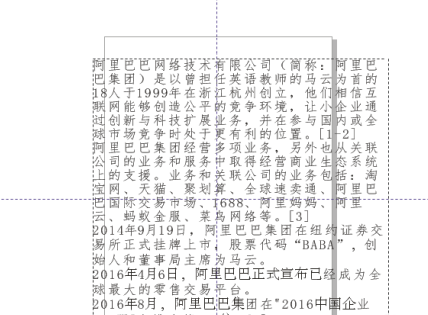
Select the content and click the "Text"-"Column" command.
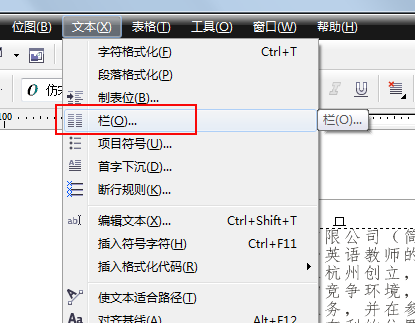
The Column dialog box appears.
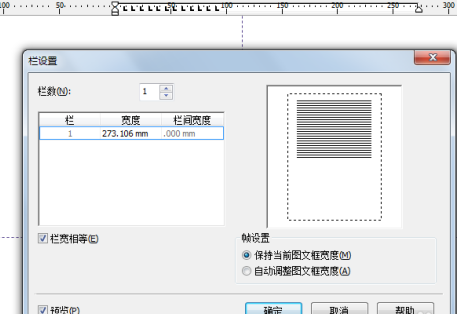
Select the number of columns here, for example 3.
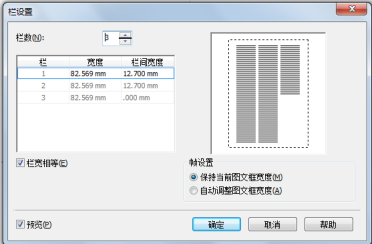
Finally, look at the column effect.
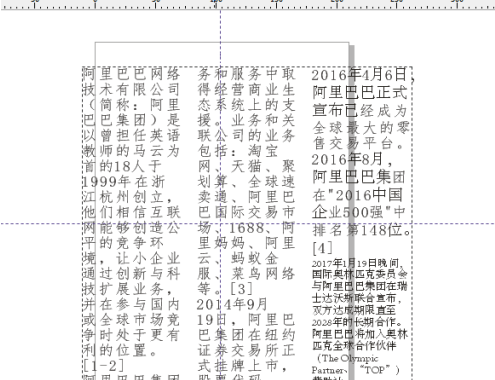
The above is the detailed content of How to divide text into columns in CorelDraw X4 - How to divide text into columns in CorelDraw X4. For more information, please follow other related articles on the PHP Chinese website!




