
Introduced to you by php editor Banana: The partition tool DiskGenius is a powerful hard disk management software that can not only help users partition the hard disk, but also perform formatting operations. Formatting a hard drive is the process of clearing the hard drive's data and resetting its file system, which can help resolve problems with the hard drive or the need to repartition it. DiskGenius provides a simple and easy-to-use operation interface and a variety of formatting options. Users can choose the appropriate formatting method to complete the operation according to their own needs. Next, we will introduce in detail how the partition tool DiskGenius formats the hard drive.
1. First enter the PE system and click the "Start" icon in the lower left corner, as shown in the figure below.
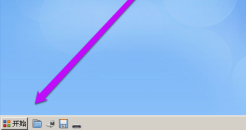
2. In the pop-up menu bar, click the "Program" option, as shown in the figure below.
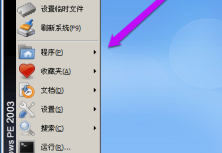
3. In the list on the right, click the "Disk Management" option, as shown in the figure below.
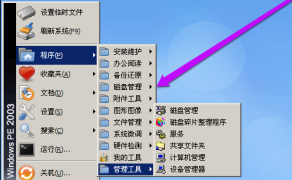
4. If necessary, click the "DiskGenius Disk Partition" option, as shown in the figure below.
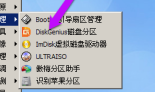
5. After opening the software, select the disk that needs to be formatted and right-click the mouse, as shown in the figure below.
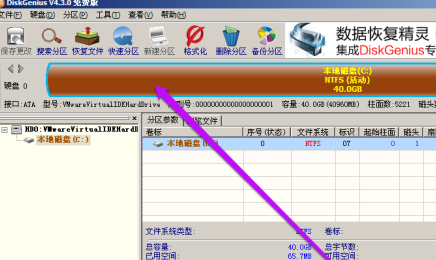
6. In the pop-up menu bar, select the "Format Current Partition" option, as shown in the figure below.
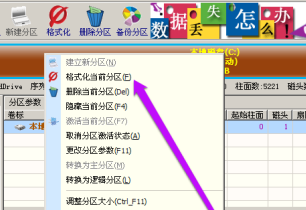
7. In the pop-up window, set the file system, etc. as required, and click the "Format" option, as shown in the figure below.

8. Finally, in the pop-up prompt window, click the "Yes" option to confirm the operation, as shown in the figure below.
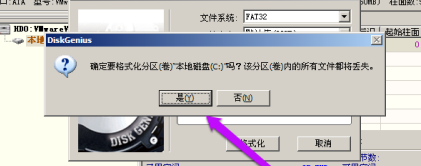
The above is the entire content of the partition tool diskgenius brought to you by the editor on how to format the hard drive. I hope it can be helpful to you.
The above is the detailed content of How to format a hard drive with the partition tool diskgenius - How to format a hard drive with the partition tool diskgenius. For more information, please follow other related articles on the PHP Chinese website!
 What to do if the installation system cannot find the hard disk
What to do if the installation system cannot find the hard disk Recommended hard drive detection tools
Recommended hard drive detection tools Introduction to hard disk performance indicators
Introduction to hard disk performance indicators What are the video server configuration parameters?
What are the video server configuration parameters? Introduction to hard disk interface types
Introduction to hard disk interface types How to recover data after formatting
How to recover data after formatting How to solve the problem that js code cannot run after formatting
How to solve the problem that js code cannot run after formatting html formatting method
html formatting method



