
php editor Apple teaches you how to set up WeChat payment voice broadcast! The WeChat payment voice broadcast function allows you to automatically play a voice notification when you receive a WeChat payment, which is convenient and fast. The setup steps are simple and easy for you to master. Next, let’s take a look at the specific setting methods!

How to set up WeChat payment voice broadcast? WeChat payment voice broadcast setting steps
1. Open the WeChat app and select [Services] in the My interface;
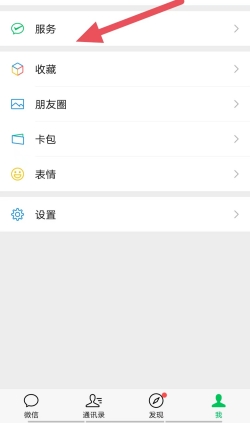
2. Click [Receipt and Payment];
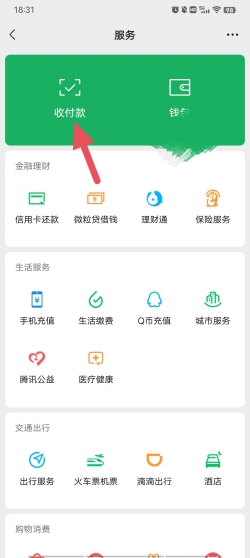
3. Click [QR code payment];
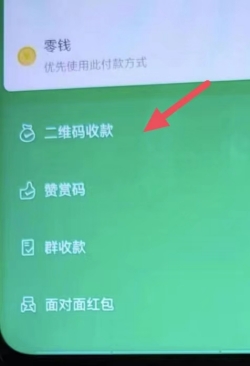
4. Click [More Settings];
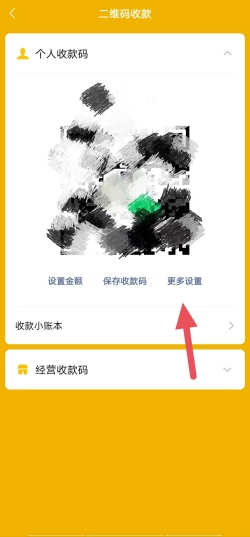
5. Click [Turn on voice reminder for payment arrival].
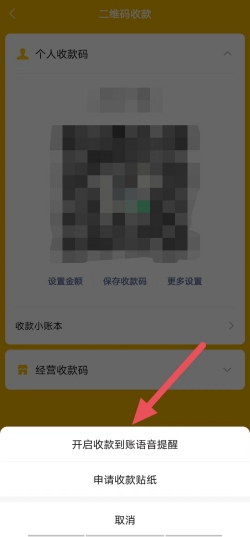
The steps to set up the WeChat payment voice broadcast are very simple, but some elderly people or small traders may not understand it. If you learn it, you can also help others in need to set it up.
The above is the detailed content of How to set up voice broadcast for WeChat payment? WeChat payment voice broadcast setting steps. For more information, please follow other related articles on the PHP Chinese website!




