
php Editor Zimo will introduce you to the resolution setting method of Aoruan Screen Mirroring. Aoruan Screen Projector is a convenient screen projection tool. By setting the resolution, you can get a better screen projection effect. When using Aoruan to project the screen, properly setting the resolution can improve the clarity and smoothness of the picture, making the screen projection experience even better. Next, let us learn about the resolution setting techniques of Aoruan Screen Mirroring to take the screen mirroring effect to a higher level!
Open Aoruan Screen Mirroring on your computer
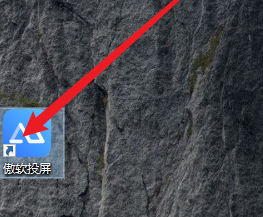
After entering the main interface of Aoruan Screen Mirroring, click the gear icon in the lower right corner
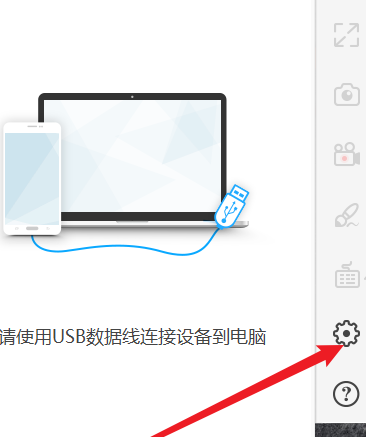
After clicking, you will enter the settings page and select [Display Settings] here.
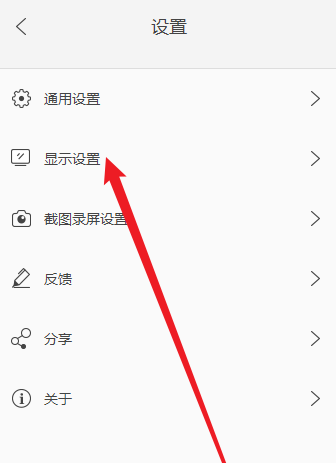
As shown in the picture, you can find the [Resolution] item
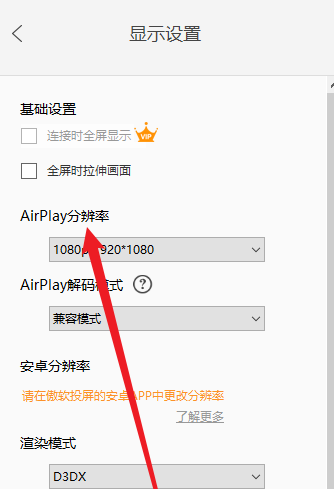
Finally, click on the location as shown to set the [Resolution]
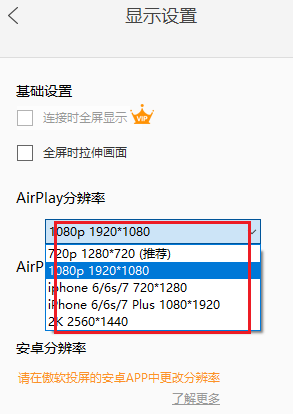
The above is the detailed content of How to set the resolution of Aoruan Screen Mirroring - How to set the resolution of Aoruan Screen Mirroring. For more information, please follow other related articles on the PHP Chinese website!




