
php editor Xinyi teaches you how to install CAD2004. CAD2004 is a classic design software, and the installation process is simple and easy to understand. This tutorial will introduce the installation steps and precautions of CAD2004 in detail, allowing you to get started easily. The installation method of CAD2004 includes downloading the software, double-clicking to install, selecting the installation path, etc. Following the step-by-step tutorial, you can successfully complete the installation of CAD2004 and start designing your works.
1. First download the AutoCAD2004 software package from this site, unzip the compressed package, and double-click with the left mouse button to open the "SETUP.EXE" installation file, as shown in the figure below;

2. After opening the installation file, switch to the "Installation" tab, and then click the "Install" option in step 3, as shown in the figure below;

3. Enter the installation program and click "Next", as shown in the figure below;
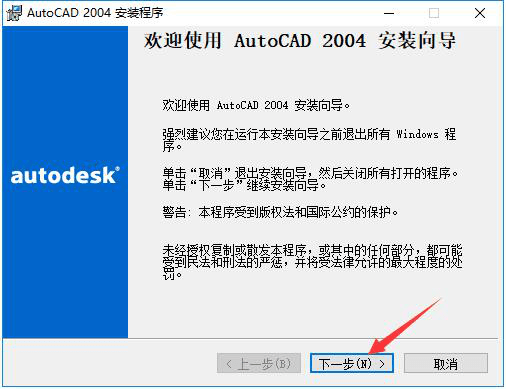
4. Read the software-related license agreement. After reading, if you have no objection, check "I accept" on the lower left, and then click "Next", as shown in the figure below;
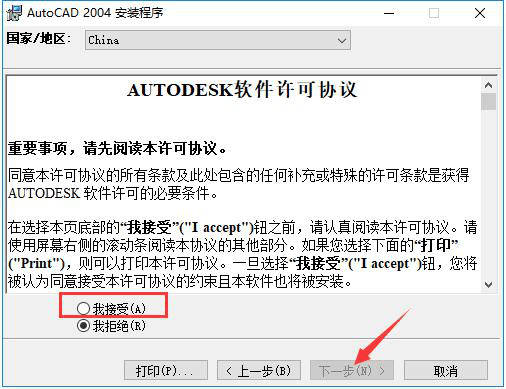
5. Enter the software serial number, keep the default "000-00000000", and then click "Next", as shown in the figure below;
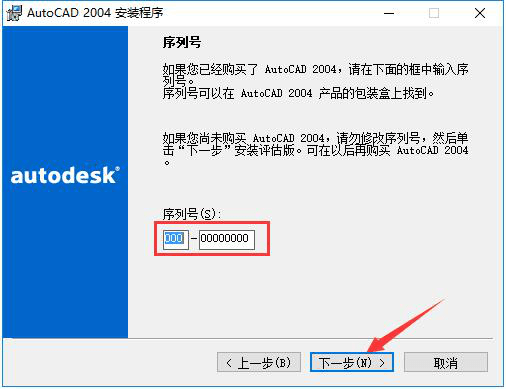
6. Enter user information, with at least 1 character in each column. After completing the input, click "Next", as shown in the figure below;

7. Select the installation type of AutoCAD2004. After completing the selection, click "Next", as shown in the figure below;
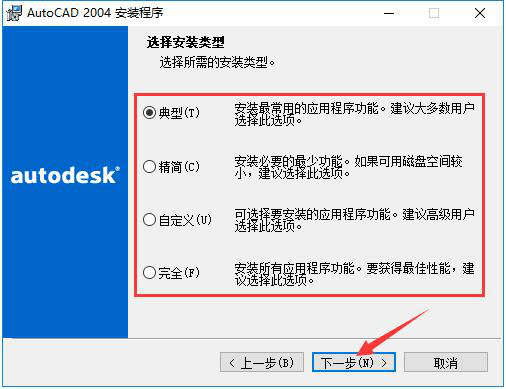

8. Select the installation directory of AutoCAD2004. The editor recommends that you do not install on the C drive. If there are too many files on the C drive, it will affect the running speed of the computer. After selecting, click "Next", as shown in the figure below;

9. Select the editing tool used by AutoCAD2004 to edit text files. Under normal circumstances, keep the default selection. Then choose whether to add the desktop shortcut of AutoCAD2004 as needed, and then click "Next", as shown in the figure below;
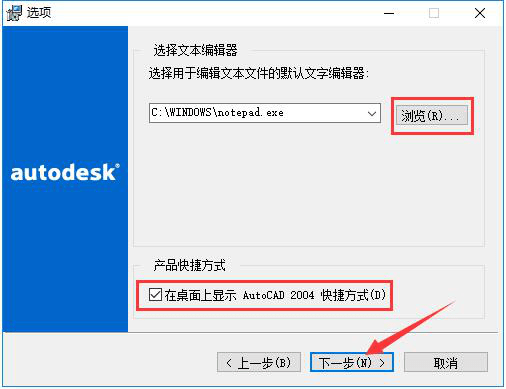
10. After confirming the installation, click "Next" to start the installation, as shown in the figure below;

11. The installation process of AutoCAD2004 takes about 5 minutes, please wait patiently, as shown in the figure below;

12. After the installation is completed, it will automatically jump to the installation completion interface. If you need to read the readme file, check the options shown in the picture, and then click the "Finish" button, as shown in the picture below.

The above is all the content of how to install cad2004 brought to you by the editor. I hope it can be helpful to everyone.
The above is the detailed content of How to install cad2004-cad2004 installation tutorial. For more information, please follow other related articles on the PHP Chinese website!




